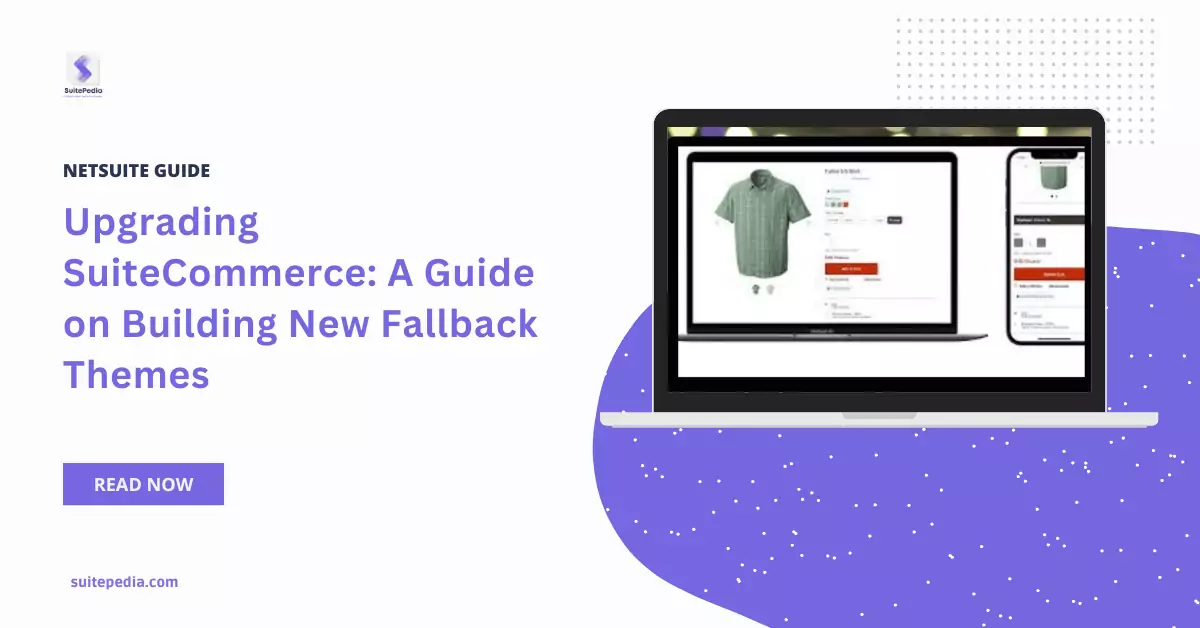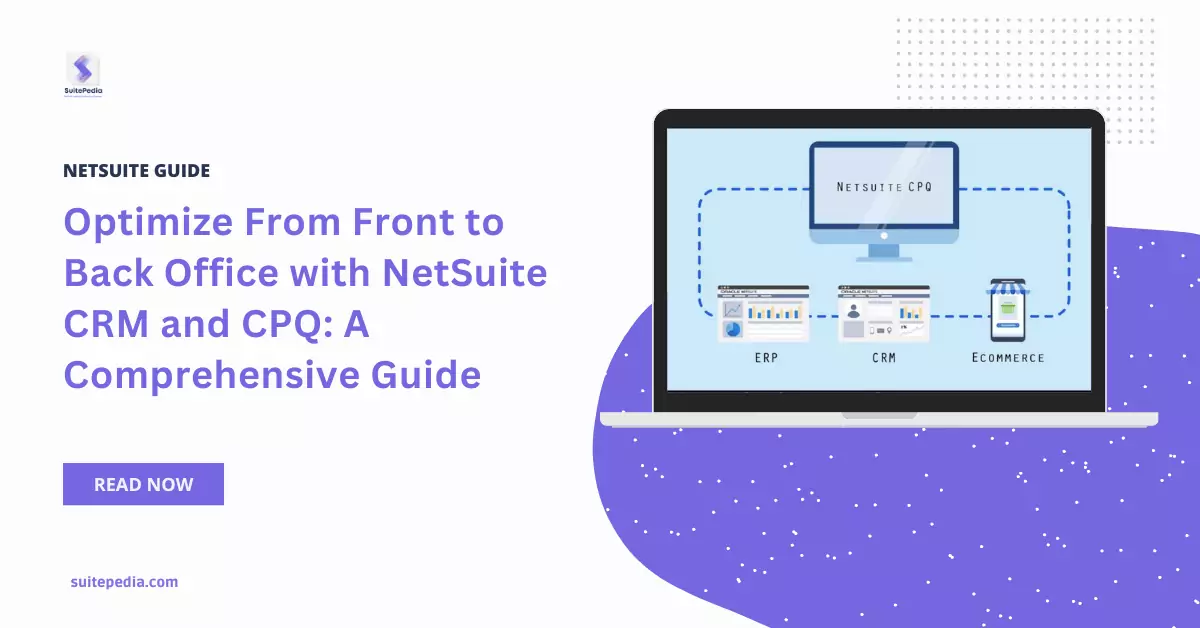Table of Contents
ToggleStep-by-Step Guide to Building a High-Performing Storefront with NetSuite Commerce
If you are starting a Commerce website for the first time, this guide will walk you through the initial stages required to create a functional site that is ready to be changed into something special. These subjects are your starting point and provide the basic minimum needed for website creation.
These procedures depend on whether you have already purchased and configured one or more domains for your Commerce website. If you have not done so already, visit Domains and its subtopics for further information. Return to this section once your domain is ready.
Setting Up a Storefront with NetSuite Commerce
To find out more about setting up a Commerce site, check out the following topics:
- Enabling some necessary features in NetSuite is the first step towards developing your Commerce website.
- Install the Applications for Your Commerce Website. Installation of particular SuiteApps into your NetSuite account is necessary for any Commerce website implementation.
- Permissions and Roles for SuiteCommerce. The standard roles that are installed in your NetSuite account following the deployment of a Commerce website application are described.
- Connect Your Online Store Apps to a Domain. Once the necessary packages have been installed, you must link your Commerce application to a website and domain.
- Get the Web Site Setup Record ready. You cannot view your site on a development domain until you have completed a few site settings and field setups after installing the necessary SuiteApps for your application. This article describes advanced settings in addition to the fundamentals to get you started.
- Viewing your first site is the next step. Though there are still a ton of settings and configurations for your site to complete, you are almost there. You can find some suggestions for your next steps in the section labelled “Next Steps.” These actions are particular to your application.
Themes and Extensions
Extensions and themes are self-contained sets of files that add functionality to your website. Themes and extensions can be added to your account as bespoke code created by in-house site designers and developers, or as packaged SuiteApps. After installation, you can activate them for a domain linked to your NetSuite account using the Extension Manager in NetSuite.
- Themes: A theme is a unique kind of extension that alone modifies the appearance of a domain. For every domain connected to your Commerce website, a distinct theme (colors, fonts, spacing, etc.) and layout are presented. You can modify what users see when they surf your website by activating a theme.
- Extensions: An extension gives your website access to new features. You can allow an extensive range of features or services on a domain linked to your website by using extensions. A blog, shipping bar, or collection of social network icons are a few examples of what this could be. Without requiring any programming or site-building experience, NetSuite applies the additional features to your website when you activate an extension.
Installing Themes and Extensions in your StoreFront with NetSuite Commerce
You have to install any published themes or extensions into your NetSuite account as packaged SuiteApps before you can activate them.
A theme or extension is not activated for any domain when it is installed. Installing an extension or theme merely involves adding its source files to your NetSuite File Cabinet. For a theme or extension to apply, you must use NetSuite’s Extension Manager to activate it for that domain.

Steps to install a theme
- Select Customization > SuiteBundler > Search & Install Bundles in NetSuite.
- Enter the name or Bundle ID of the theme or extension you wish to install in the Keywords field, then hit Search.
- Check to see if the right theme or SuiteApp extension appears in the search results, then pick it.
- After reviewing the SuiteApp details, select Install.
- Click OK in the confirmation popup.
- Click Install Bundle after reviewing the SuiteApp information on the Preview Bundle Install screen.
- Click OK in the confirmation popup.
You can activate the related theme or extension when the SuiteApp installation is finished.
Steps to uninstall theme
To disable the theme or extension associated with the SuiteApp you wish to remove, use the Extension Manager. You have to activate a new theme in its stead when deactivating an existing one.
For each domain that is currently activating the theme or extension, repeat these steps.
Webstore Items
SuiteCommerce and online storefronts for commerce To manage items on your website, InStore offers an extensive toolkit. Your website will perform better if it has clear item descriptions, excellent item photos, and commerce categories (for sites that have a lot of things).
NetSuite allows you to:
- Set up the goods
- Sort the things into separate groups.
- Include product pictures
- Create a Commerce Category.
- Make collections of items.
- Configure distinct catalogue views for various consumer groupings.
- Enhance product pages with features
- Put item badges on display
- Create a comparison of products side by side.
- Turn the feature of Infinite Scrolling on.
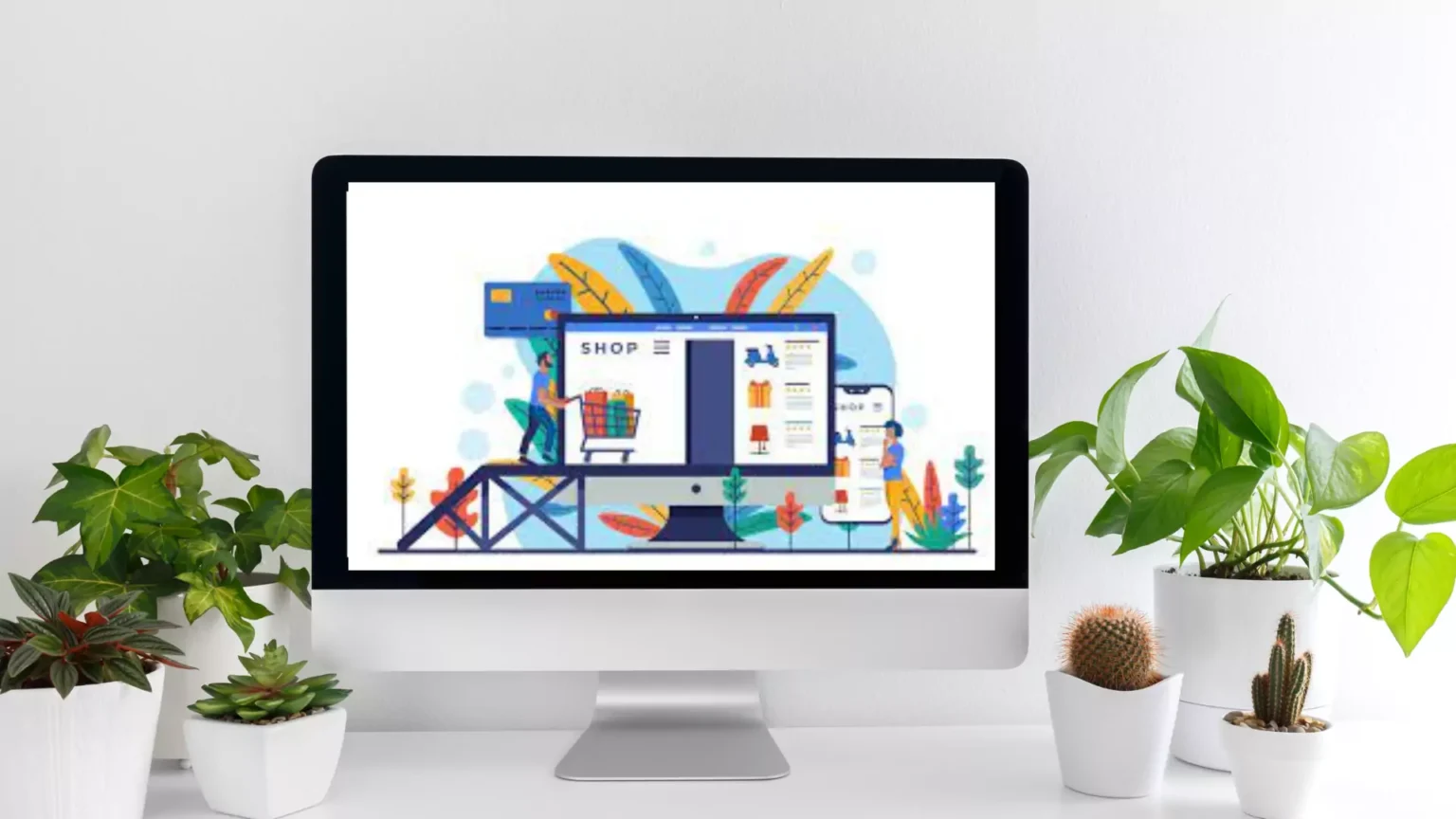
Benefits of Creating StoreFront with NetSuite Commerce
- Integration of Unified Platforms: NetSuite Commerce provides a completely integrated platform that links e-commerce to other crucial business operations including order processing, inventory control, customer relationship management, and accounting. This unified strategy increases overall efficiency, decreases manual data entry, and streamlines operations.
- Scalability: NetSuite Commerce is built to expand together with your company. Regardless of the size of your company—small or large—the platform can grow to accommodate rising demand, guaranteeing that your online store can accommodate a higher volume of visitors, goods, and transactions without sacrificing efficiency.
- Personalization: The customer experience may be deeply customized using NetSuite Commerce. Businesses may increase customer happiness and boost conversion rates by using client data to provide individualized product recommendations, focused marketing, and customized content.
- Real-Time Data and Insights: Real-time analytics and reporting are made possible by the platform, which gives businesses the ability to watch client activity, keep an eye on webstore performance, and make data-driven decisions. This knowledge is essential for enhancing client interaction and sales tactics.