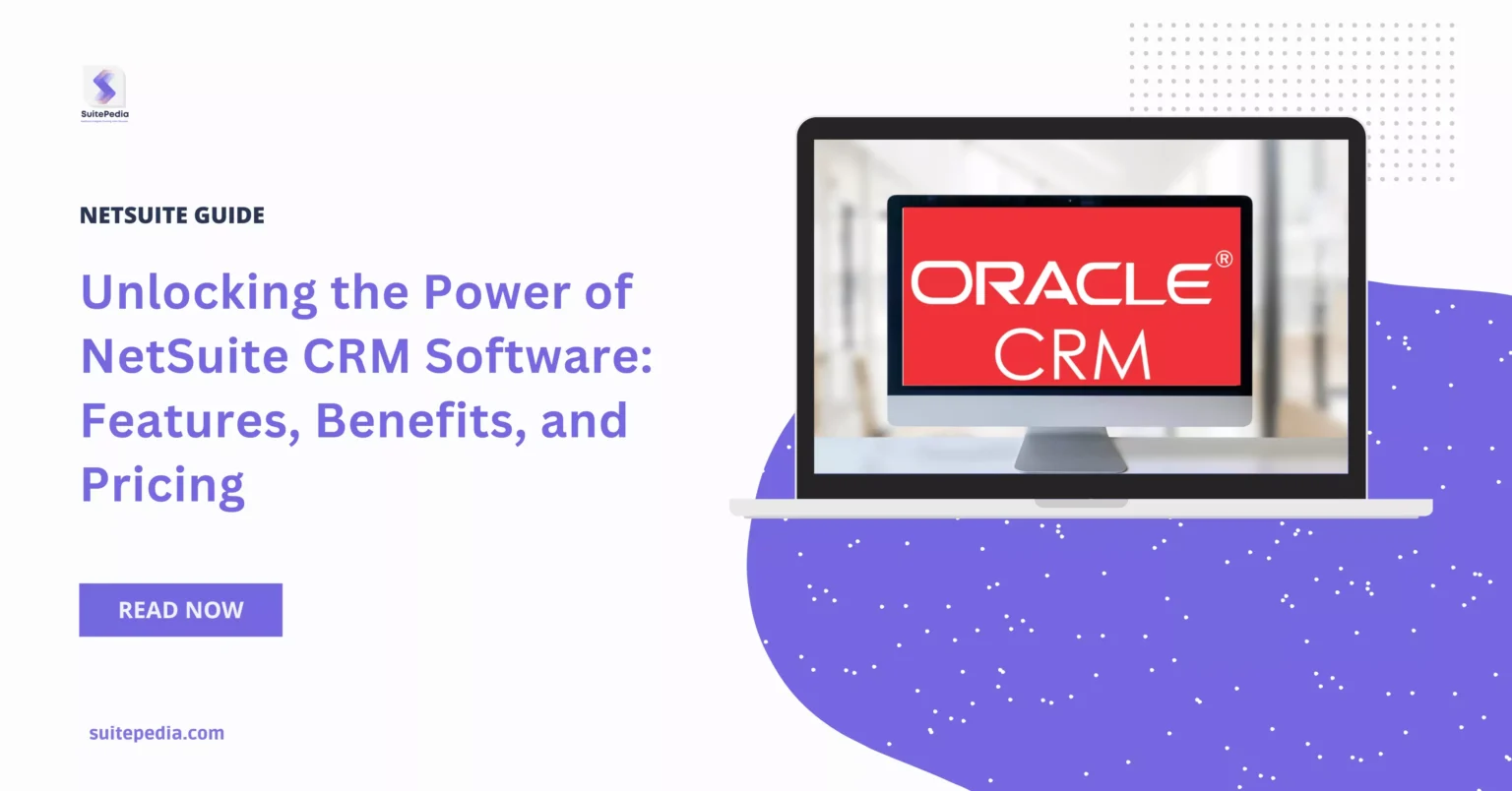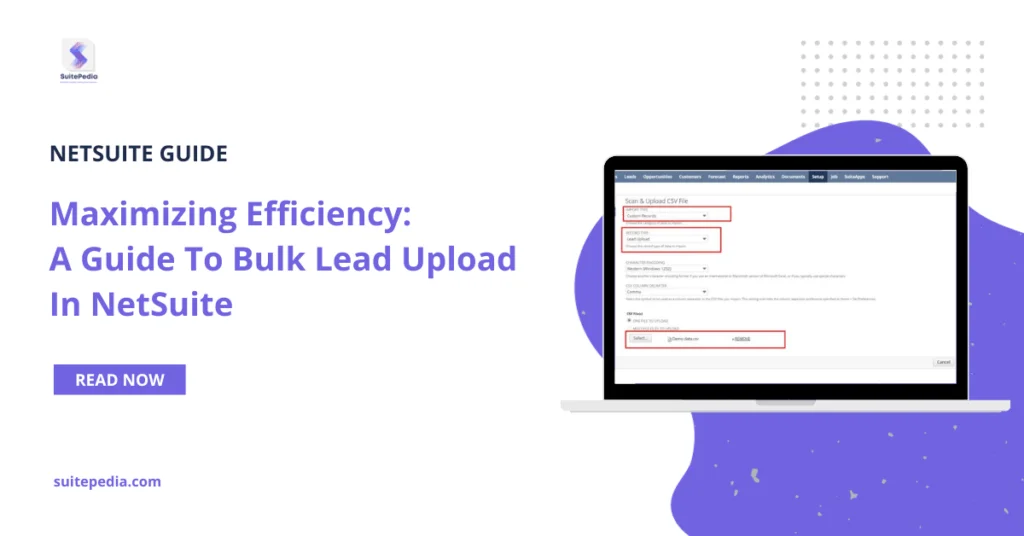Table of Contents
ToggleNetSuite’s Lead Assignments Automation: Boost Conversion Rates and Productivity
The foundation of any successful sales organization is efficient lead management. Assigning the right leads to the right sales reps not only increases conversion rates but also makes the most of your team’s capabilities. The well-known cloud-based ERP program NetSuite provides a solid basis for automating lead assignments, ensuring that each lead is managed efficiently as soon as it is entered into the system.
Key components of NetSuite’s Lead Assignment Automation
- Assignment Rules: NetSuite gives businesses the ability to create unique assignment rules based on a variety of criteria, such as lead score, industry, geography, and product interest. These recommendations ensure that leads are distributed based on the factors that are most important to your business. For example, a sales representative with experience in the financial services sector may be assigned to handle a lead from that company by default.
- Sales Territories: You may set up your sales territories using NetSuite based on various customer types, business sectors, or geographical regions. Leads are automatically assigned to the appropriate sales professional based on these territories. If your company splits the US into different areas, leads from the Northeast, Midwest, and West, for example, can be assigned automatically to sales reps in charge of those territories.
- Lead Scoring: NetSuite’s lead scoring functionality enables businesses to prioritize leads based on their likelihood to convert. High-scoring leads can be automatically assigned to senior sales reps or those with a track record of closing high-value deals. This ensures that your most valuable leads are given the attention they deserve.
- Custom Criteria: Beyond standard rules, NetSuite allows for the creation of custom criteria tailored to your specific business needs. For example, leads from large enterprises might be automatically routed to your enterprise sales team, while SMB leads might be directed to a different team. These custom criteria can be as simple or as complex as needed, giving you full control over the lead assignment process.
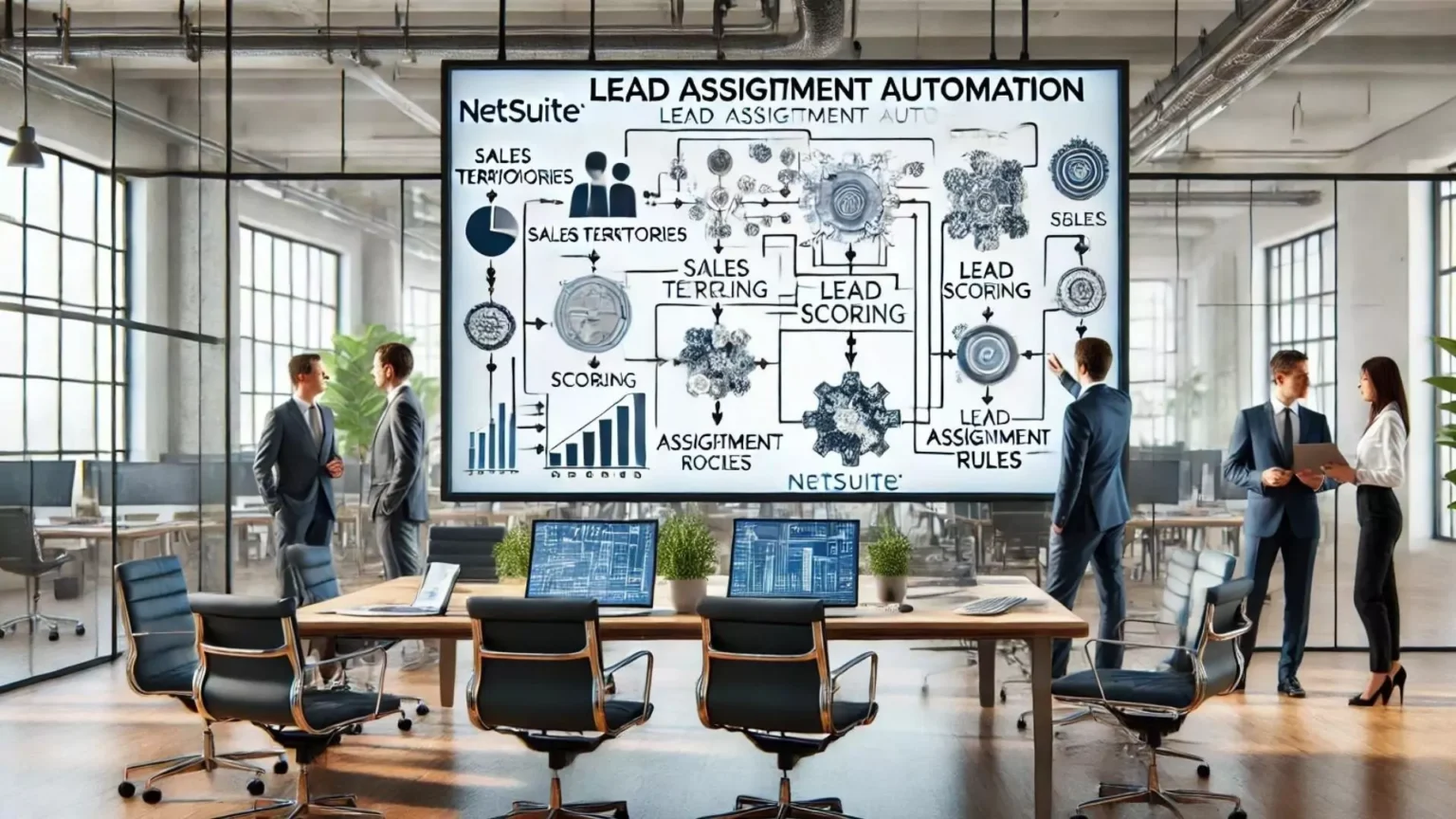
Setting Up Automated Lead Assignment in NetSuite
Implementing automated lead assignment in NetSuite involves a few key steps:
- Define Your Sales Territories and Teams: Start by mapping out your sales territories and defining the teams that will handle leads from these regions. In NetSuite, territories can be configured under the Sales Territories module. This module allows you to define territories based on geographical data, industry verticals, or any other relevant criteria.
- Create Assignment Rules: Next, you’ll need to create assignment rules that align with your business goals. These rules can be configured in the Lead Assignment Rules section of NetSuite. Here, you can specify the criteria that will trigger an assignment, such as lead source, location, or product interest. You can also set up multiple rules to handle different scenarios, ensuring that all leads are accounted for.
- Set Up Lead Scoring: Lead scoring can be configured in NetSuite’s Lead Scoring module. This involves assigning point values to different lead attributes, such as company size, revenue potential, or engagement level. NetSuite will then automatically calculate a lead score for each incoming lead, which can be used to prioritize assignments.
- Test and Refine: Once your rules and criteria are set up, it’s important to test the system to ensure it’s functioning as expected. This involves running test leads through the system to see how they are assigned. Based on the results, you may need to refine your rules or adjust your criteria to improve accuracy.
- Monitor and Optimize: Ongoing monitoring is crucial after the system is live. NetSuite provides various reporting tools that allow you to track how leads are being assigned and how well they are converting. Regularly reviewing these reports will help you identify any issues or opportunities for optimization.

Benefits of Automated Lead Assignment in NetSuite
- Increased Efficiency: Automated lead assignment eliminates the need for manual intervention, saving time and reducing the likelihood of errors. Sales reps receive leads in real-time, allowing them to respond quickly and effectively.
- Improved Lead Quality: By routing leads to the most appropriate sales reps based on predefined criteria, NetSuite ensures that each lead is handled by someone with the right expertise. This leads to higher conversion rates and more satisfied customers.
- Enhanced Team Productivity: With automated lead assignment, sales reps can focus on what they do best – selling. The system handles the administrative task of lead distribution, freeing up time for more strategic activities.
- Better Alignment with Business Goals: NetSuite’s customization options allow businesses to align lead assignment with their broader sales and marketing strategies. Whether you’re focused on expanding into new markets, targeting specific industries, or increasing sales in particular regions, NetSuite’s lead assignment tools can be tailored to support these goals.
- Comprehensive Reporting and Analytics: NetSuite’s reporting tools provide insights into lead assignment patterns, sales performance, and conversion rates. This data is invaluable for making informed decisions about how to optimize your sales processes and improve overall efficiency.