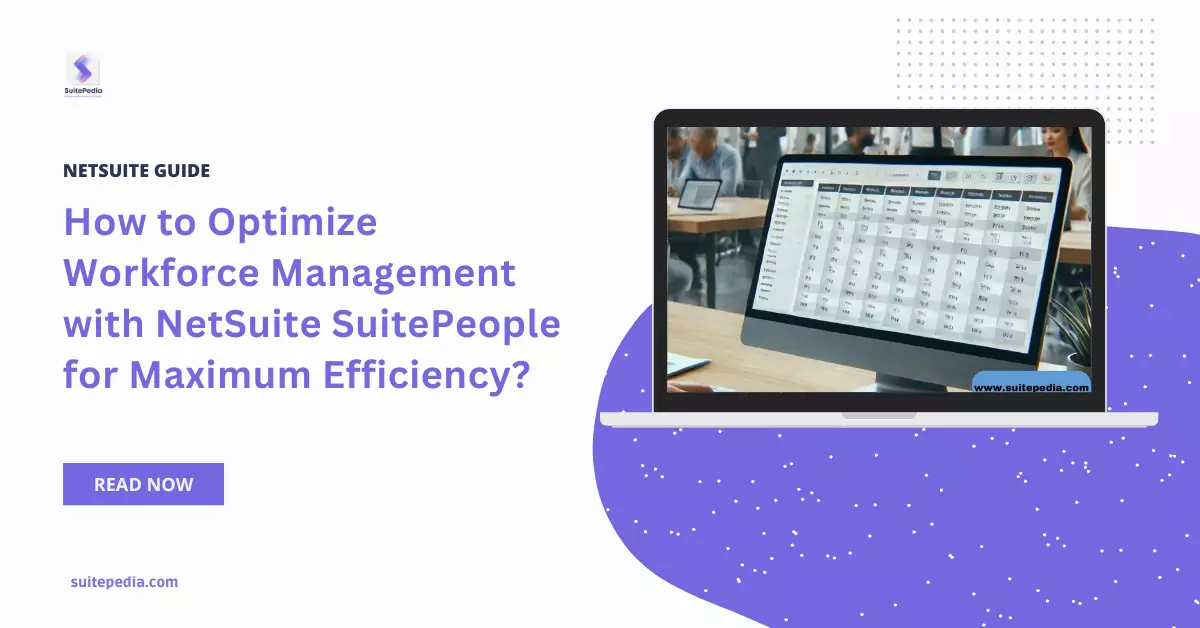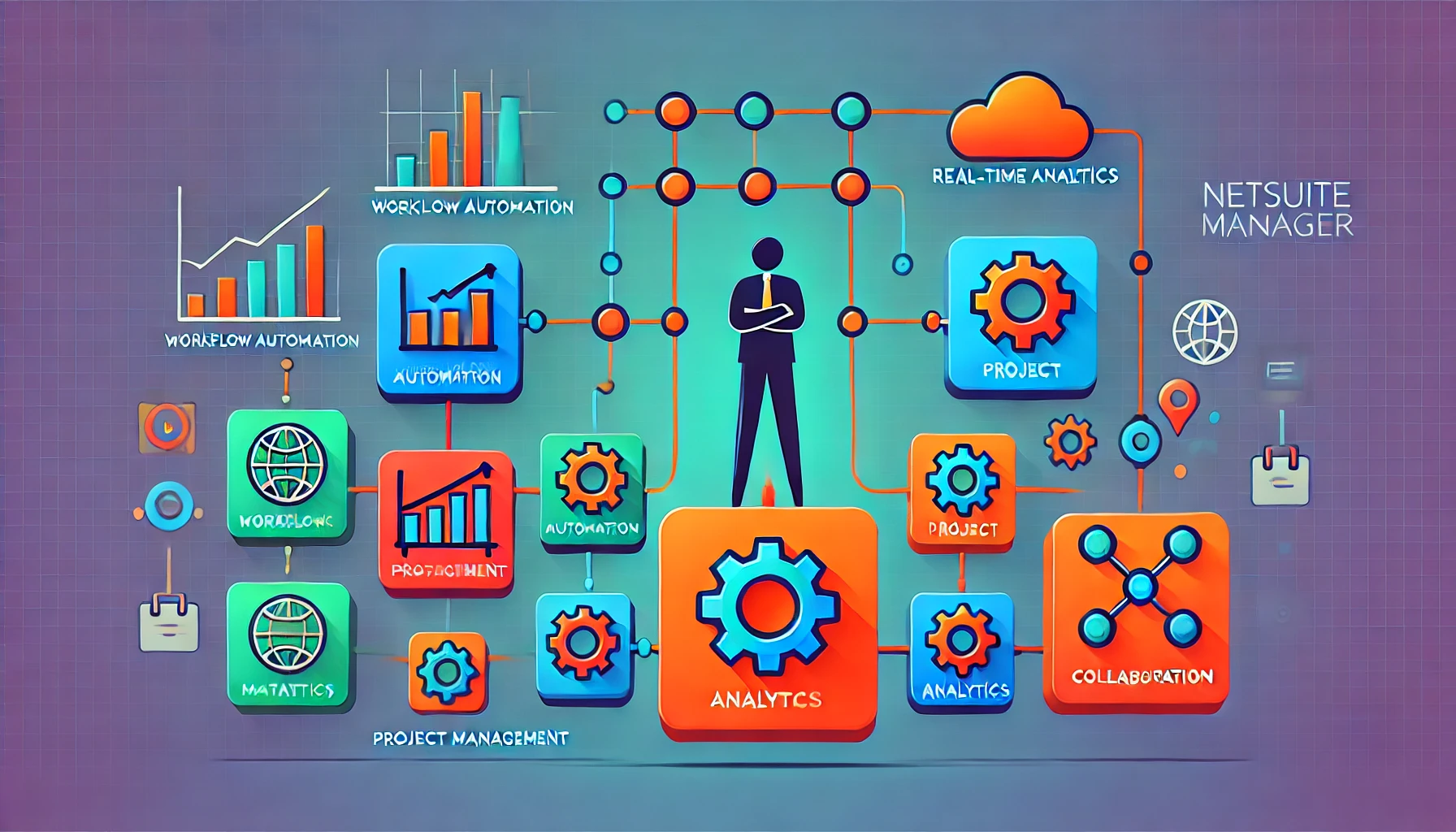Table of Contents
ToggleHow to Optimize Workforce Management with NetSuite SuitePeople for Maximum Efficiency?
SuitePeople Workforce Management (WFM) provides a unified solution for automating shift scheduling, tracking time and attendance throughout your workforce, and calculating salaries. A visual scheduling tool allows managers to see exactly where shifts need to be added or changed. Employees can easily clock in and out of work using digital time tracking on a computer or mobile device. The mobile app makes it easy for managers and staff to complete basic tasks like accessing schedules, managing shift swaps, and more. Automate wage calculations with a built-in wage rules engine that works perfectly with SuitePeople Payroll.
What is NetSuite Workforce Management?
Workforce Management (WFM) with NetSuite SuitePeople offers a unified solution to simplify shift scheduling, quickly record time and attendance for your whole staff, and compute salaries. Managers may see precisely where shifts need to be added or changed by using a visual scheduling tool. Employees may easily clock in and depart using a computer or mobile device thanks to digital time tracking. Managers and staff members can easily complete routine activities, such checking schedules and scheduling shift swaps, with the help of the mobile app. With a built-in wage rules engine that easily connects with NetSuite SuitePeople Payroll, you can automate wage calculations.
Installing Workforce Management in NetSuite
- Log in as an administrator of NetSuite.
- Finish the necessary steps.
- Set up the app for the workforce management suite.
- Designate the job for SuitePeople WFM Integration.
- Use NetSuite to Implement User Event Scripts.
- Launch the WFM Embedded Suite application.
- In NetSuite, configure extra permissions.
- Combine WFM and NetSuite
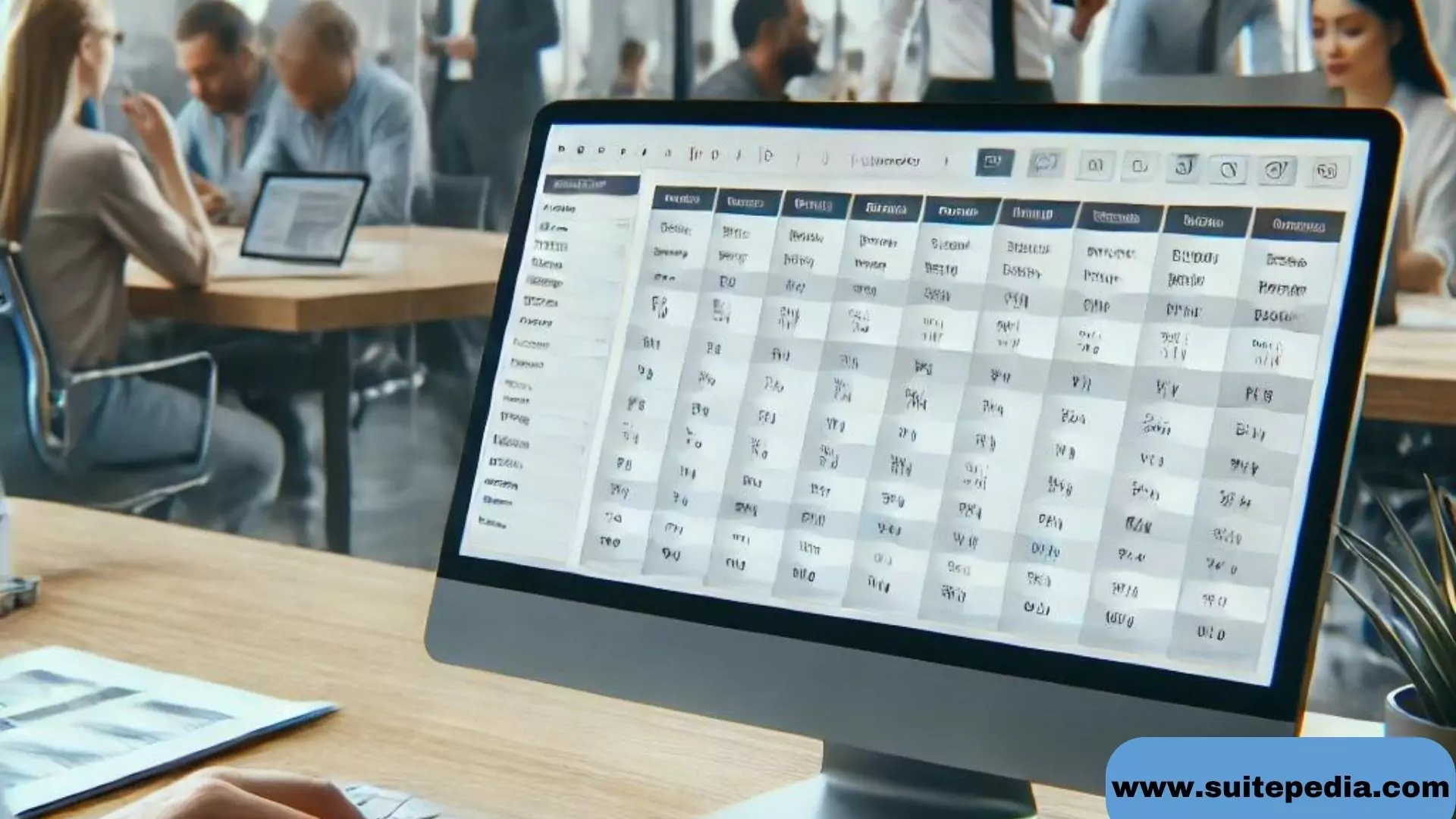
Starting with Workforce Management
A brand, locations, employment, employees, and wages are among the duties that make up the WFM basic setup. Following a minimal setup, WFM is presently operational.
- Creating a Brand- You can modify parameters for several Locations at once with a brand.
- Every Location you establish will be a part of a Brand and will receive settings exclusive to that Brand. Unless you have overridden these options in the Location setup, any changes you make to the Brand settings will also affect your Locations. There will usually only be one Brand. Go to Setup > Brands and follow the instructions to create a brand.
- Creating a Location- A location is a specific spot on the schedule when workers are given shift assignments. Although there may be instances where a venue or site has many locations, a venue or site where employees are scheduled is normally one location. For instance, a store may need to set different sites for each of its departments because they are scheduled independently. An additional illustration would be a restaurant where staff members are divided into front-of-house and back-of-house schedules. Go to Setup > Location and follow the instructions to create a location.
- Setting-up Jobs- An employee’s job description can specify the roles they will play during a shift. Also available are reports that are based on various jobs. You can assign a specific task to a shift when you create a schedule or shift. Selectable for that shift are those workers who meet the requirements for that position. For instance, if a job is named Management, then only personnel in the management department will be visible.
You will give each employee and each formed location a job. Ensure that jobs are assigned to the appropriate areas as they are generated. This can be accomplished by going to Setup > Jobs and choosing which places the jobs are available, or by using the Jobs tab in the Location settings.
- Setting-up Wages- You can set up three different types of pay in WFM. Depending on what works best for you, any combination of the three can be configured. Wage agreements can be established immediately; however, unless employees are recruited, wage agreements cannot be assigned or hourly and salaried employees cannot be set up.
- Hourly: This is WFM’s base pay scale. Every worker is assigned a specific hourly wage. For each hour they labour, this hourly computation is used.
- Salary: For workers who are paid on a salary basis, their pay is allotted according to the number of hours they put in each week. Every week, salaries remain the same.
- Wage agreements: These are more adaptable than normal hourly agreements and come with several advantages.
- Adding Employees- At this point, you can start adding staff members and creating their timetables. Go to Setup > Employees > List to add a new employee. Refer to Adding New WFM Employees for further details. You could also try the following additional activities to assist with scheduling:
- Requesting that workers log in, select their availability
- Granting managers the necessary access so they can approve availability.
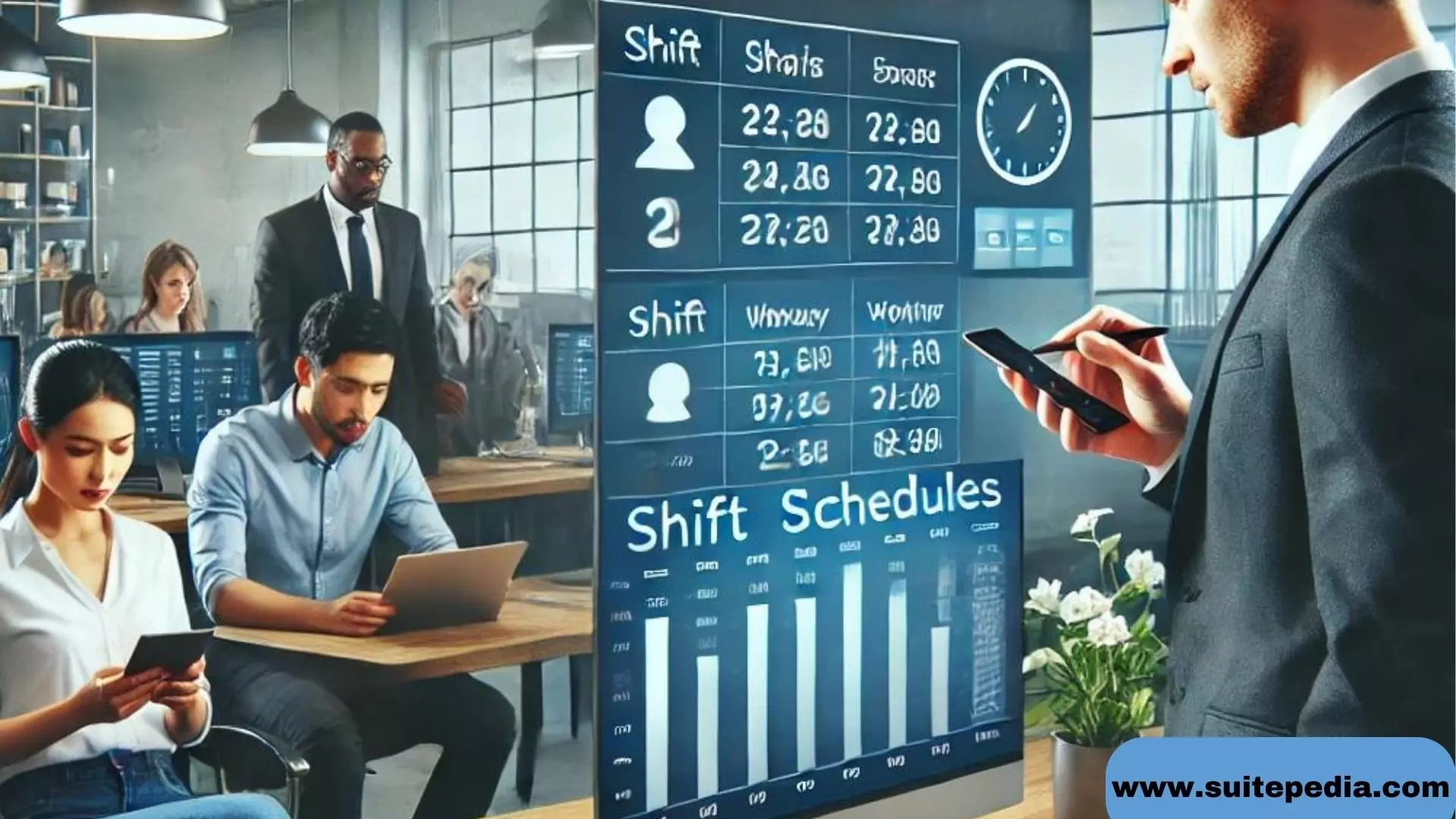
Benefits of Workforce Management
- Boost the effectiveness of operations. Simplify repetitive processes including payroll processing, timesheet approval, scheduling, and time collection.
- Eliminate All Doubt Regarding Your Schedule. Managers can quickly determine whether they are under or overstaffing before it affects their workforce, output, or customer happiness thanks to visual shift scheduling features.
- Digital Monitoring of Time. Have employees use a computer, tablet, or mobile device to clock in and leave to avoid manual, prone-to-error data entry.
- Correctly Reward Employees. The danger of noncompliance is reduced when hours, overtime, and holidays are automatically calculated. Transfer computations to SuitePeople Payroll for processing seamlessly.