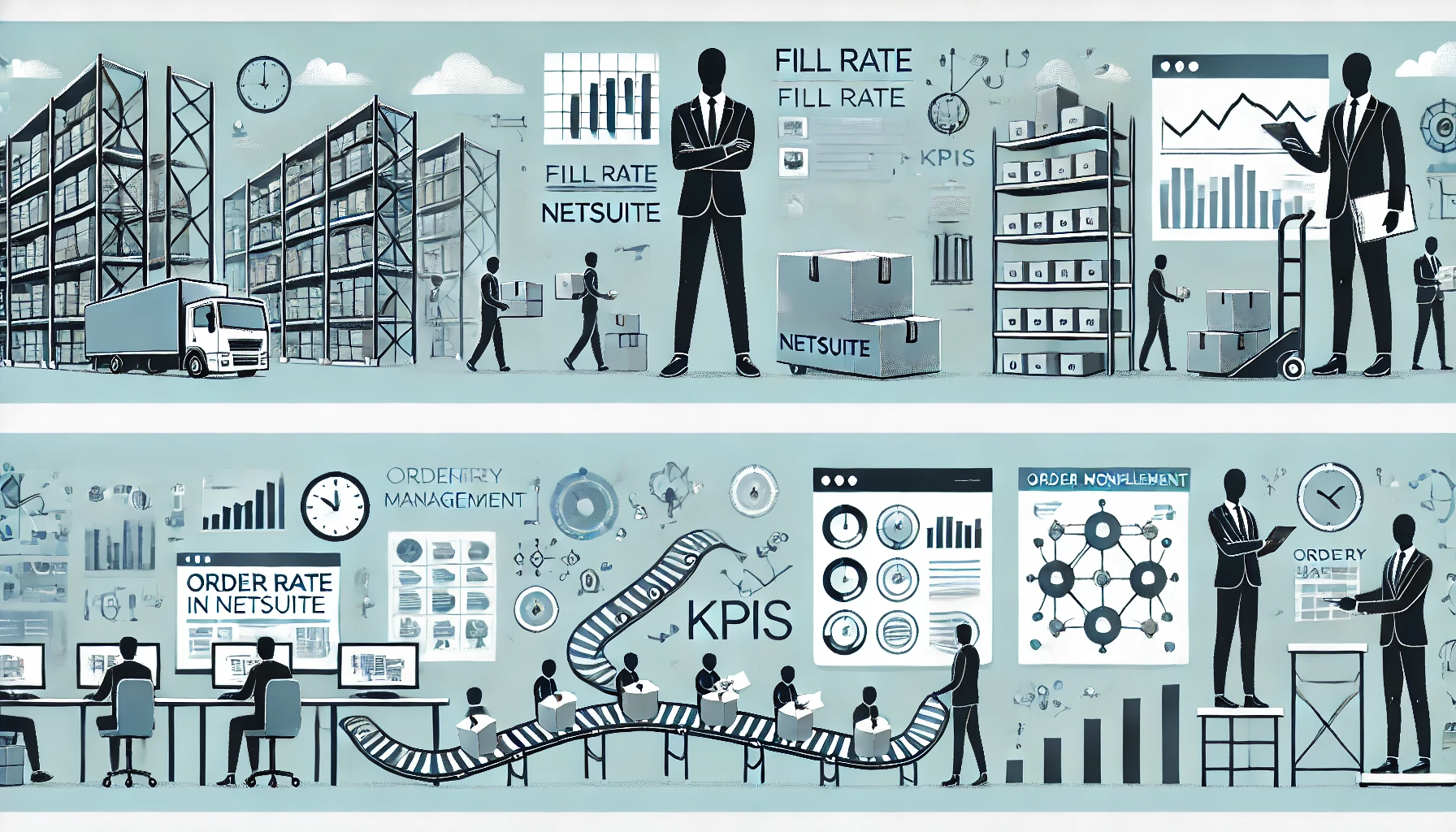Table of Contents
ToggleHow to use Reminder Portlet in NetSuite?
NetSuite provides various portlets that make your work easier and you more efficient and ‘Reminders’ is one such feature. NetSuite allows you to set up reminders for essential data or tasks. Dashboards include a Reminders portlet. When you click a reminder in the portlet, you get directed to a page with additional information, from which you can take appropriate action. You can create two sorts of reminders in NetSuite: “transaction reminders” and “activity reminders”.
Transaction reminders are for essential data in NetSuite and contain both pre-defined standard reminders (such as “customers to bill” and “tasks due today”) and custom reminders based on your saved searches. These reminders will appear on your dashboard.
Activity reminders pertain to the scheduling side of things. You can set up reminders to remind yourself of events, tasks, and phone calls that you have booked. These can be configured to email you or pop up in your browser.
How to add a reminder portlet in NetSuite
- If you don’t see a Reminders portlet on your dashboard, click Personalize in the upper right corner. You may also use Personalize Dashboard from the Settings portlet.
- On the Standard Content tab of the Personalize Dashboard palette, click or drag the Reminders icon to the dashboard.
How to set up reminder portlet in NetSuite
- Click Set Up from the Reminders portlet’s menu.
- Select a reminder from the left list and drag it to the Current Selections list on the right.
- The reminders are sorted alphabetically. Custom reminders are identified with the Custom icon.
- The available system-defined reminders are determined by your role and the features enabled in your account. For a list of NetSuite’s reminders, see the System-Defined Reminders Table. Custom reminders are accessible when saved searches that you have access to are marked as available for reminders.
- You can rearrange the order of reminders in the Reminders portlet by dragging them up and down the list.
- If you want a reminder to be used as a headline reminder, drag it beneath the Headline.
- Headline reminders are presented in the upper section of the portlet and have a more prominent layout.
- If you want the reminders to appear even when there are no results to show, choose Show reminders with zero results.
- When you’ve finished, click Save.
- Each reminder with matching results displays a count as well as a link. Click Reminder to bring up the related task or search results.
- To see the most recent reminder results, refresh the portlet on a regular basis.
- You can use highlighted rules for any of your reminders. Each highlighting rule adds a colour indicator to the reminder when the given threshold is met.

How to Set Up Highlighting Rules?
- In the Reminders portlet, choose the reminder you wish to update and then click the update Reminder icon.
- To add a highlighting rule, click Add Rule, select the colour, and set the threshold.
- You can define as many rules as you need.
- Click Save to apply the highlighting rules.
Reminder Alerts in NetSuite
A yellow triangle icon appears in the Reminders portlet when a specific Saved Search (including Standard and Custom Reminders) is interrupted for any reason.
All other saved searches that complete successfully display a reminder count, as intended. If you point to the icon, it will provide a hint based on your role, rights, and saved search ownership.
For Administrators, the error message for standard reminders is Unable to load. Please contact support.
Non-Administrators will get the message Unable to load. The message “Please contact your administrator” will appear.
Administrators who are also owners receive the message Unable to load. Please change your search, which will appear.
Administrators who are not owners receive the message Unable to load. Please contact the owner or make a new reminder, which will display.
Non-Administrators who are owners receive the notice Unable to load. Please change your search, which will appear.
Non-Administrators who are owners and can do searches receive the message View: Unable to load. Please switch to a role with suitable permissions, and your search will be updated.
Non-Administrators who are not owners but can run searches receive the message Full: Unable to load. Please contact the owner or make a new reminder, which will display.
Non-Administrators who are not owners and cannot perform searches see the message View: Unable to load. The message “Please contact your administrator” will appear.