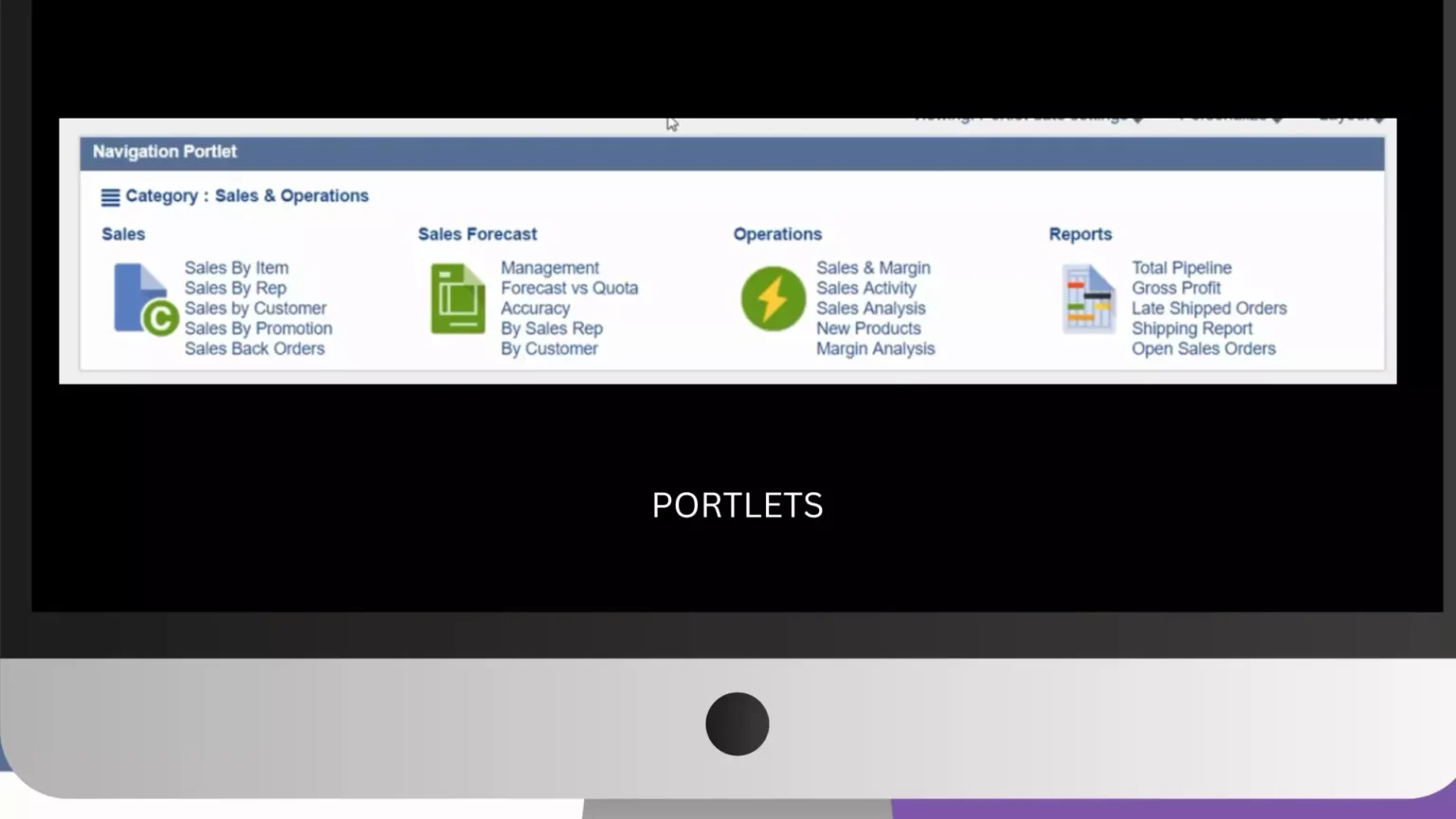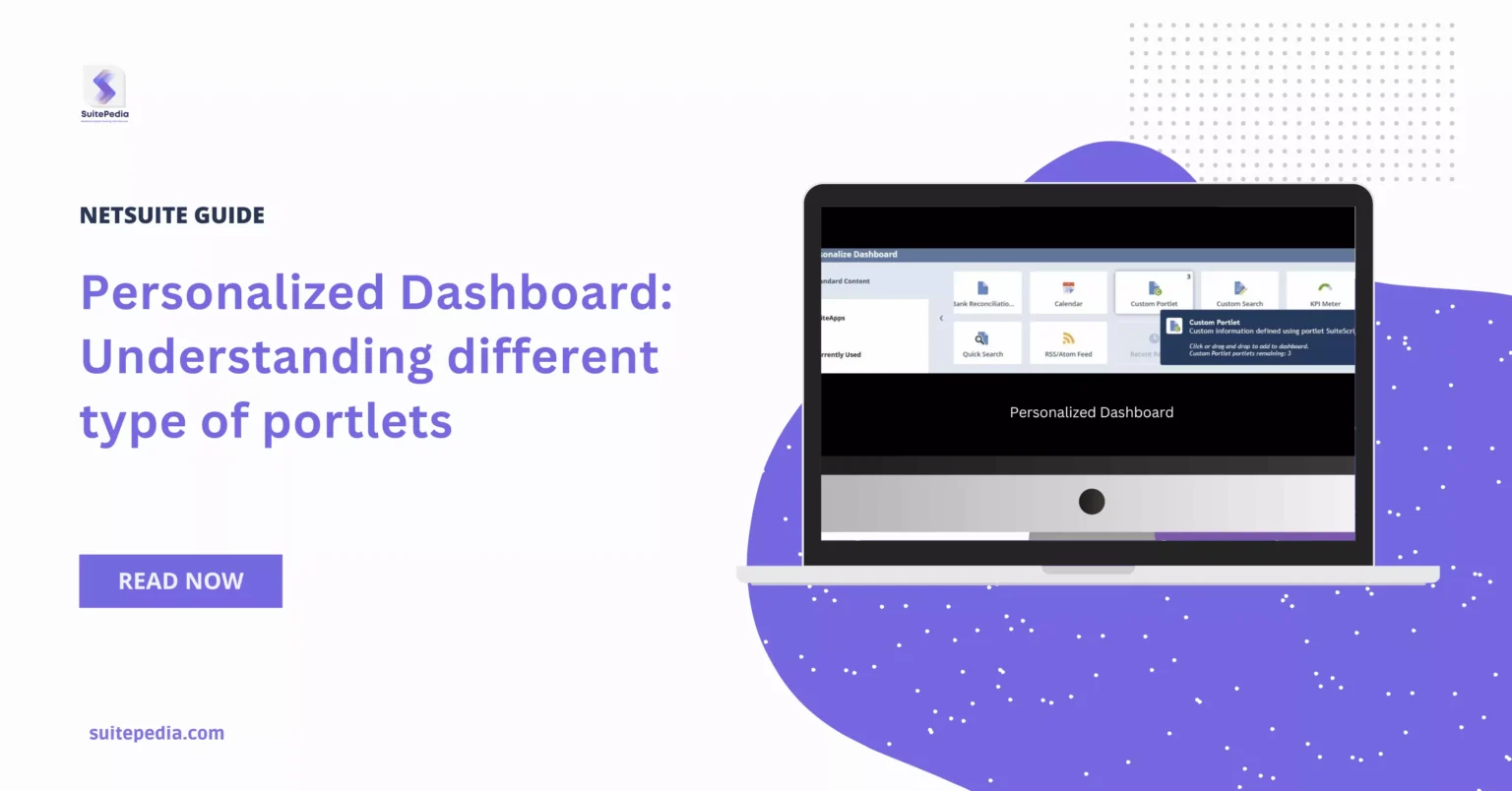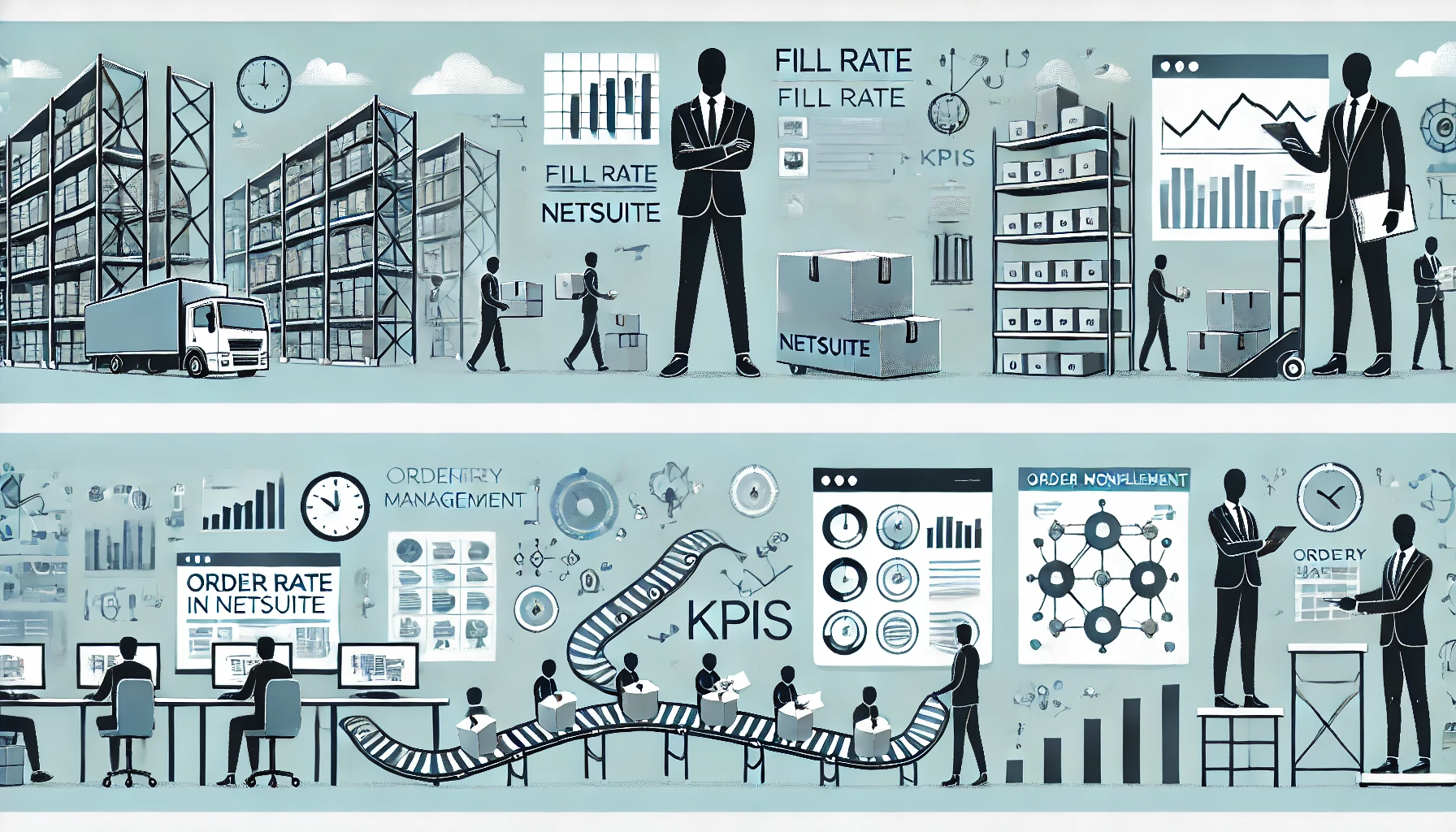Table of Contents
TogglePersonalized Dashboard: Understanding different type of portlets
Portlets are web-based components that allow the integration of apps with portals, allowing applications to be delivered through portals. NetSuite provides various sorts of content for dashboard portlets.
To view the content available on a certain page, select Personalize Dashboard from the Settings portlet or Personalize in the upper right corner of the page. The Personalize Dashboard panel shows the content that can be added to your dashboard via the Standard Content option. The portlets that you are currently using are displayed on the Currently Used tab.
How to use portlets
The controls of portlets are hidden until you move your pointer over the portlet. NetSuite may show a popup window advising you to minimize a portlet on a dashboard that loads extremely slowly the first time it opens. This will help speed up the dashboard loading process.

Steps to set up and use portlets in NetSuite dashboards are given below
Steps to follow
- Click the title bar of a portlet to minimize it. When the pointer passes above the title bar, crossing arrows appear. To expand the content of the portlet, click the title bar once more.
- The Refresh symbol is present in portlets whose content is generated based on real-time data. It is located to the right of the title bar.
- To ensure that the portlet content is up to date with the most recent information, click the icon.
- Some portlets can be expanded to fill the screen. The Trend Graph, Report Snapshots, List, Custom Search, Tasks, and Phone Calls portlets can all use this feature. The List, Custom Search, Tasks, and Phone Calls portlets’ search results are shown with additional columns and rows when viewed in full screen mode.
- Clicking the double arrow icon will maximize the portlet into full-screen mode. The portlet’s upper right corner features the Double Arrow icon.
Types of Portlets
There are various benefits of using custom portlets, understanding different types of portlets helps in increasing efficiency. Below are discussed the types of portlets which are frequently used-
- Bank Reconciliation Summary- Gives a list of your credit card and bank accounts together with important information for actions like matching and reconciliation. Currency, GL account balance, last reconciled balance, last reconciled date, bank (imported) statement balance, bank (imported) statement date, and the number of items that need matching are all included in the information for each account. Click the hyperlinked account name to get the Bank Register Report for that particular account.
This portlet is automatically displayed on your dashboard if your user role is authorized to see the Reconcile Account Statement page. The portlet can be found in the Personalize Dashboard panel if you delete it.
- Analytics- In the portlet, click Set Up and choose a workbook visualization from the list. You can also specify layout settings for the displayed portlets, such as the portlet title and chart, pivot table, and table views.
- Calendar- It displays a list for a specific period, sorted by date and time, with links to detailed activity reports. The portlet allows you to choose between daily, weekly, monthly, and agenda views. You can display either your calendar or a public calendar for another entity inside the company. When you click the Set Up menu option for the portlet, a popup window appears where you can define the types of activities that will be displayed in the calendar. You can also extend the portlet to full-screen view by clicking the Double Arrow button. The full-screen view of the portlet shows more columns and rows in the search results.
- Custom Portlet- The Custom portlet is compatible with the Copy to Account feature. If the portlet is part of a public dashboard and that dashboard is copied to another account, the portlet is likewise duplicated. You may also use the Copy to Account tool to copy an individual script into another of your accounts. It displays the results of a portlet SuiteScript, which can include lists, data entry forms, free-form HTML, or links to other data. In the portlet, click Set Up to choose the source file for the SuiteScript output.
- Custom Search- It shows the results of a previously stored search. To select a saved search, set a custom portlet title, indicate how many results to show, decide whether to drill down into search results within the portlet or on a separate page and, if available, enable inline editing of search results, click Set Up in the portlet. You can also extend the portlet to a full-screen view by clicking the Double Arrow button. The full-screen view of the portlet shows more columns and rows in the search results.
- Goals- It shows activities to take toward goals, as well as an overview of goals in progress. You can see your own goals that are starting soon, due, or overdue. You may also see how far your top three goals have come and how much time has passed. If you are assigned as a supervisor to even one person in NetSuite, you can examine your direct reports’ goal information. You can see which goals need to be approved or reflected on, as well as which are past due. As a manager, you may also see the progress and time spent on your direct subordinates’ ongoing goals.
- List- It displays a list of records of a specific type, together with links to view and, if you have permission, update individual records. Displays 9 columns when placed in the dashboard’s center column; 4 columns when placed in the right or left column. In the portlet, click Set Up to specify the type of record and the number of records displayed. If the Inline Editing functionality is enabled and you have access, you can edit records right in the portlet. You can also extend the portlet to a full-screen view by clicking the Double Arrow button. The full-screen view of the portlet shows more columns and rows in the search results.