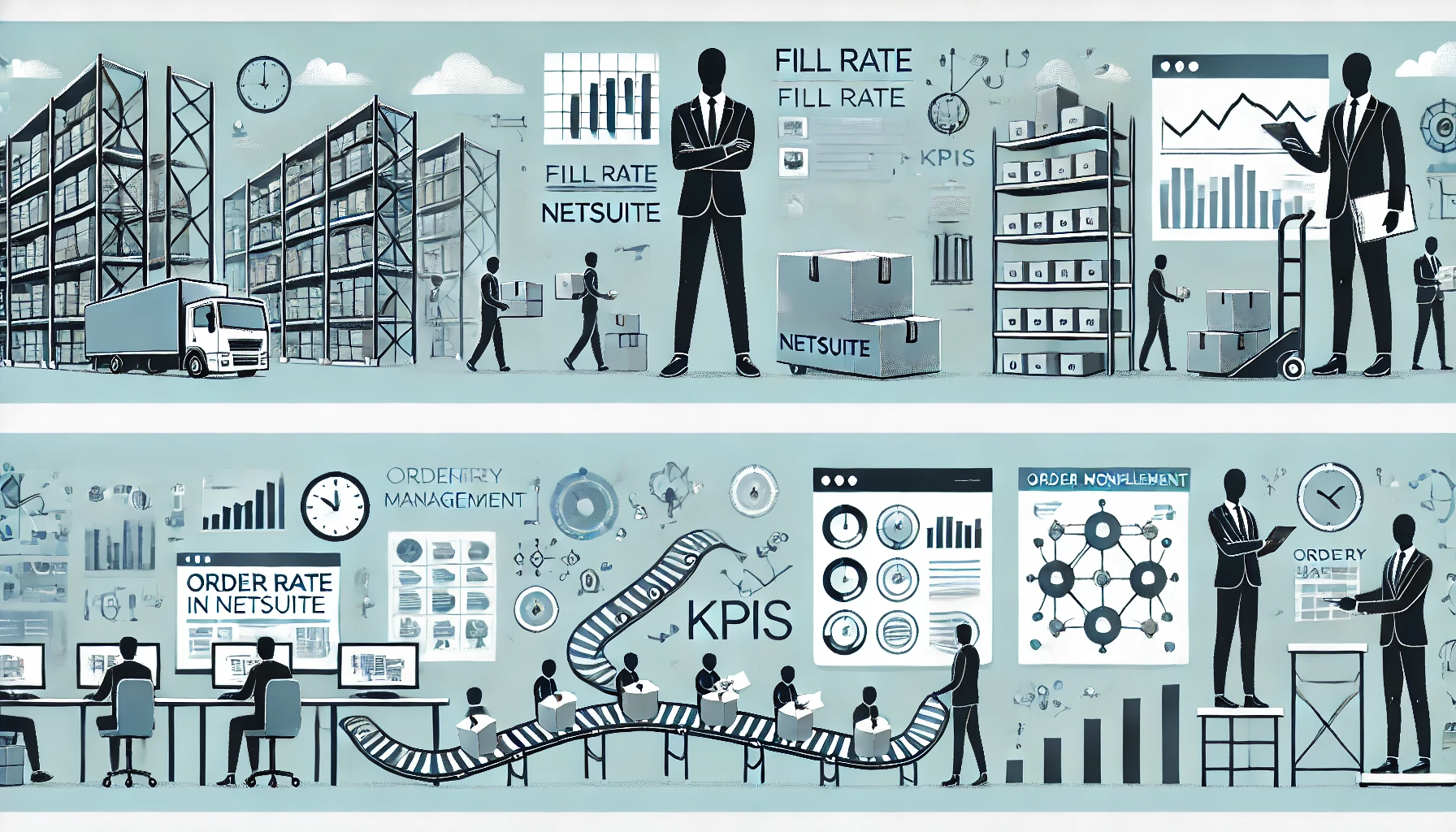Table of Contents
ToggleUnderstanding KPIs and KPI Portlets: A Comprehensive Guide
Understanding KPI and KPI Portlet by NetSuite
KPIs are computed using information pertinent to the desired outcome, like the number of sales closed by a single sales representative or a particular click-through rate on marketing-related online ads. Metrics like revenue growth and net cash flow that are obtained from accounting data are the main focus of financial KPIs. Some key performance indicators (KPIs) have costs for inventory and employee turnover.
On your dashboard, Key Performance Indicators (KPIs) give you a summary of your financial data, orders, cases, pipeline, forecast, and pipeline. Every KPI makes a comparison of data from reports covering various periods. Standard KPIs or custom KPIs built from previous searches are also available.
The Key Performance Indicators portlet has a KPI meter portlet that shows statistics for one of the KPIs.
You must add and configure a Key Performance Indicators portlet before you can add a KPI meter for a key performance indicator.
How to add KPI Meter Portlet
A KPI Meter portlet can be added to your dashboard by:
- One can utilize Personalize Dashboard from the Settings portlet, or click Personalize in the top right corner of your dashboard.
- Click or drag the KPI Meter icon onto the dashboard from the Standard Content tab of the Personalize Dashboard palette.
- KPI Meter portlet symbol
- Choose the key performance indicator from the dropdown menu in the portlet to make it appear as a meter.
- In the portlet menu, select Set Up to see more display possibilities. This KPI meter allows you to choose the period, comparison, and highlighting settings.
How to add KPI Scorecard Portlet
To improve your dashboard with a KPI Scorecard portlet:
- Either use Personalize Dashboard from the Settings portlet or click Personalize in the top right corner of your dashboard.
- Drag and drop the KPI Scorecard onto the dashboard from the Standard Content tab of the Personalize Dashboard palette.
- Icon for KPI Scorecard portlet
- To set up the portlet, select Set Up from the portlet menu or the portlet itself.
- Click Save after selecting the KPI scorecard to be shown. In addition, you have the ability to adjust the orientation and filters, as well as display or conceal the trend graph icon and date row.

Custom KPI
There are 75 pre-built KPIs available in NetSuite that may be seen in the KPI portlet on your dashboard. When more information and depth are required, you can dig down into the entire report using these standard report figures. However, most of the time, companies need to show particular data that isn’t included in NetSuite’s default reporting.
Users can either create a new stored search or use an already-existing saved search that matches this data in this situation.
To create a new saved search to be used as a custom KPI, follow these steps:
- Select New under Lists then Search then Saved Searches (Admin).
- In the new Saved Search index, choose a search category.
- In the Saved Search form, note the search name that will appear in the scorecard, custom KPI lists, and Set Up KPI popup.
- To limit the search results, the Criteria subtab needs filters. Verify that no date filters are being applied. In groupings, KPIs cannot apply summary criteria filters, which could lead to information that differs from the saved search.
- There should only be one summary type-using field in the Results subtab.
Select the ID field (Number) and choose a Count summary type to show the tallied number of search outputs for a specific KPI.
Select the summary type for a field after choosing it to display summary data such as the maximum, total amount, average, or minimum.
- Attach a date field to the Available Filters subtab to compare side-by-side saved search results via different date intervals in a KPI scorecard, portlet, graph, or meter. Use a different search type if you are unable to filter using a date column
- After finishing, select Save & Run to verify the accuracy of the outcomes.
To change a custom KPI, alter an already-existing saved search as follows:
- Select Saved Searches under Lists then Search.
- Choose the exact search you want to use as a custom KPI and click Edit next to it. To present the KPI data in the way you want, make sure the search is appropriately labeled.
- Check that date filters are not being used as search criteria by going to the Criteria subtab.
- There should only be one summary type-using field in the Results subtab.
- Select the ID field (Number) and choose a Count summary type in order to show the tallied number of search outputs for a specific KPI.
- Select the summary type for a field after choosing it to display summary data such as the maximum, total amount, average, or minimum.
- Add a date option to the Available Filters subtab so that you may compare stored search results in a KPI scorecard, portlet, graph, or meter over different time periods.
- Make the necessary changes to the search and save it again. • If you encounter an editing problem and are unable to save a search, make a substitute search or request that the prior owner make the necessary changes. To ensure the accuracy of the results, select Save & Run.
- The Set-Up KPI popup and the custom KPI listings scorecard both show the search title.
- After completing all the procedures, you may now add it to the trend graph portlet, add it to the KPI scorecard, or both.
Users of NetSuite can customize each portlet to display one to ten custom KPIs along with drill-down results from saved searches.
Monitoring KPI
KPIs need to be regularly observed, utilizing the most recent data accessible. Time-consuming manual operations can be replaced by automated dashboards and reports.
KPI reports: To enable ongoing analysis, recurring reports must to incorporate KPIs. Numerous software solutions enable companies to personalize reports, schedule them for specific times, and distribute them to important parties.
KPI dashboards: Real-time data is used to populate graphic interfaces that provide KPIs and other pertinent information. Here, too, customization is essential. Dashboards can be tailored for departments, the entire company, or certain positions, such as a CFO dashboard.