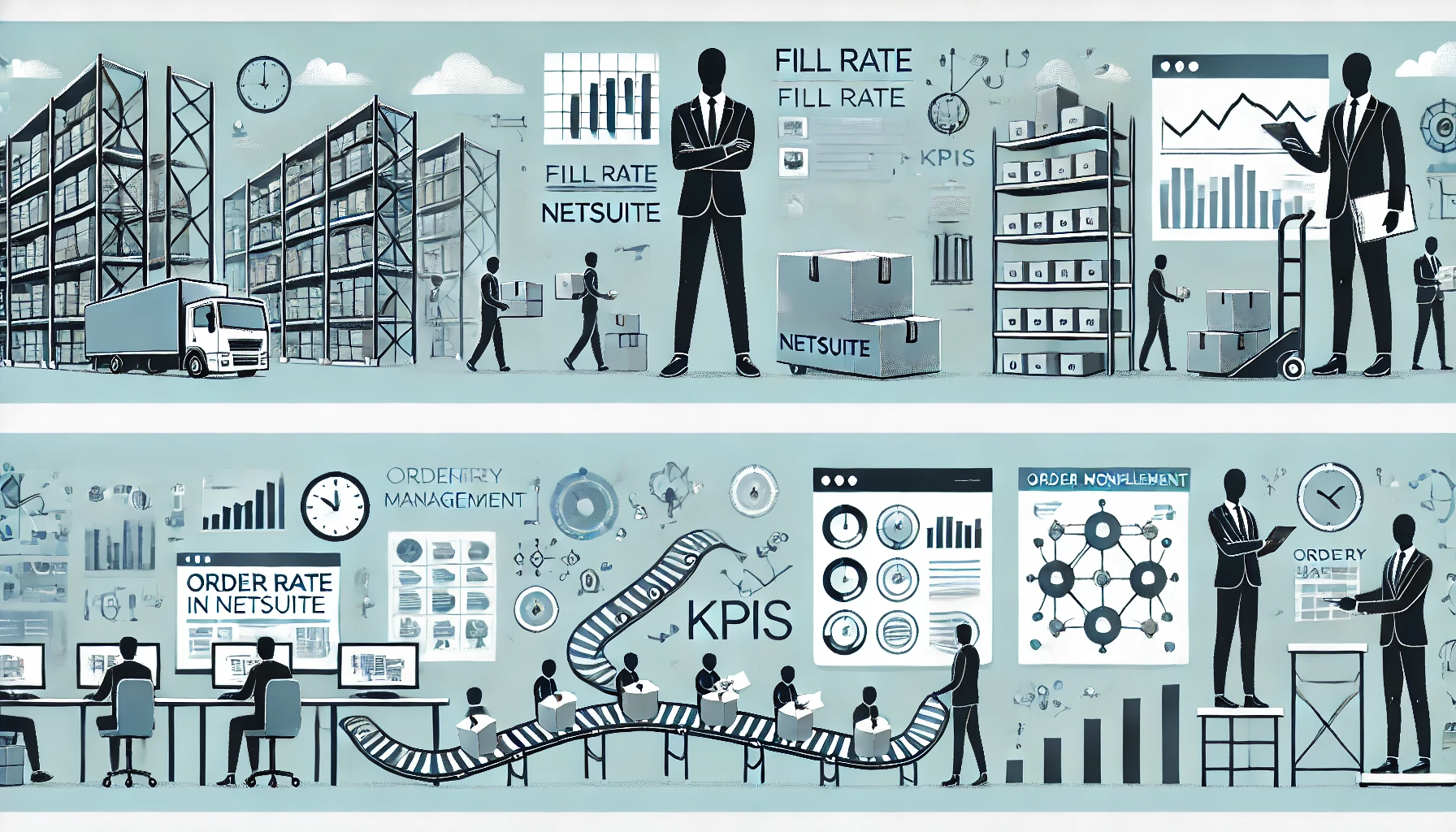Table of Contents
ToggleMastering SuiteAnalytics Workbook: Join Record Types for Advanced Insights
The workbook allows you to combine fields from different record kinds into a single dataset. This covers record types that are more than one join from the dataset’s root record type, allowing you to create workbook source data from a broader range of record types.
By default, the Dataset Builder displays all joinable record types that you have access to. To complete a join, add fields from the required record type to the Data Grid or define a Criteria filter.
If connecting record types is a new concept for you, you should consider several factors before attempting to join different record types in a dataset.
SuiteAnalytics Workbook is a powerful function in NetSuite that enables users to generate extensive, data-driven reports, charts, and dashboards. One of the most important advantages of SuiteAnalytics Workbook is the ability to combine multiple record types. This tool allows users to mix data from several sources within NetSuite to get more thorough insights. To make the most of this functionality, you must first understand the principles and best practices for joining record types.
What is Record Types in Suite Analytics?
In NetSuite, a “record” is any individual data, such as a customer, transaction, or inventory item. Each of these records corresponds to a specific record type. For example, “Customer” is a record type, and each customer entry represents a separate record. Similarly, “Sales Order” is another record type, with each sales order representing a separate record.
Each record type has fields for storing specific types of data. These fields can include both conventional fields (such as “Name,” “Date,” and “Amount”) and custom fields generated by users to collect additional information. When combining record types in SuiteAnalytics Workbook, the purpose is to connect related records from multiple types to form a cohesive picture of the data.
Why is Joining Record Types in Suite Analytics essential?
Joining record types is essential for creating reports that combine data from multiple sources. For example, to produce a report that shows total sales by customer, you must combine the “Customer” and “Sales Order” record types. This allows you to link each consumer to their individual sales orders and aggregate the sales data.
The ability to combine record kinds allows for more in-depth examination. For example, you could combine “Sales Order” and “Item” to identify which products sell the most or “Location” to find which locations generate the most money.
How to Join Record Types in Suite Analytics?
- Navigate to Suite Analytics Workbook:
- Log in to NetSuite and select the Reports or Analytics tab.
- Click on SuiteAnalytics Workbook.
- Create a new workbook.
- Click on New Workbook to begin a new analysis.
- Choose your primary data source by selecting the first record type to include. For example, you may start with “Sales Order.”
- Add the Primary Dataset:
- Once your Workbook has been created, you will be invited to choose a data set. Begin by selecting the principal record type to analyze (for example, “Sales Order”).
- Drag and drop the appropriate fields from this record type into the Data Grid or Criteria pane.
- Configure the Dataset by applying filters to narrow down the data. To focus on the most relevant records, use date ranges or particular criteria.
- You can also include summary fields in aggregate data, such as total sales or average order value.
- Add and Join Additional Record Types.
- Click Add Data Set to include another record type in your study.
- Select the second record type to join (for example, “Customer”).
- Join the Record Types, after you’ve added the new data set, you’ll need to combine it with the current one.
- Click the Join button, then select the field that connects the two record types. For example, use the “Customer ID” field to combine “Sales Order” and “Customer”.
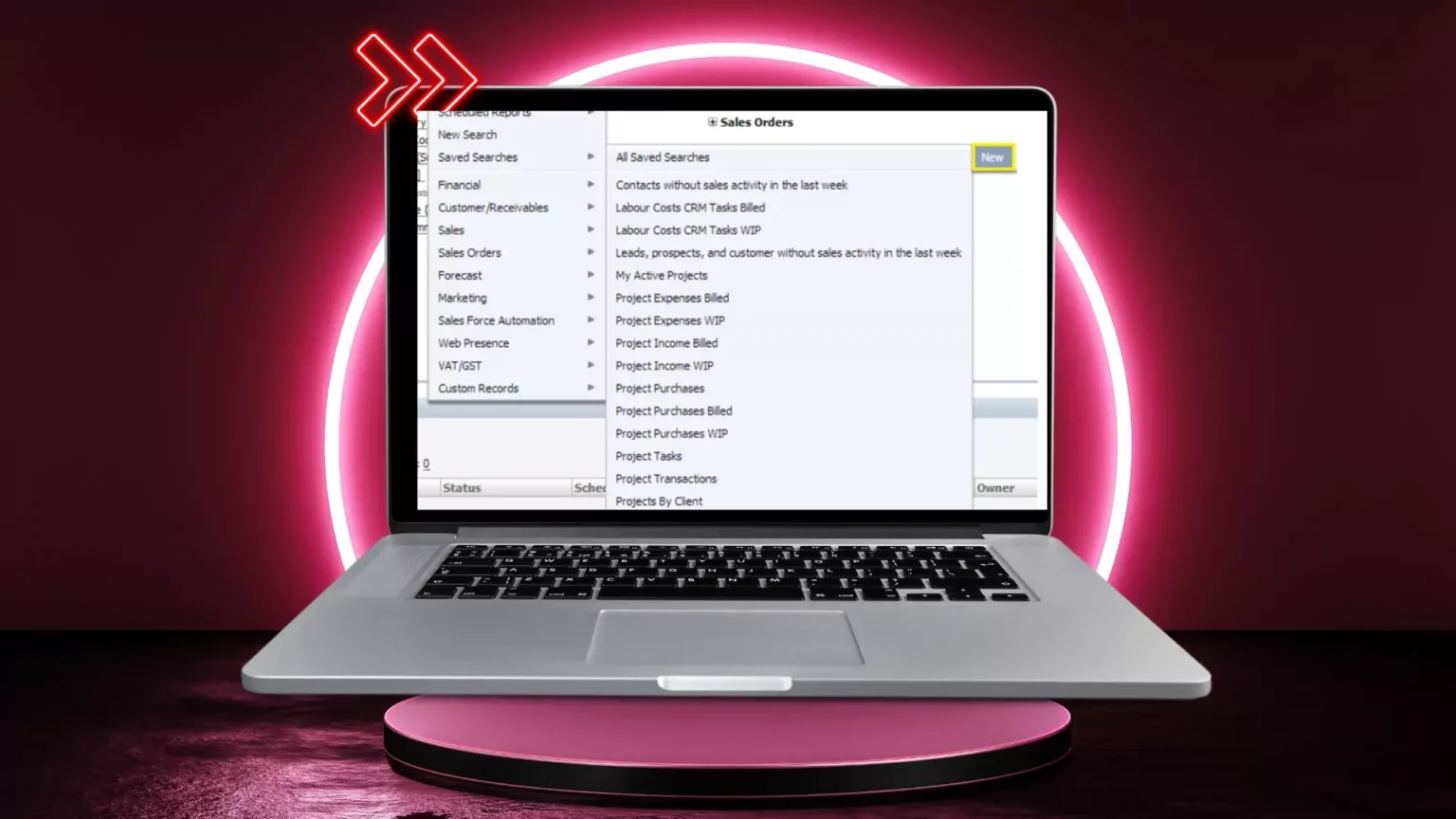
Select the type of join:
- Inner Join: Returns only records with matching entries in both record types.
- Left Join: Returns all records from the left record type plus the matched records from the right record type. Unmatched records from the appropriate record type will appear as null.
- Right Join: Returns all records from the right record type as well as the records that match from the left.
- Full Outer Join: Returns all records with a match in either
- After combining record kinds, improve your data set by applying further filters to the resulting data. This guarantees that your analysis is targeted and doable.
- For example, if you’re looking at client sales, you might filter out inactive customers or focus just on transactions that exceed a given threshold.
- Be careful of unintended Cartesian products, in which each record from one data set is joined with every record from the other, resulting in inflated and inaccurate findings. To avoid this, make sure that the joins are meaningful and based on the correct field connections.
- After you’ve configured your joins and filters, check the data grid to make sure the results make sense. Check for irregularities, such as missing records or duplicate entries.
- Validate the accuracy of the results by comparing them to existing reports.
- If the data does not match your expectations, check the join logic or filters. To resolve any difficulties, adjust the join type or tweak the criteria.
- To visualize the linked data, use SuiteAnalytics Workbook’s Charts or Pivot options.
- To make the findings easier to read, you can build bar charts, line graphs, or pivot tables.
- Once you’ve completed the analysis, save the Workbook for future use.
You can even share it with other NetSuite users, provided they have the necessary permissions to access the connected data.