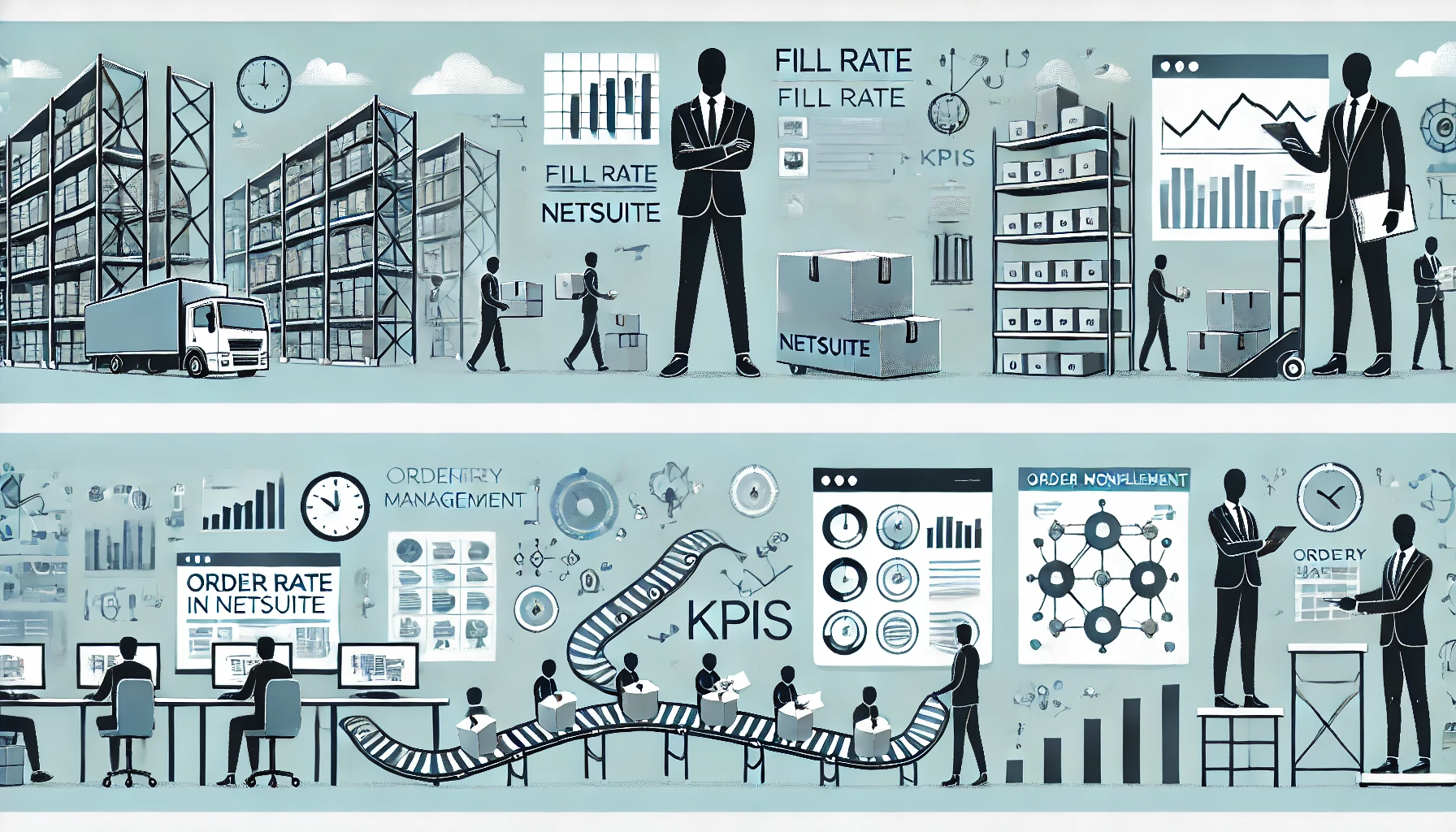Table of Contents
ToggleHow to Sync Your Calendar with NetSuite Records and Why It’s Helpful
In today’s fast-paced business environment, managing schedules effectively is crucial for maintaining productivity. Whether you’re scheduling client meetings, tracking project deadlines, or organizing internal team discussions, a synchronized calendar helps keep everything in order.
For companies using NetSuite, integrating calendars with NetSuite records is a powerful way to ensure that all events and appointments are aligned with business operations. Syncing your calendar with NetSuite can help avoid missed deadlines, improve collaboration, and automate scheduling. This blog will walk you through the process of syncing your calendar with NetSuite, the benefits of doing so, and how it can improve efficiency in your organization.
1. Choosing Your Calendar Platform
NetSuite offers the ability to sync with multiple calendar platforms, including:
- Google Calendar – Ideal for businesses using Google Workspace.
- Microsoft Outlook Calendar – Preferred by businesses using Microsoft 365 or Exchange.
- Microsoft Exchange Server – Common in enterprise environments requiring secure and centralized scheduling.
Selecting the right calendar platform is essential because different businesses have different collaboration tools. If your organization primarily uses Google Workspace, syncing NetSuite with Google Calendar is the best option. However, for companies using Microsoft products, Outlook or Exchange integration will be more beneficial.
2. Enabling Calendar Sync in NetSuite
To start syncing your calendar with NetSuite, you first need to enable calendar features within NetSuite:
- Go to NetSuite’s Setup Menu: Navigate to Setup > Company > Enable Features.
- Enable Calendar Integration: Under the CRM tab, enable the option for Calendar Integration.
- Activate Web Services and RESTlet Features: This is necessary for third-party tools like Google Calendar and Microsoft Outlook to communicate with NetSuite.
Once these settings are enabled, NetSuite can interact with external calendar applications, allowing data to flow between systems.
3. Syncing NetSuite with Google Calendar
For businesses that rely on Google Calendar, integrating it with NetSuite can provide real-time scheduling updates. You can sync your Google Calendar with NetSuite using third-party connectors like Zapier or Celigo, or through NetSuite’s native integration.
To sync Google Calendar with NetSuite:
- Install the NetSuite-Google Apps Integration SuiteApp from the SuiteApp Marketplace.
- Grant permissions for NetSuite to access your Google Calendar.
- Set up automated workflows that sync events, meetings, and task reminders.
Once configured, any event you create in Google Calendar will be reflected in NetSuite, and vice versa.
4. Syncing NetSuite with Microsoft Outlook Calendar
If your organization uses Outlook, NetSuite provides a built-in Outlook Integration SuiteApp that allows for two-way calendar synchronization.
To integrate Outlook Calendar with NetSuite:
- Download NetSuite for Outlook from the SuiteApp Marketplace.
- Configure your Outlook account with NetSuite’s credentials.
- Enable auto-sync for events, meetings, and tasks.
This ensures that any meetings scheduled in Outlook automatically appear in NetSuite’s calendar and are linked to related records such as client interactions, project timelines, or sales follow-ups.
5. Syncing NetSuite with Microsoft Exchange Server
For businesses using Microsoft Exchange, NetSuite offers an integration with Exchange Web Services (EWS). This setup allows NetSuite users to sync calendar events across different Exchange accounts seamlessly.
To set up Microsoft Exchange integration:
- Navigate to Setup > Integration > Manage Integrations in NetSuite.
- Enable Microsoft Exchange Web Services (EWS).
- Configure authentication settings and permission levels.
Once configured, employees can view and manage NetSuite events directly within Microsoft Exchange without needing to switch between applications.

Why Syncing Your Calendar with NetSuite is Helpful
1. Streamlined Scheduling and Time Management
Syncing your calendar with NetSuite ensures that all business-related events and appointments are automatically updated, reducing the risk of scheduling conflicts. This is particularly useful for sales teams managing client meetings and project managers tracking deadlines.
2. Enhanced Team Collaboration
With a synchronized calendar, employees across departments can access shared schedules, making it easier to plan meetings and manage workloads. Team members can see each other’s availability without the need for back-and-forth emails, improving overall efficiency.
3. Better Customer Relationship Management (CRM)
For businesses that use NetSuite as a CRM tool, syncing calendars can help keep track of client interactions. Every meeting, follow-up call, or sales pitch scheduled in Google Calendar or Outlook is automatically recorded in NetSuite, ensuring that no customer touchpoint is missed.
4. Automated Reminders and Notifications
Calendar synchronization allows businesses to set up automatic reminders and notifications for important events. Employees receive alerts for upcoming meetings, project deadlines, and task due dates, helping them stay on track.
5. Improved Productivity with Mobile Access
Syncing NetSuite with Google Calendar or Outlook allows employees to access their schedules on mobile devices. Whether they are working remotely or traveling, they can stay updated on their appointments and tasks from anywhere.
Common Challenges and How to Overcome Them
1. Syncing Delays and Data Conflicts
Sometimes, changes made in an external calendar do not immediately reflect in NetSuite due to sync delays. This can be mitigated by enabling real-time synchronization or setting up periodic sync intervals in NetSuite’s integration settings.
2. Security and Access Permissions
Since calendar syncing involves data sharing between platforms, it is essential to set up role-based access controls to ensure that sensitive information is only visible to authorized personnel.
3. Choosing the Right Integration Method
Depending on your business needs, you may need a native NetSuite integration or a third-party tool like Zapier or Celigo for more advanced workflows. Consider factors like automation capabilities, ease of use, and cost when selecting an integration solution.

Conclusion
Syncing your calendar with NetSuite records is an excellent way to streamline scheduling, enhance team collaboration, and improve customer relationship management. Whether you use Google Calendar, Outlook, or Microsoft Exchange, integrating your calendar with NetSuite ensures that all meetings, events, and deadlines are automatically updated.
By reducing manual scheduling efforts, improving data consistency, and providing real-time updates, calendar synchronization helps businesses operate more efficiently. If you haven’t already integrated your calendar with NetSuite, now is the time to explore this feature and unlock its full potential.