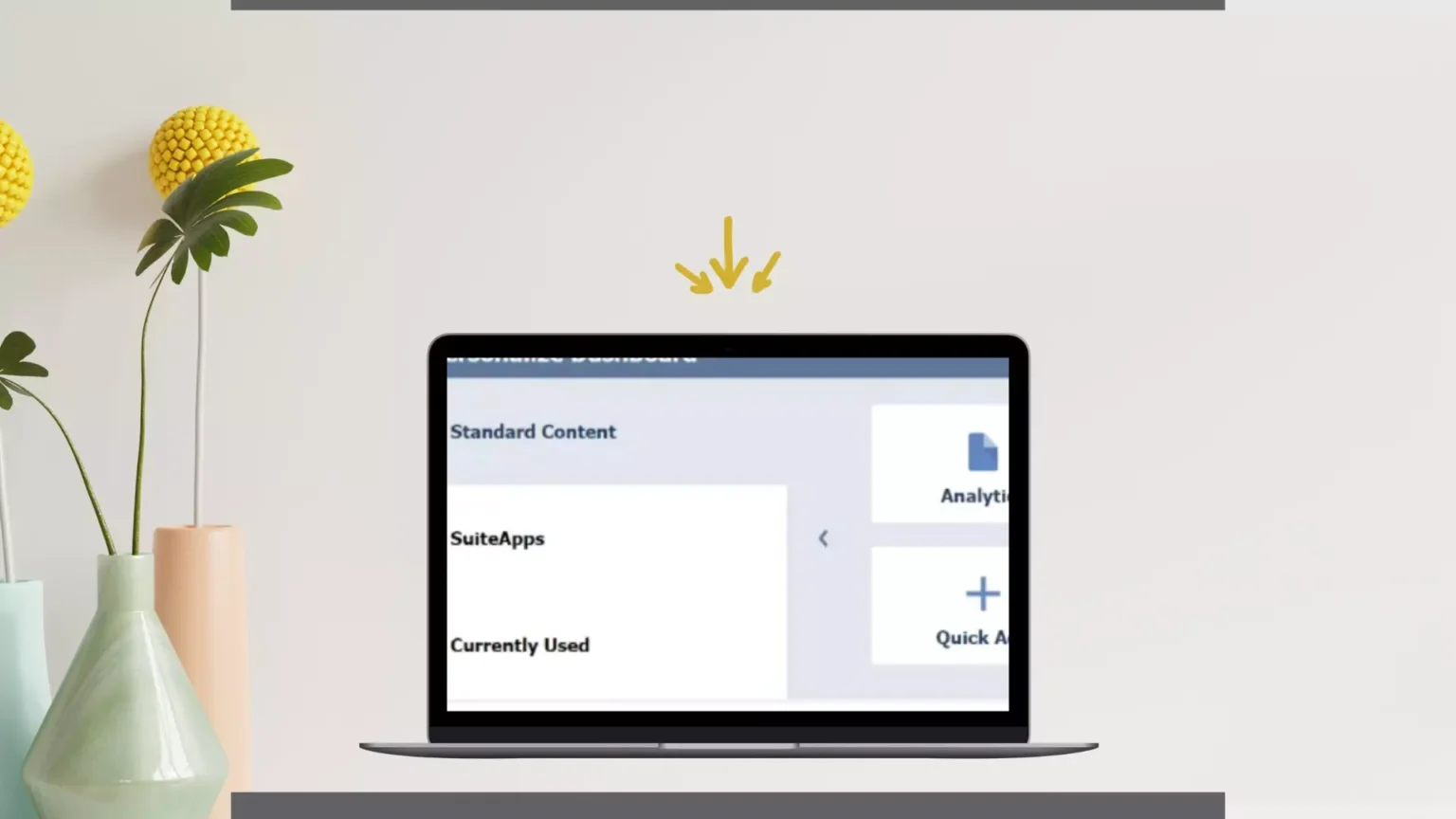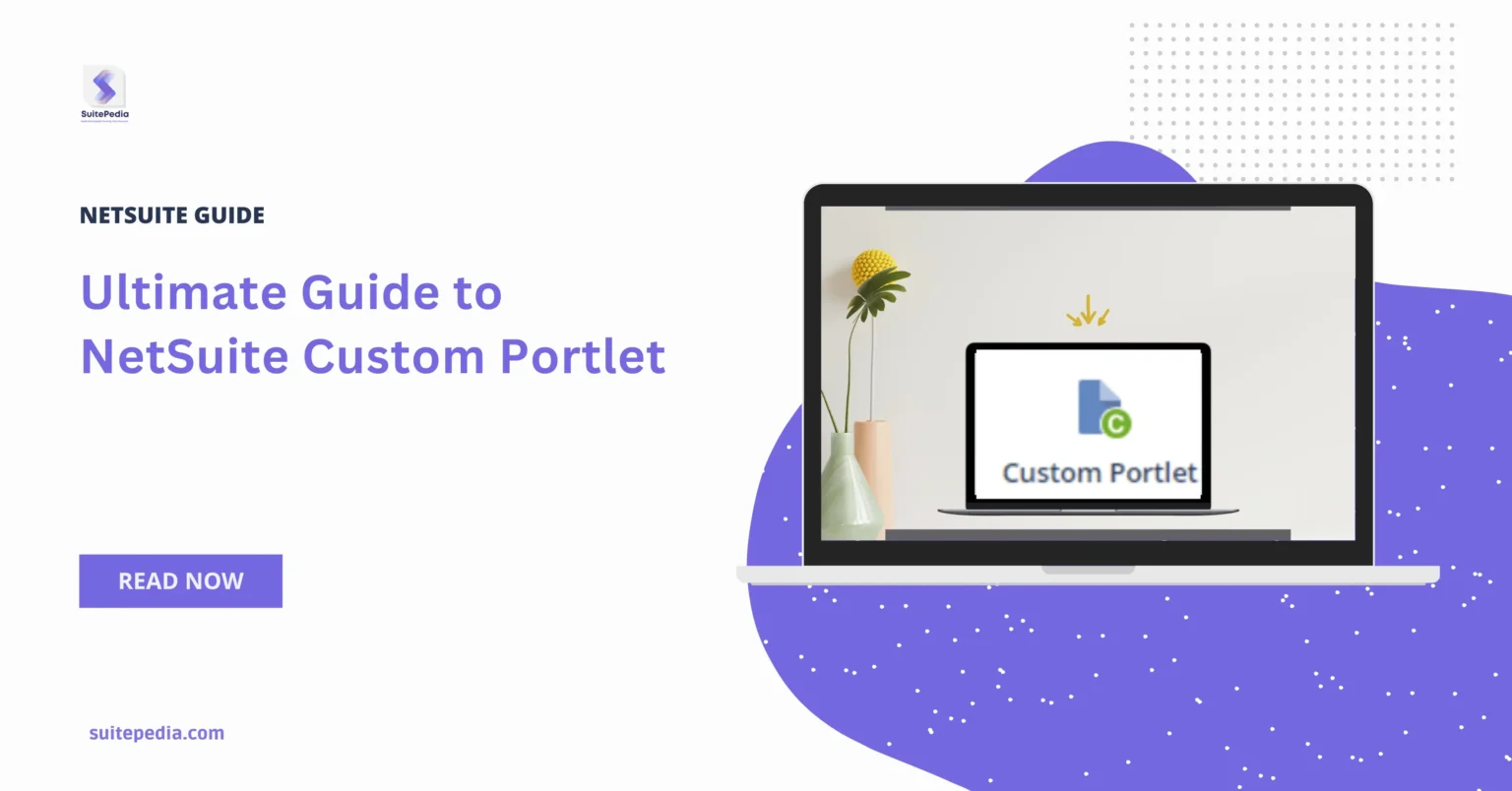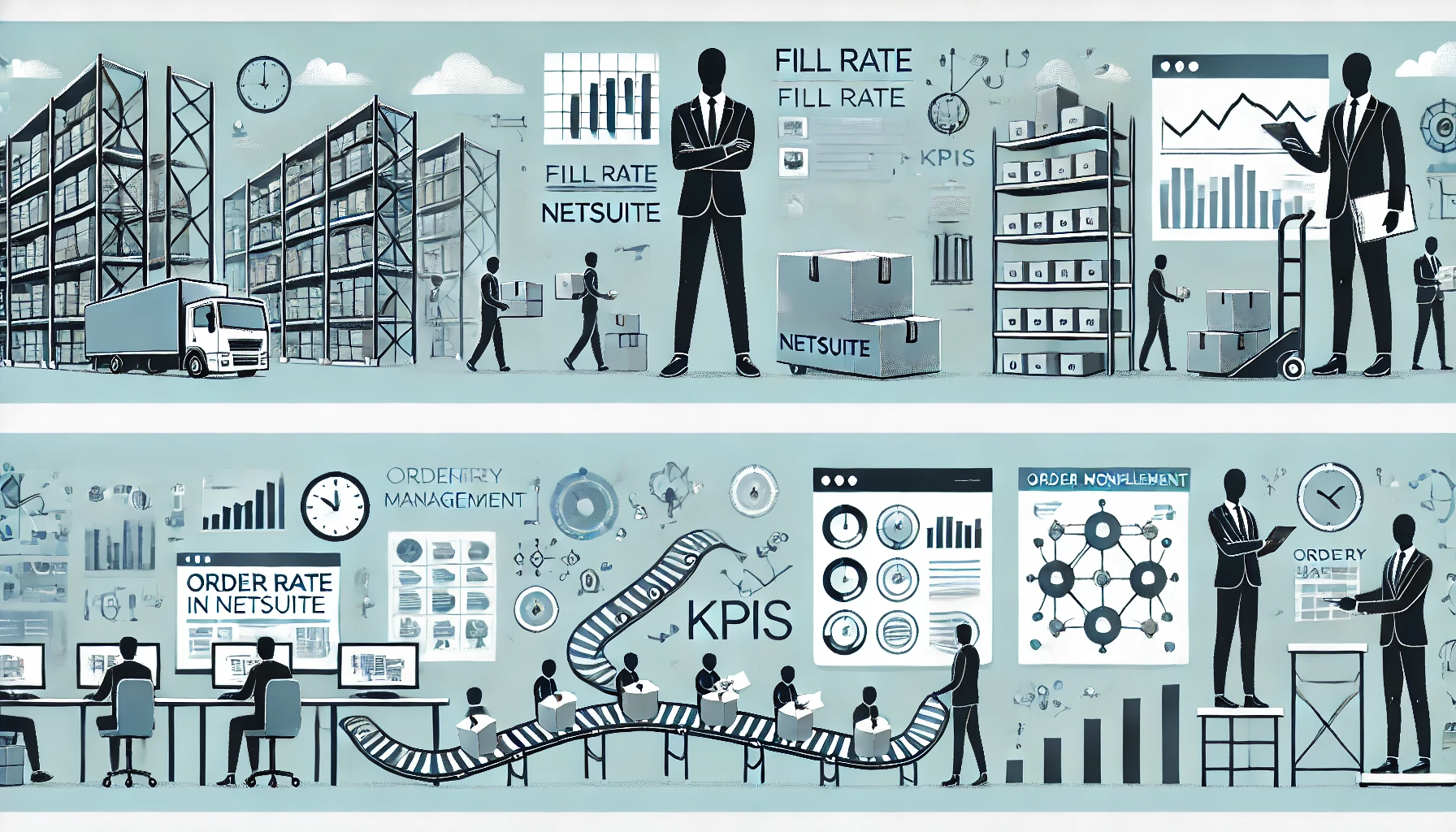Table of Contents
ToggleUltimate Guide to NetSuite Custom Portlet
What is a Custom Portlet?
NetSuite’s built-in tools and several standard and custom KPIs are sometimes sufficient but at times, it is necessary to obtain external company information and input it straight into NetSuite’s Dashboard, or to construct unique functionality that NetSuite does not provide out of the box
In order to fill this gap, NetSuite provides us with ‘Custom Portlets’. Custom Portlets are SuiteScripts that can be launched straight from NetSuite’s Dashboard.
Custom portlets let you display SuiteScript results on your dashboard. You can include the following custom portlets on your dashboard:
Dashboard Tiles- Dashboard Tiles allow you to construct a dashboard with tiles that represent business essential KPIs in a striking visual arrangement complete with photos and blinking alarms. The blinking notifications act as reminders for measurements that do not fulfil specific criteria. You can customize the content of the tiles based on how they are presented or translated in the dashboard.
This SuiteApp allows you to build and alter the following tile types:
- Static
- Reminder
- Scorecard
Navigation Tiles- The Navigation Portlet enables navigating to NetSuite’s most regularly used menus. This SuiteApp allows you to create groups and categories for shortcuts or links that you frequently use in NetSuite. The custom portlet displays the shortcuts and categories, which can be modified using a custom record.
To use this SuiteApp, first add the navigation portlet custom portlet. Custom Portlets provides more information on how to add custom portlets. You can have many navigation portlets on your dashboard. The Navigation Portlet is available in every language that NetSuite supports.
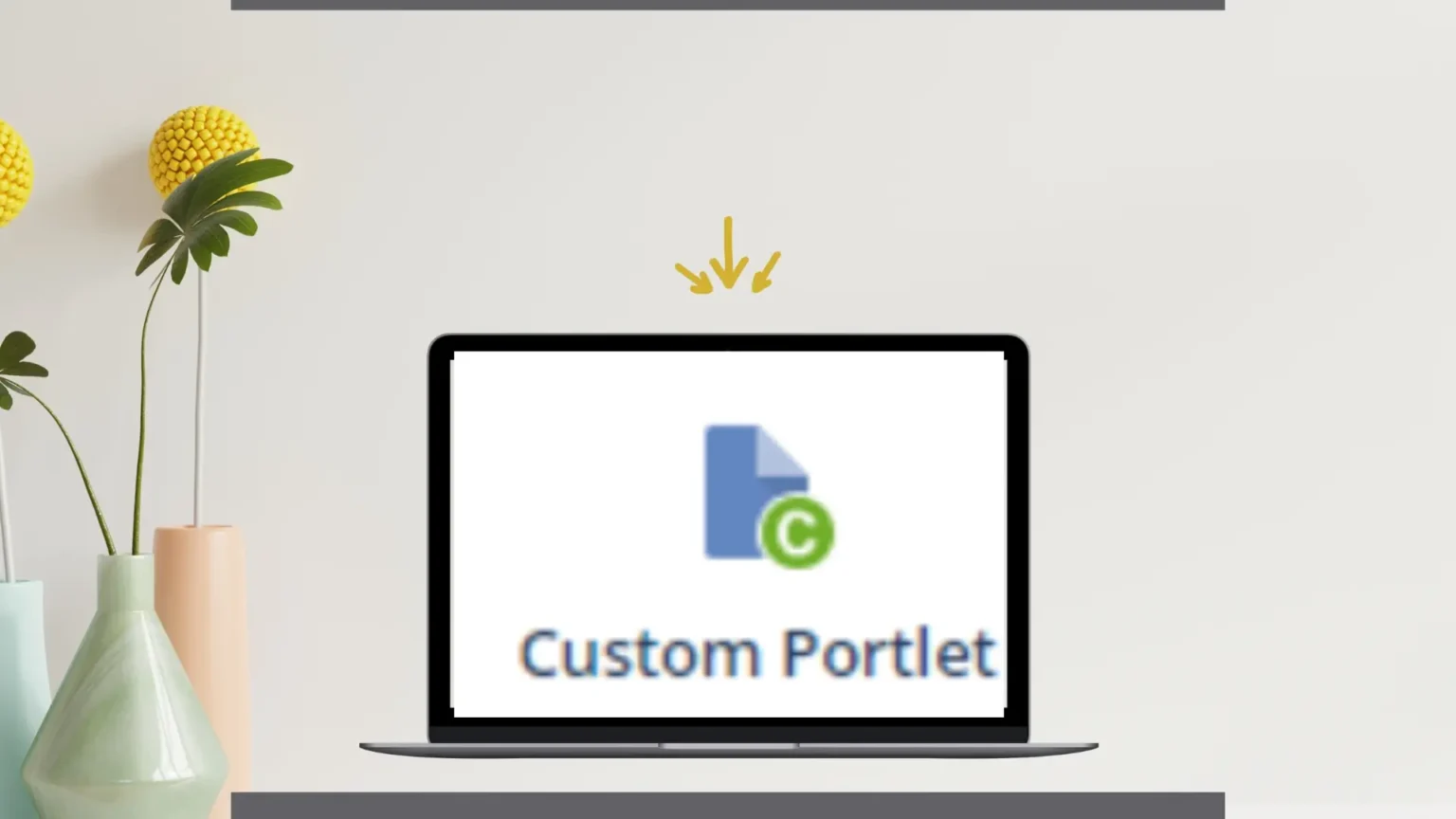
Types of Custom Portlet
There are four kinds of custom portlet scripts:
- List: A collection of user-defined column headings and rows. (Example: custom Saved Search result portlet)
- Form: A basic data entry form which, once submitted, can create/modify records in NetSuite.
- HTML: An HTML-based portlet is the most flexible presentation method for displaying free-form HTML (images, Flash, custom HTML).
- Links: The basic portlet includes rows of simply prepared content (such as an RSS portlet). The Links portlet allows you to establish any type of XML feed.
Steps to add Custom Portlet
- Click Personalize in the upper right corner of your dashboard or select Personalize Dashboard from the Settings portlet.
- On the Personalize Dashboard palette’s Standard Content tab, click or drag the Custom Portlet icon to the dashboard.
- To define the script that will be used by the portlet, click Set Up in the portlet or the portlet menu, then select the script from the Source list and click Save.