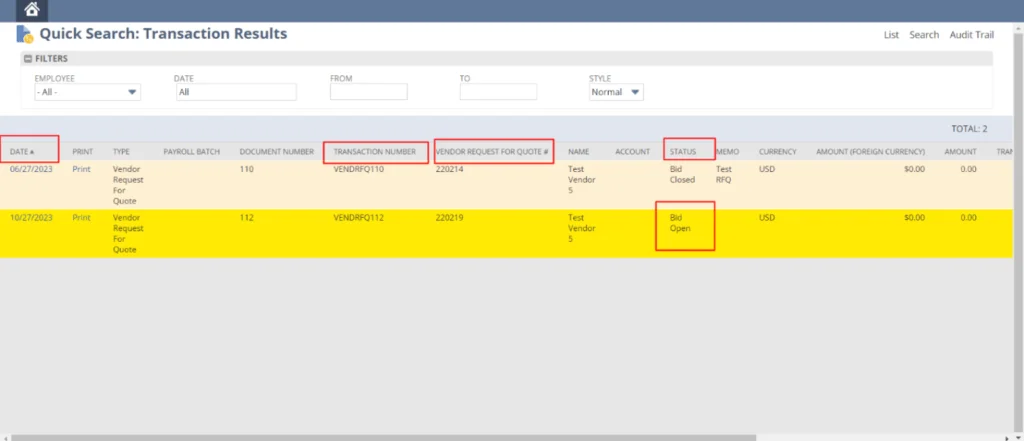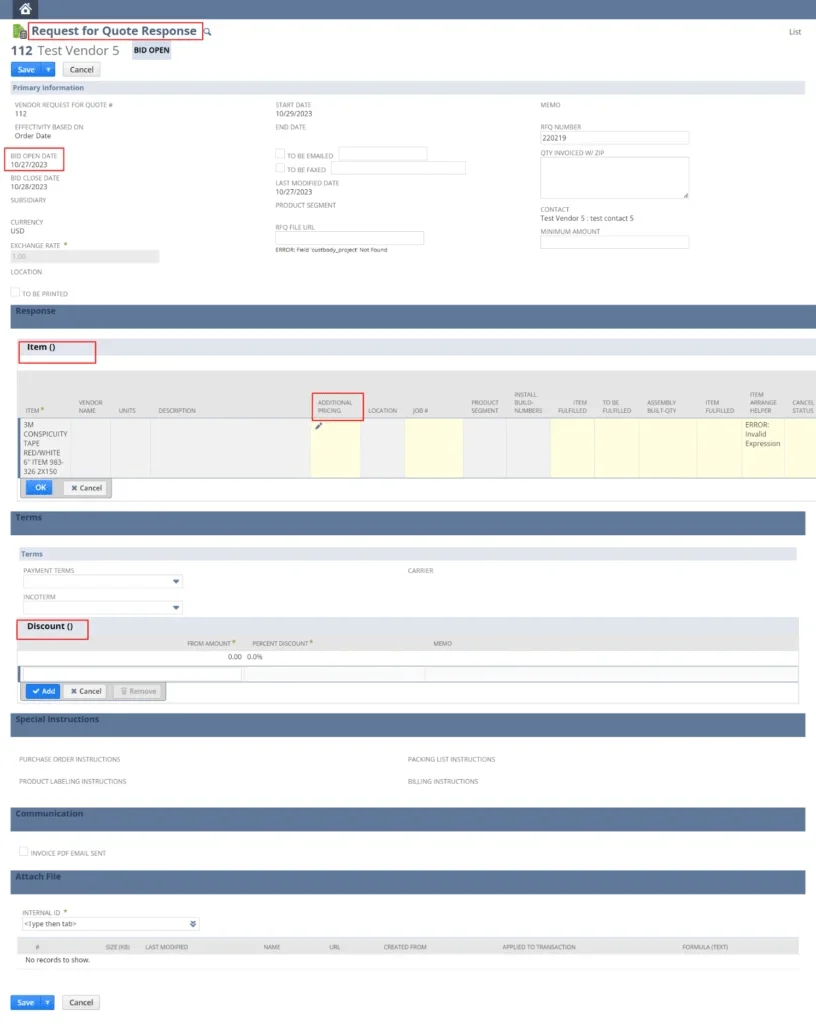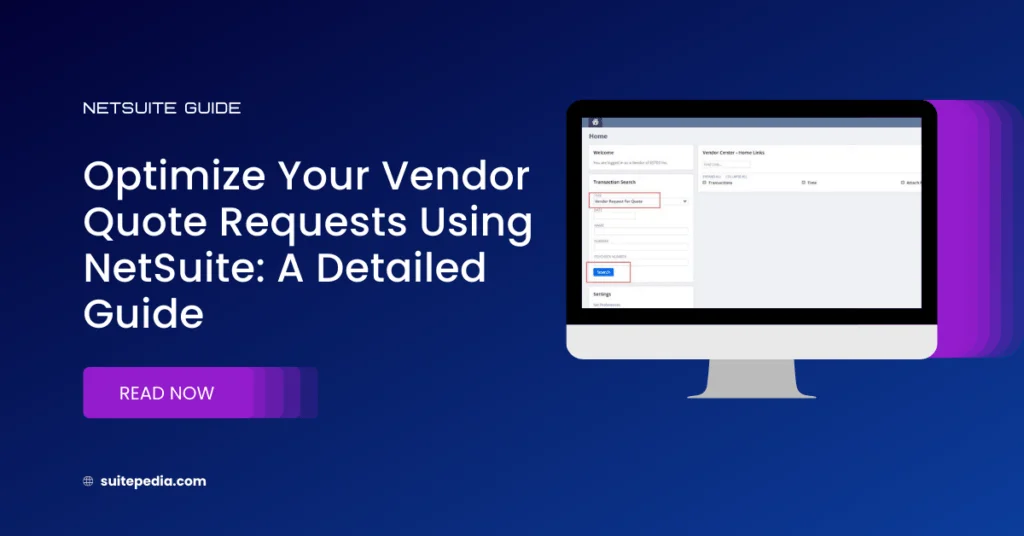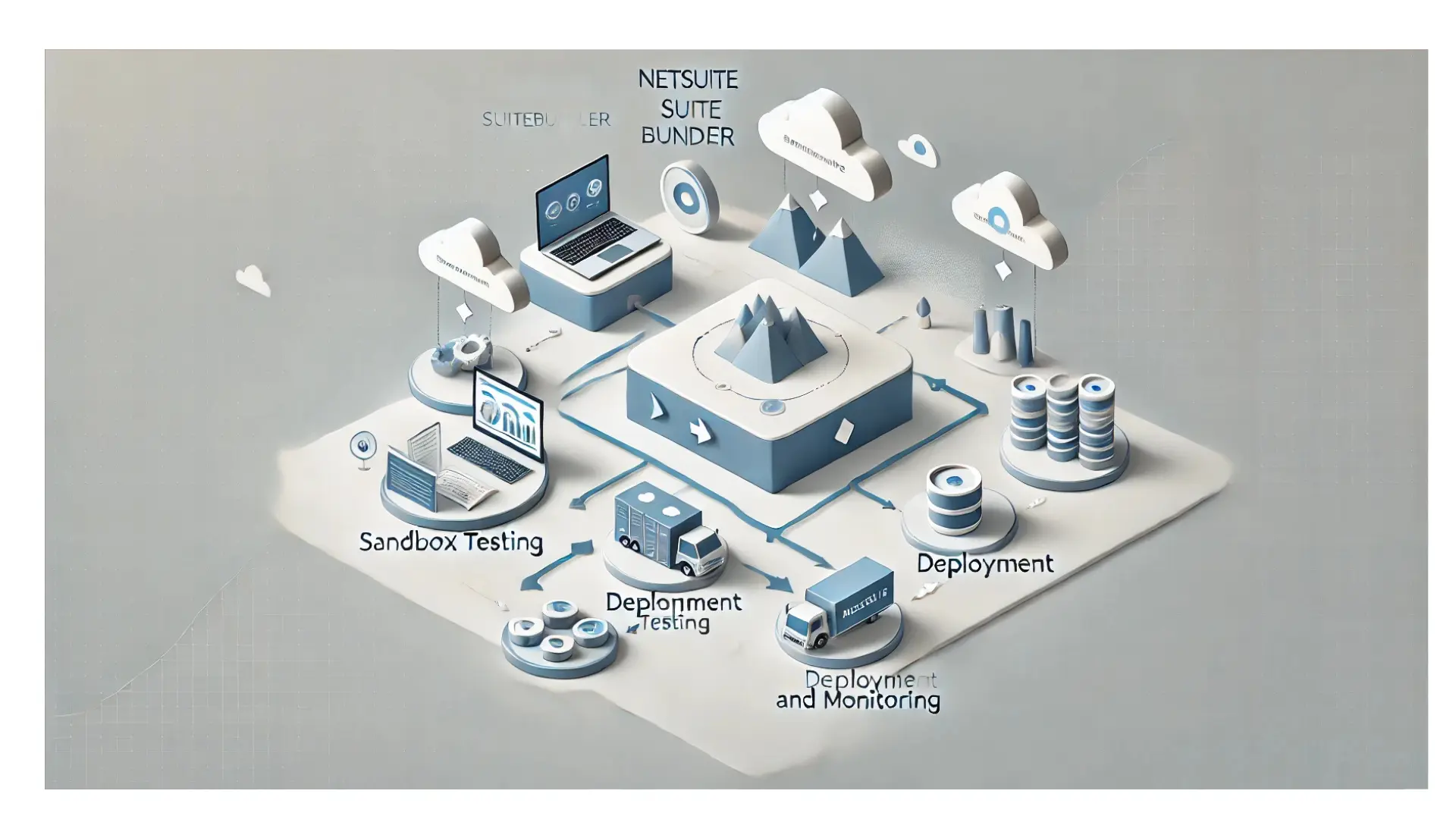Table of Contents
ToggleOptimize Your Vendor Quote Requests Using NetSuite : A Detailed Guide
Explore the intricacies of landed costs and their various segments with the expertise from SuitePedia within NetSuite. Discover the finer details of financial transparency, enabling more informed choices and efficient business management.
Vendor Request for Quote
Once you submit a Request for Quote (RFQ), it gets sent out to vendors via email on the specified bid opening date. This email provides details like the opening and closing dates for bids, along with a direct link to the Vendor Centre where vendors can submit their quotations. The quotation provided by a vendor in reply to an RFQ is termed as a Vendor Request for Quote.
Vendors access the Vendor Centre to review and specify pricing and other details for their Vendor Request for Quote. Either the vendor themselves or an administrator within your NetSuite system can modify or update this request. Typically, buyers have restricted access and can merely view the form.
How a vendor edits and submits a Vendor Request for Quote:
1. Log in to the Vendor Center.
2. Click Edit next to the RFQ
3. On the Response subtab, the vendor can set a price for each pre-defined quantity break.
- a. Click the Additional Pricing icon for a line item.
- In the pricing popup window, make selections in the popup fields.
Vendors can edit the following fields:
- Minimum Amount
- Item Rates/Percentages
- Payment Terms
- Incoterms
- Total Purchase Discount / Percent
Note
After the Bid Close Date, the vendor can no longer edit their response.
Click Add when all sections for the line are completed.
4. Repeat for each line the vendor wants to provide a quote for.
5. Under Primary Info, in the Minimum Amount field, the vendor can define the Minimum Amount to receive a purchase discount. This defines the lowest currency amount that must be purchased to receive the pricing structure indicated. For example, you must buy $10,000.00 in goods in order for the price break structure defined in the Additional Pricing popup window.
6. The vendor clicks Save to send quote back to buyer
Vendor Center Image-
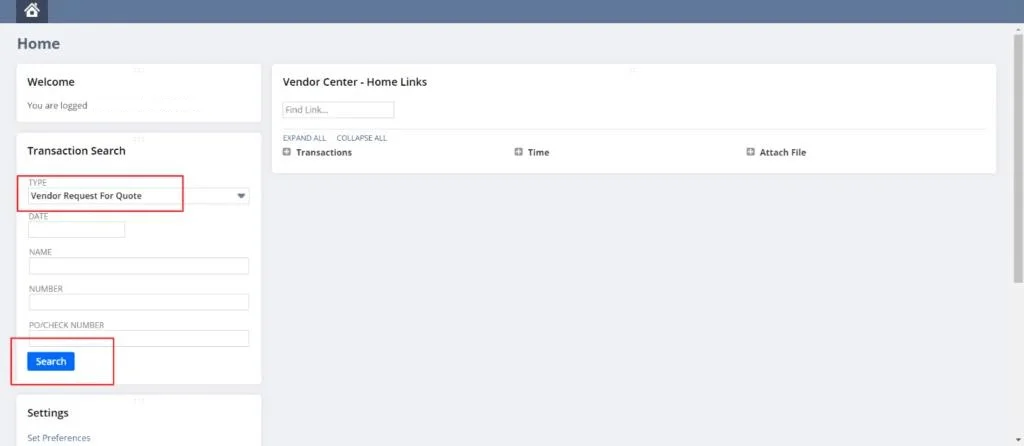
After a quote is submitted, the vendor can make changes and respond multiple times, if needed, up until the bid close date.
After line items on the quote have been awarded, vendors can view their awarded items and purchase contracts on the Awards subtab of the RFQ.
The vendor RFQ displays the vendor RFQ status (Open or Bid Closed). It also displays the source RFQ status, which can show if any bids on that RFQ have been awarded.