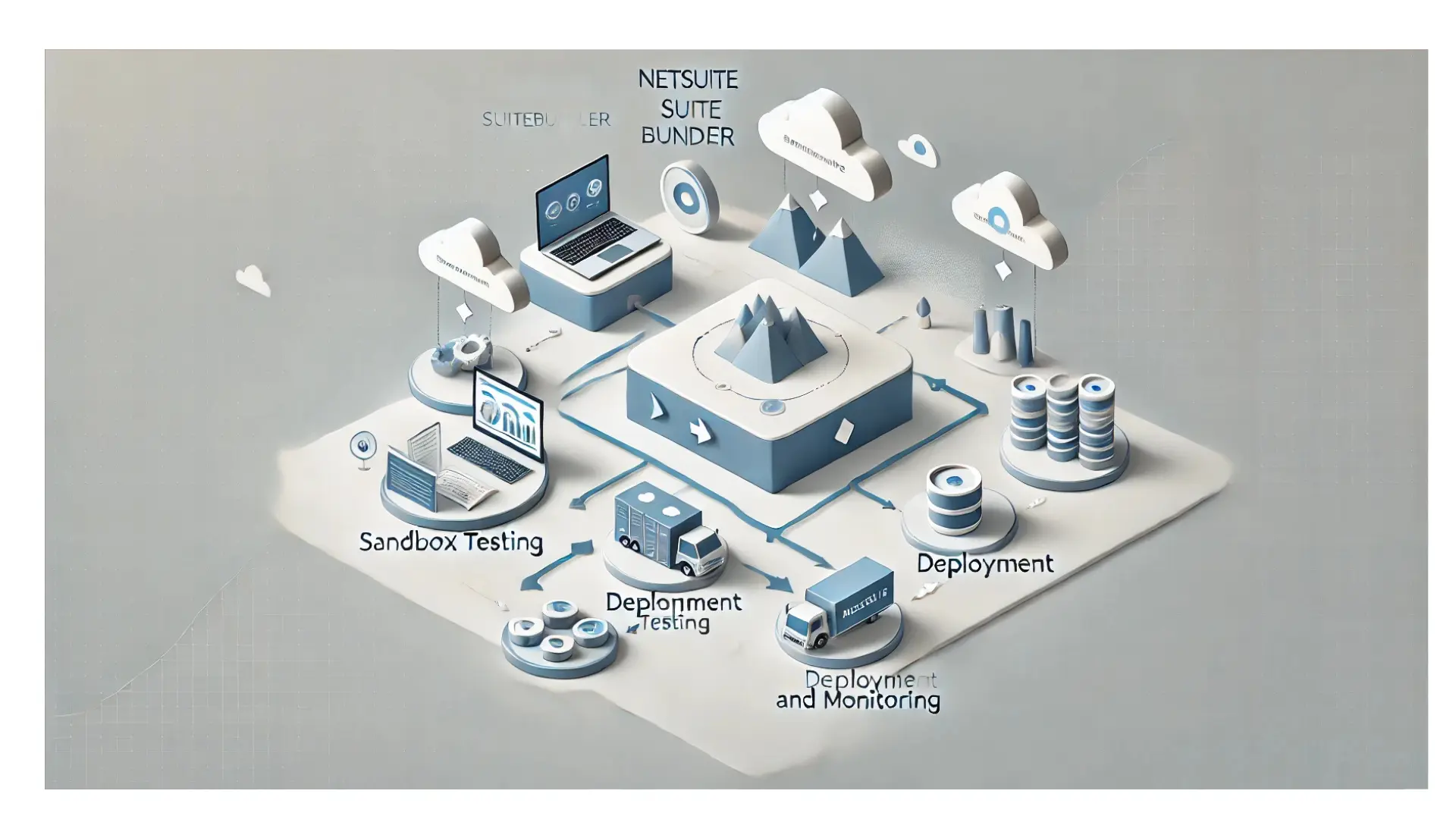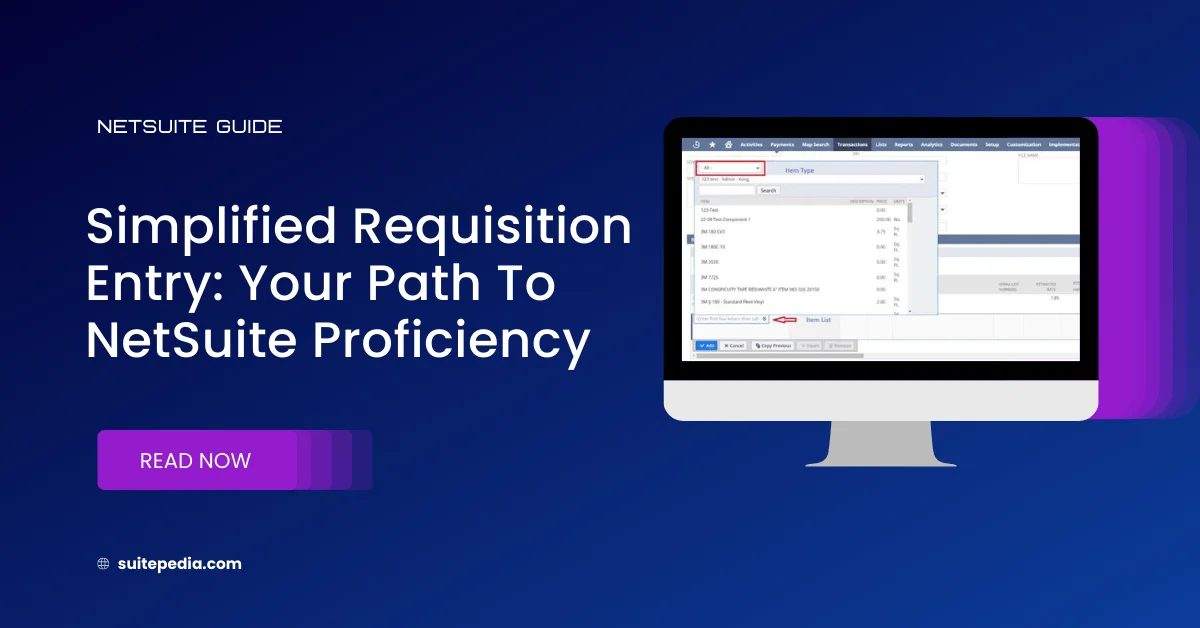The NetSuite Dashboard is a powerful tool that provides real-time insights into key business metrics, streamlining daily operations and decision-making. Whether you’re a CFO monitoring financial performance, a sales manager tracking pipeline progress, or an inventory specialist overseeing stock levels, NetSuite’s customizable dashboard allows you to access critical data in one centralized location.
This guide will walk you through the features, customization options, and best practices to help you leverage the NetSuite Dashboard for maximum efficiency and productivity.
Table of Contents
ToggleWhat is the NetSuite Dashboard?
The NetSuite Dashboard serves as the home page when users log into their NetSuite accounts. It provides a customizable, role-based interface that displays essential business data through various portlets (widgets) such as KPIs, reminders, reports, and graphs.
With real-time data visualization, the NetSuite Dashboard enhances decision-making, reduces manual reporting, and improves overall efficiency for businesses of all sizes.

Key Features of the NetSuite Dashboard
NetSuite’s Dashboard includes several built-in tools that help users track, analyze, and manage their workflows effectively.
- Key Performance Indicators (KPIs): Displays real-time metrics such as revenue, profit margins, sales targets, and customer satisfaction rates. Can be customized to include comparisons, trend graphs, and thresholds for quick performance assessment.
- KPI Scorecards: Offers advanced KPI tracking by combining multiple indicators into one comprehensive view. Helps businesses compare performance across departments, locations, or time periods.
- Reminders & Tasks: Keeps track of pending approvals, invoices, overdue tasks, and scheduled activities. Ensures users never miss important deadlines by providing real-time notifications.
- Reports & Saved Searches: Displays pre-configured or custom reports based on user needs. Enables users to create and save frequently used searches, reducing repetitive queries.
- Trend Graphs & Analytics: Offers visual representations of sales trends, cash flow, and inventory movement. Helps users identify patterns, forecast demand, and optimize resources.
- Shortcuts & Navigation Links: Provides quick access to frequently used records, transactions, or reports. Saves time by reducing the number of clicks needed to access key information.
- Custom Portlets: Allows users to add third-party integrations, external web pages, and personalized tools to their dashboard. Enhances functionality beyond standard NetSuite features.
How to Customize Your NetSuite Dashboard
NetSuite’s Dashboard is fully customizable, allowing users to personalize it based on their role, preferences, and business needs.
1. Adding and Removing Portlets
- Click on the Personalize Dashboard button to access available portlets.
- Drag and drop portlets such as KPI Scorecards, Reports, and Reminders onto your dashboard.
- Remove unnecessary portlets by clicking the Remove icon.
2. Configuring KPIs and Scorecards
- Select relevant KPIs from Setup > Dashboard > KPI Scorecard.
- Customize date ranges, thresholds, and visual formats (e.g., graphs, tables).
- Compare performance across different periods, teams, or business units.
3. Customizing Reports & Saved Searches
- Go to Reports > Saved Searches to create custom queries.
- Use filters to narrow down search results, making data more relevant.
- Save reports with scheduled alerts for automated updates.
4. Adjusting Layout and Display
- Resize and reposition portlets for a clear and organized view.
- Use tabs to categorize information by function (e.g., Sales, Finance, Inventory).
- Apply themes and color codes to highlight critical data points.
5. Integrating Third-Party Tools
- Use SuiteApps and API integrations to connect external applications.
- Embed Google Sheets, CRM tools, or financial analytics software within custom portlets.
Best Practices for Optimizing the NetSuite Dashboard
To make the most of the NetSuite Dashboard, follow these best practices:
- Keep It Role-Based: Assign relevant KPIs and reports based on user roles (e.g., CFO, Sales Manager, HR). Avoid clutter by removing unnecessary portlets for streamlined navigation.
- Automate Data Updates: Set up automated reports and alerts to stay updated on key metrics. Enable scheduled searches to refresh data without manual input.
- Utilize KPI Thresholds and Alerts: Configure KPI thresholds to highlight critical business changes. Use color-coded alerts to signal areas that need immediate attention.
- Monitor Dashboard Performance: Regularly review and optimize dashboard elements for speed and usability. Avoid excessive real-time data pulls, which can slow down system performance.
- Train Users on Customization: Educate employees on how to personalize their dashboards for efficiency. Provide training on saving searches, adjusting layouts, and interpreting KPIs.

Why Businesses Should Optimize Their NetSuite Dashboard
An optimized NetSuite Dashboard provides significant business advantages, including:
Faster Decision-Making – Access to real-time data eliminates delays in strategic planning.
Improved Productivity – Role-based customization ensures that employees focus on relevant metrics.
Better Financial Oversight – Real-time KPI tracking improves budgeting, forecasting, and cash flow management.
Enhanced User Experience – A clean and intuitive interface makes navigation seamless.
Greater Operational Efficiency – Automated alerts and scheduled reports minimize manual data entry and errors.
Conclusion
The NetSuite Dashboard is a vital tool for businesses looking to enhance efficiency, track performance, and make data-driven decisions. By customizing portlets, optimizing KPI scorecards, and following best practices, users can maximize the potential of their NetSuite system.
Whether you’re new to NetSuite or looking to fine-tune your dashboard, investing time in customization and optimization will yield significant productivity and business benefits.
Want to take your NetSuite experience to the next level? Start by customizing your dashboard today!