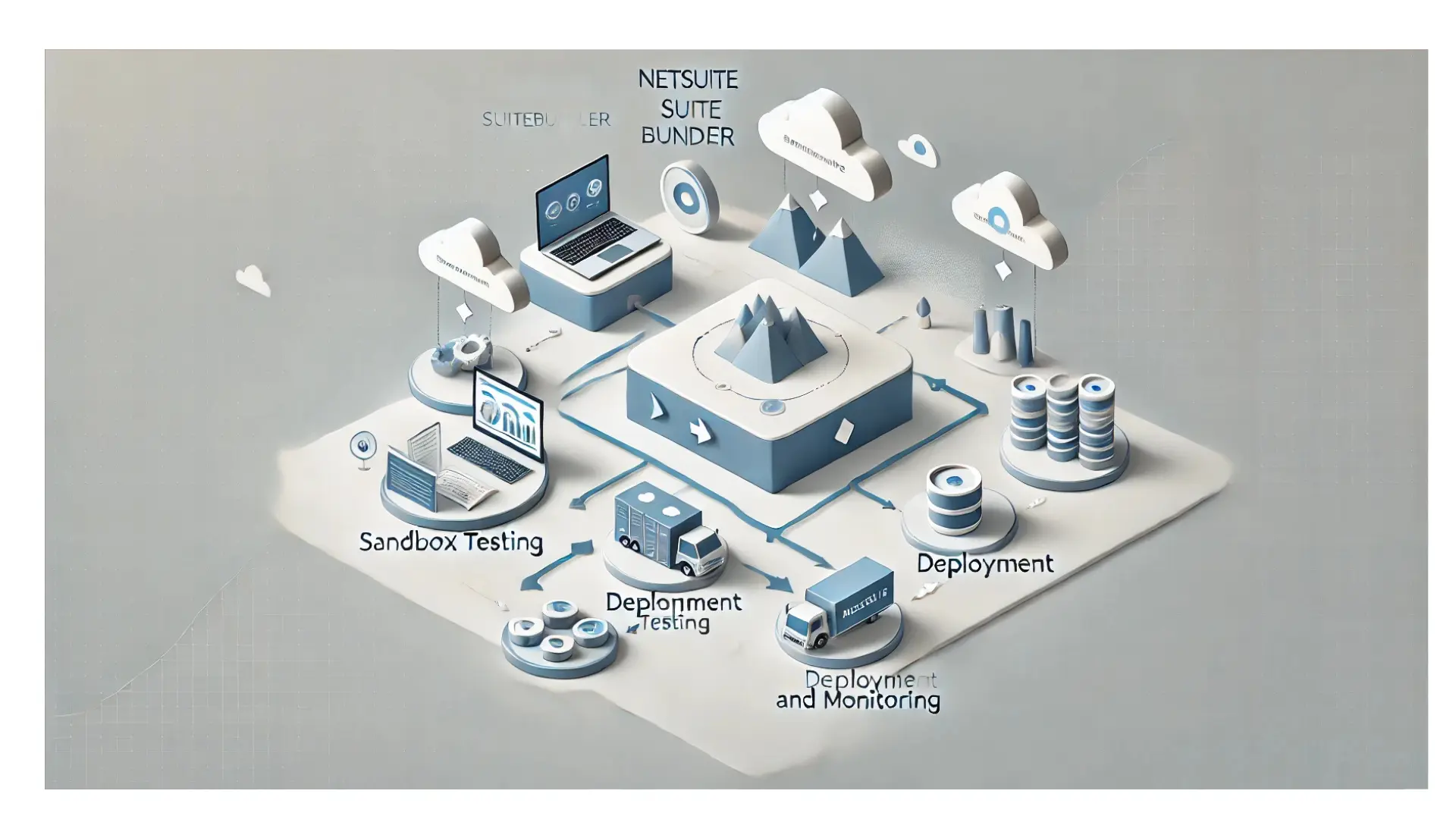To monitor the landed costs of specific items, it’s essential to designate them within the item record. Once you’ve labelled an item record for Landed Cost Tracking, you’ll have the ability to input information related to landed costs on both item receipts and invoices that feature that particular item.
Table of Contents
ToggleHow To Set Up An Item Record For Landed Cost?
Note
If an item isn’t designated for landed cost, it won’t be factored into the landed cost computation. There won’t be any assigned values to this item on either the item receipt or the supplier invoice.
To establish a record for landed cost for a specific item:
1. Navigate to Lists > Accounting > Items.
2. Select the “Edit” option adjacent to the item you wish to monitor for landed expenses.
You can track landed cost for inventory and assembly items, including serialized and lot numbered items
3. On the Purchasing/Inventory subtab, check the Track Landed Cost box.
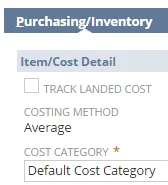
Note
You must include an item that tracks landed costs on transactions you want to source for landed costs.
The Landed Costs subtab of item receipts shows a vendor bill in the source transaction list if the bill includes a landed cost item.
4. Click Save.
Alternatively, the Track Landed Cost field can be updated for many items at one time by using one of the following methods:
Use Editing when viewing the items list (Using Inline Editing).
Use the Mass Update feature.