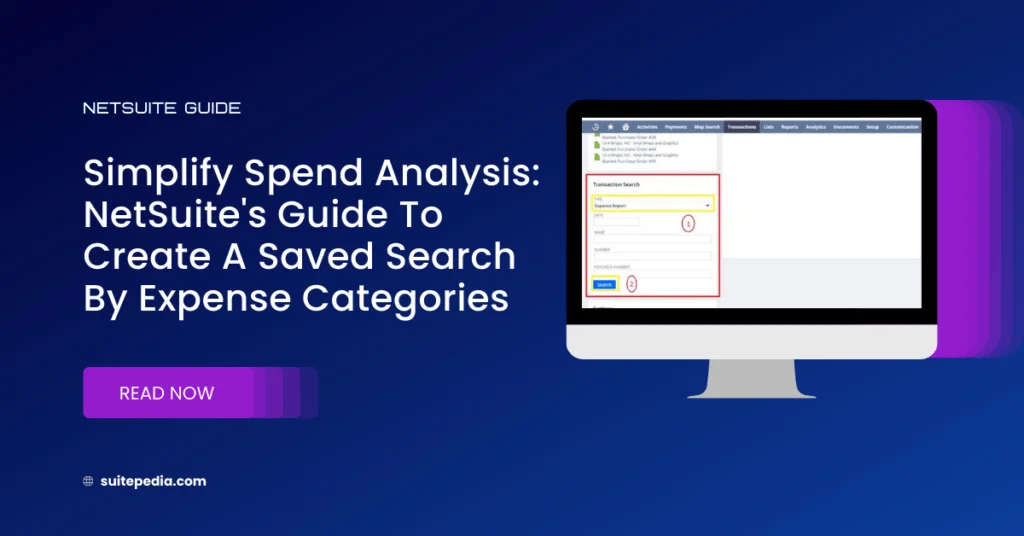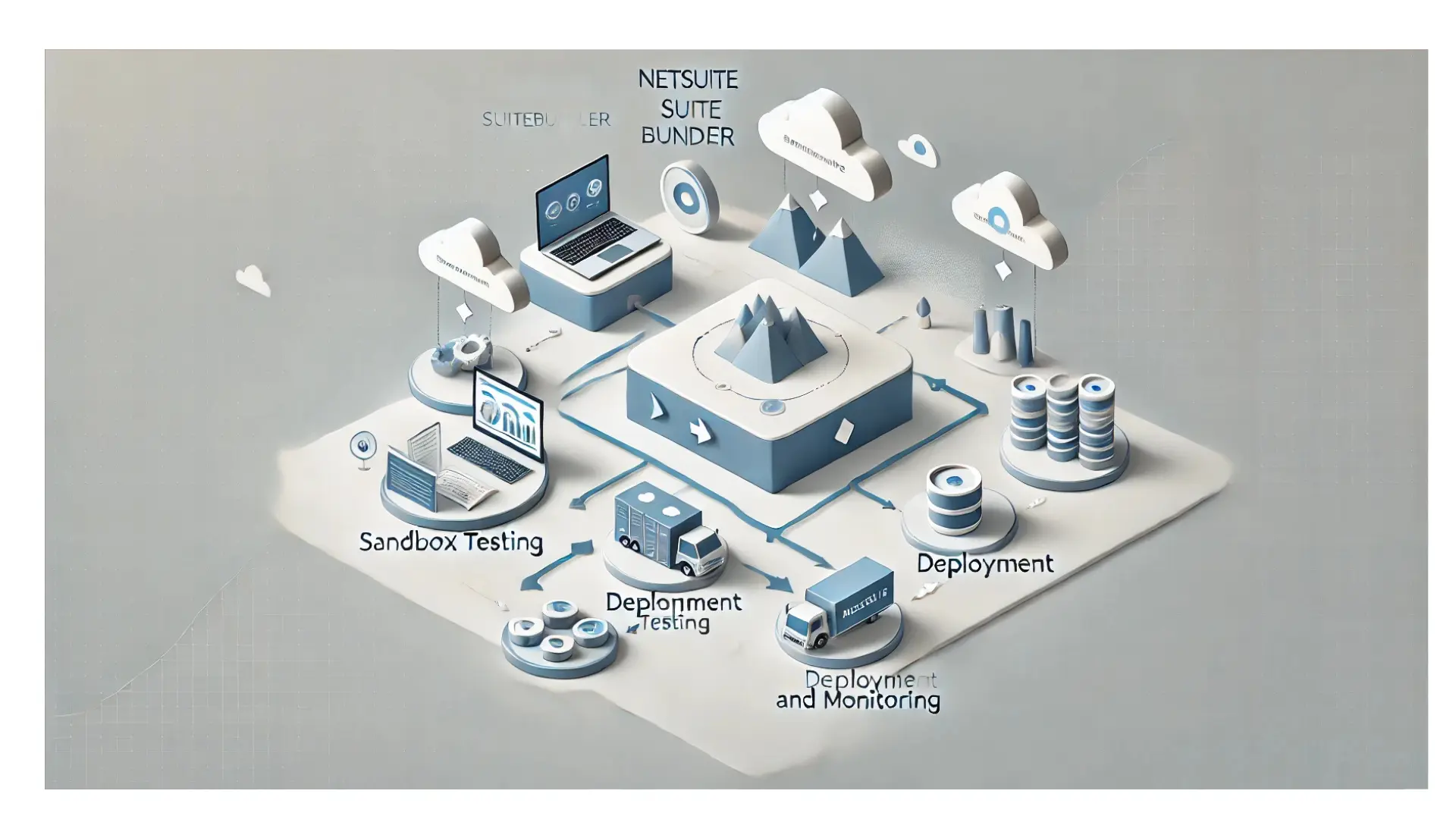Table of Contents
ToggleSimplify Spend Analysis: NetSuite's Guide to Create a Saved Search by Expense Categories.
Delve into SuitePedia to access a detailed manual on the creation of saved searches centred around expense categories using the NetSuite platform. Uncover systematic guidelines that walk you through the process of analysing and overseeing expenditures effectively within your organizational expenses.
How to Create a Saved Search with Expense Categories?
You may want to analyze expenditures across various expense categories. For instance, you might wish to generate a document illustrating the monthly expenses associated with client entertainment. The following procedure explains how to create a saved search based on expense categories.
To create a saved search using expense categories:
1. Go to Transactions Overview.
2. In Transaction Search field select Expense report in the Type and then select Search.
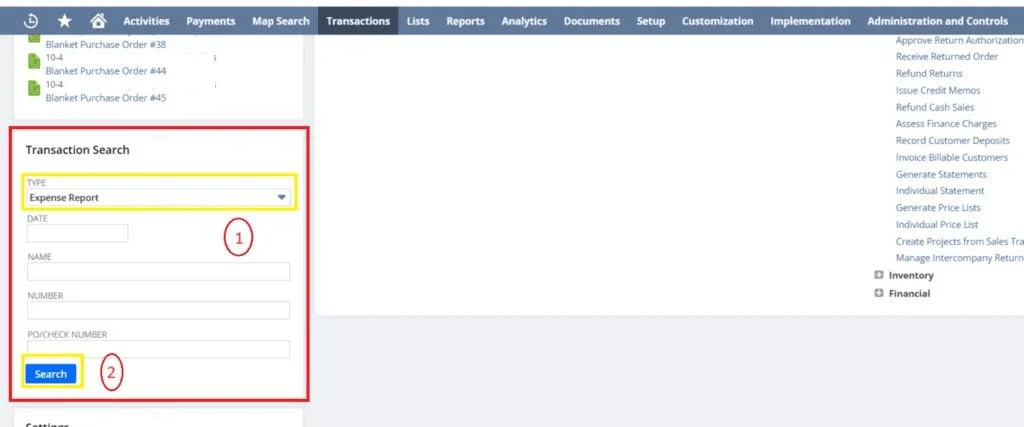
3. Transaction On Results, select Edit this Search to create a Saved search.
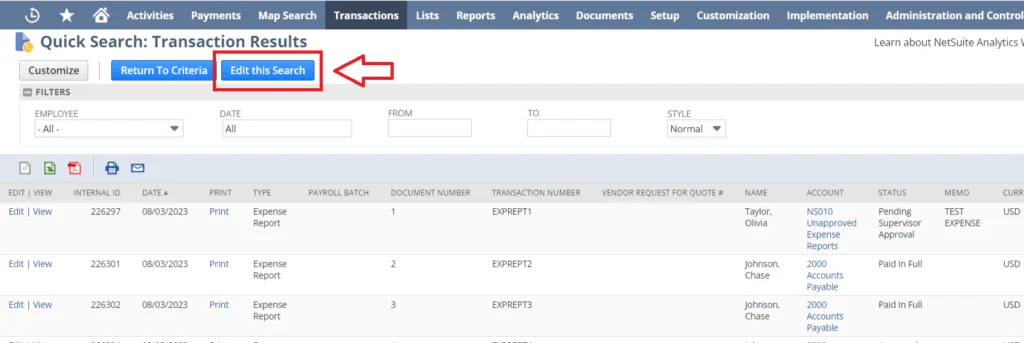
4. Enter Search Title, Owner, and then select the availability.
5. On Criteria subtab, select the filter you want to use from the scroll list. In this case, Expense Category.
6. A new window appears that includes more details, for example all expense categories that are set up on your account.
7. Select the filter Any of or None of and then choose one category from the list. (You can create new categories in Setup > Accounting > Setup Tasks > Expense Categories > New.) Save your selection by clicking the Set button.
8. Save your search.
9. Filtered results are returned.
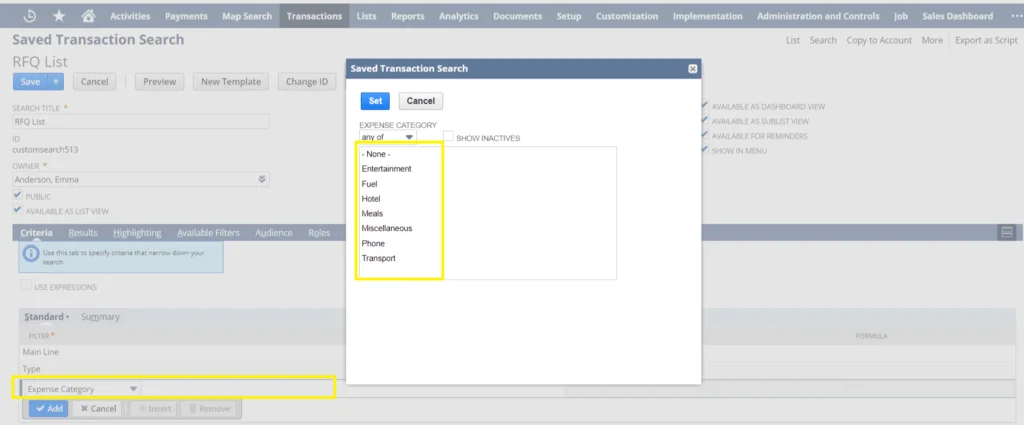
Search Transactions Using Expenses
You can search expense reports at Transactions > Employees > Enter Expense Reports > Search. You can choose an expense category as a search criteria or result.
- To add this as a search criteria, select Expense Category in the Type field.
- Click Customize to select Expense Category on the Results subtab.