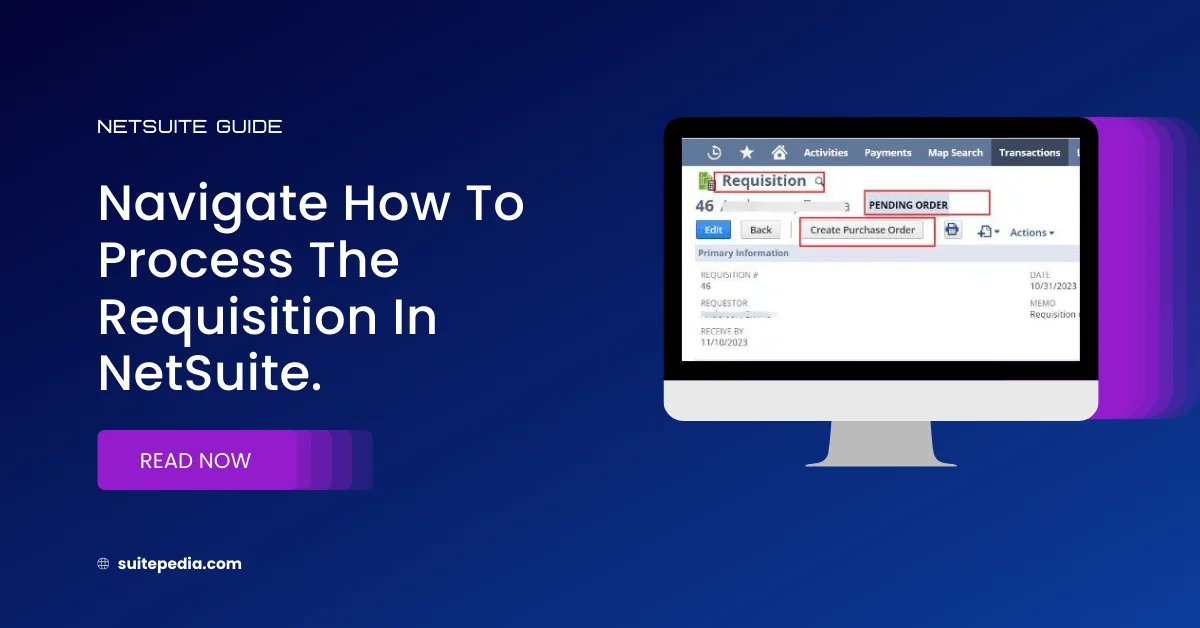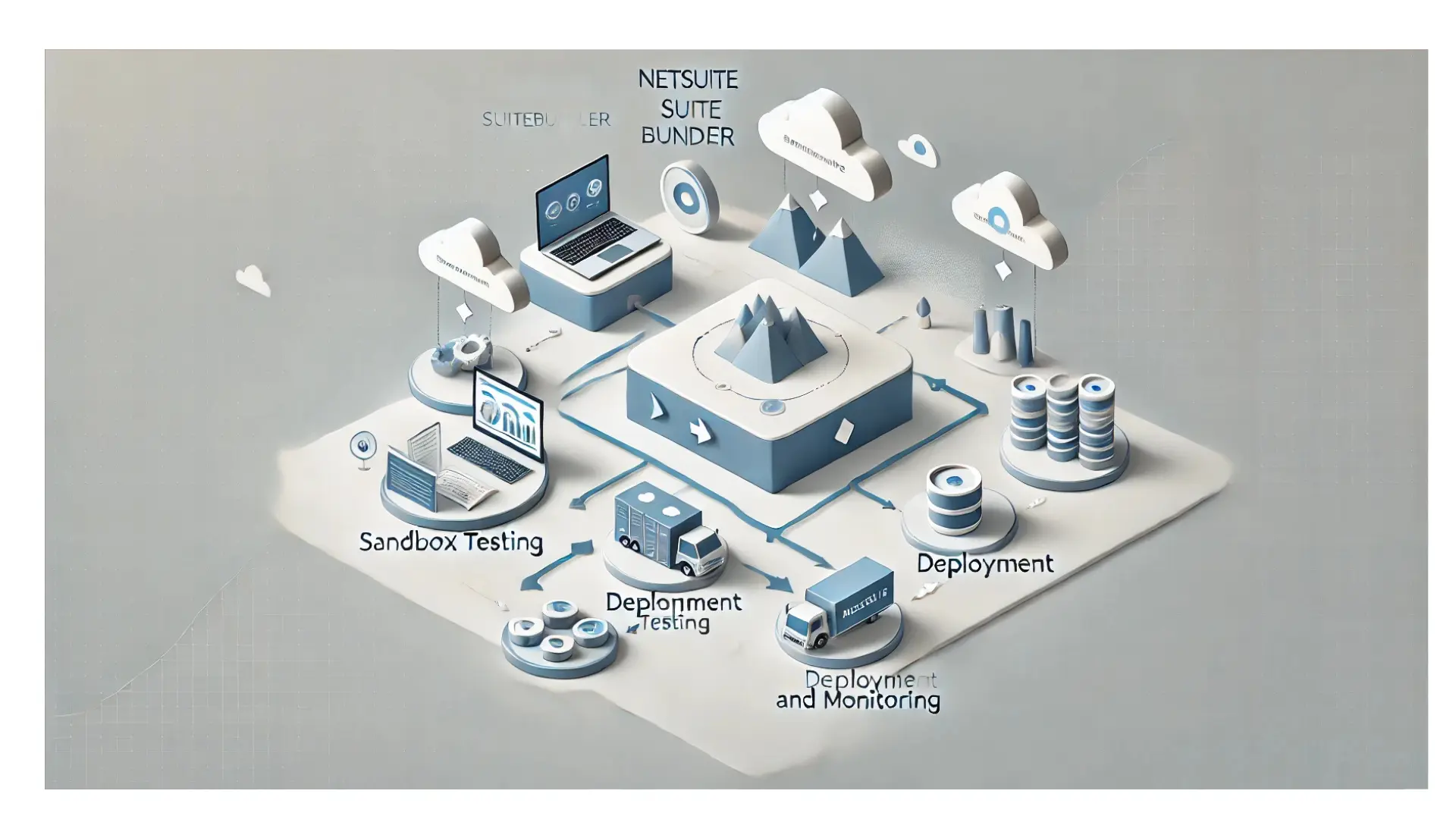Table of Contents
ToggleNavigate How to Process the Requisition in NetSuite
Discover effective methods for managing requisitions in NetSuite by navigating through the order workflow with a step-by-step guide. Learn the process of entering, approving, and placing requisition requests, gaining insights into various scenarios involving linked purchase orders. Whether placing bulk orders or initiating requests directly from the requisition, this comprehensive SuitePedia resource outlines the entire cycle, ensuring seamless requisition management and purchase workflows.
How to process a Requisition?
Once requisitions have been entered, you can review and manage these transactions within your procurement process.
Requisition Process:
1. Input the requisition.
2. If approval is necessary, authorize the requisition.
3. Order the requisition
- You can order requisitions in two ways:
- Order in bulk:
To order in bulk, please prefer our blog ‘How to order Requisitions in Bulk?’.
Order from the requisition
- Open the requisition.
- Click Create Purchase Order.
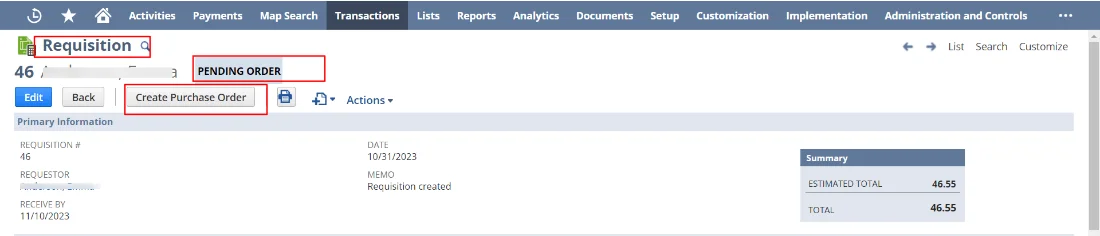
Note
To order directly from a requisition, you must have the Requisition Approval permission with an access level of Edit, Create, or Full.
- The Create Requisitions page opens with the originating requisition number filled in.
- In NetSuite OneWorld, the subsidiary also autofills. You can verify or select the vendor shown, and select a purchase contract. You can opt to change the filter and show additional requisitions to order if needed.
Note
Class, department, location, and memo values from the requisition lines are copied to the lines on the created purchase order.
- All the requisition lines are linked to a single requisition. The Memo field on the requisition header and any attached file are copied to the created purchase order.
- All the requisition lines are not linked to a single requisition. The Memo field on the requisition header and any attached file are not copied to the created purchase order.
Requisitions List
After you have entered requisitions, you can view a list of existing requisitions to check the status or further process them
To view the requisition list:
- Go to Transactions > Purchases > Enter Requisitions > List.
The list displays information about all requisition transactions entered in your account.
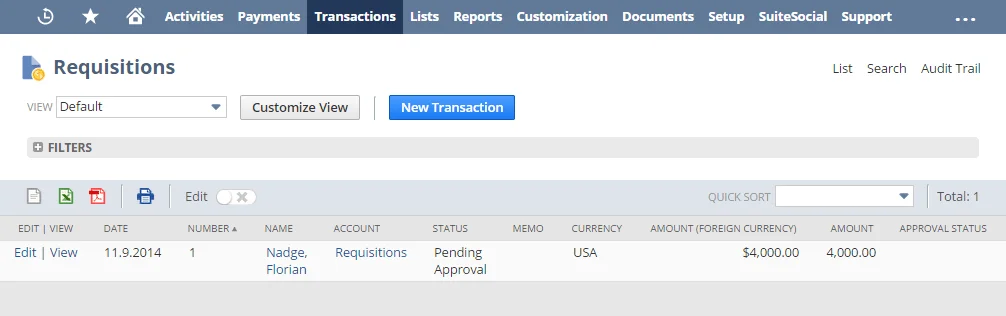
Requisition Status
After creating a requisition, it can have one of the following statuses:
- Pending Approval– Approval is required. No purchase orders have been created.
- Pending Order– Transaction is approved. No purchase orders have been created.
- Partially Ordered– Some purchase orders have been created.
- Fully Ordered– All purchase orders have been created.
- Closed– Transaction will not show in queues even if some lines remain open.
The requisition status is the state in the purchasing workflow. This is distinct from the approval status. If you use approval routing, the requisitions list also shows the approval status, which is the state in the approval workflow.
Linked Purchase Orders
After requisition lines have been ordered, links appear on related transactions.
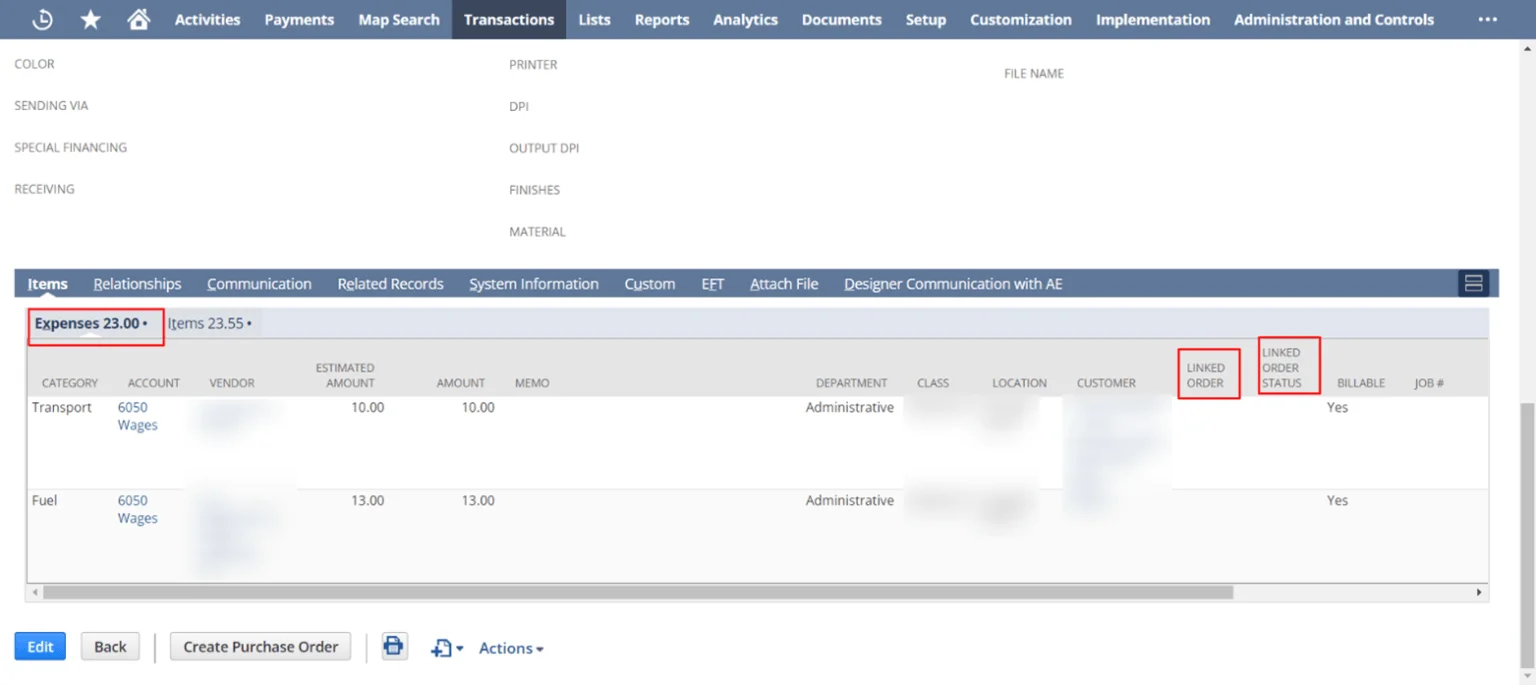
- · The requisition shows linked purchase orders
- Purchase orders show the originating requisitions.
Changing a Requisition
Keep the following in mind when you want to make changes to a requisition you have already entered and placed orders for:
- The you must change item, quantity, date or location in the linked order before related information about a requisition line can be changed.
- To delete a requisition line, the linked order line must first be deleted.
- You change the quantity, date, or location on a linked order. Any unordered quantity from the requisition line shows on the Order Requisitions page.
- If a line on a linked order is deleted then the associated requisition line shows on the Order Requisitions page.