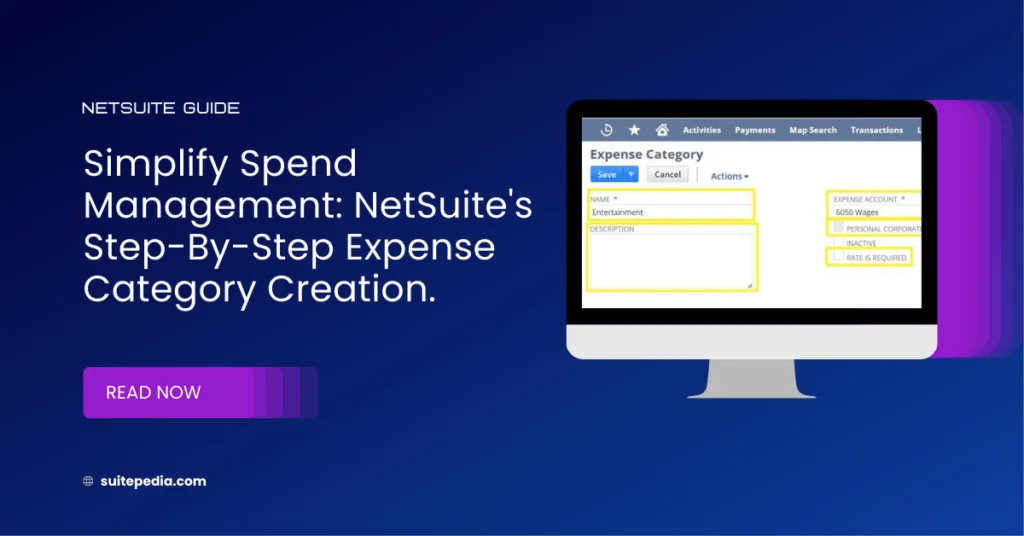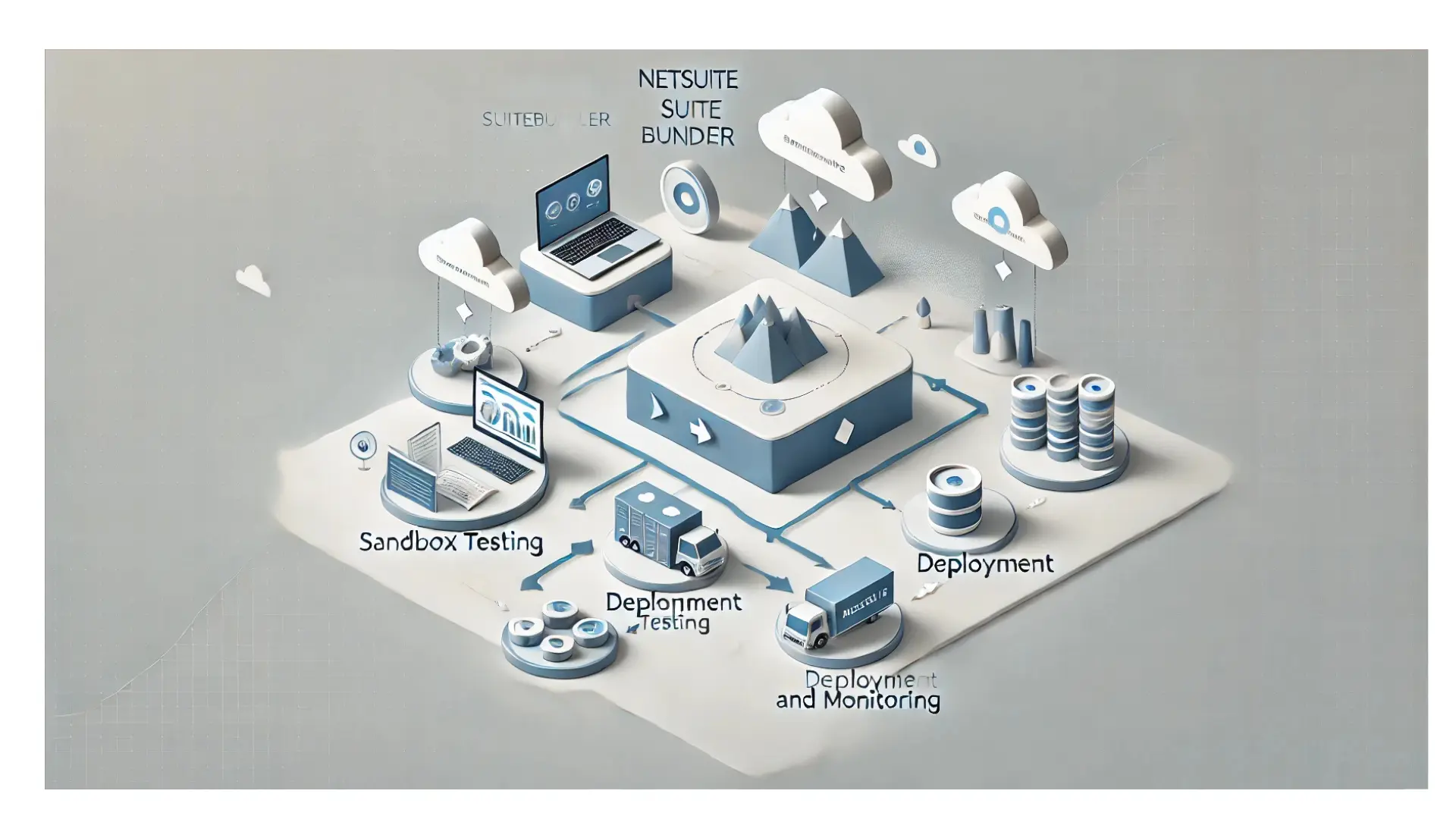Table of Contents
ToggleSimplify Spend Management: NetSuite's Step-by-Step Expense Category Creation.
Explore SuitePedia’s detailed guidance on establishing expense category in NetSuite to enhance expense management efficiency. Delve into a systematic approach to configure, classify, and refine expense tracking for proficient financial oversight and reporting.
How to Create an Expense Category?
Expenses can be grouped into expense categories that are associated with specific expense accounts.
When employees enter expense reports, they select a category for each expense, and the expense automatically posts to the associated expense account
To create an expense category:
Expenses are not physical items that you receive. However, it is still important to record that the expenses have been accounted for.
1. Go to Setup > Accounting > Setup Tasks > Expense Categories > New.
2.In the designated section labelled “Name,” input the title of this expenditure category.
3. In the Description field, enter a description of this category.
This description shows in the Expense Categories list.
4. If you use Charge-Based Billing, in the Expense Item field, select an item to associate with this category.
5. In the Expense Account field, select the expense account for items charged to this category.
6. If you use corporate card expenses for expense reports, check the Personal Corporate Card Expense box. This designates this expense category for personal expenses charged to a corporate credit card.
Note
Corporate card expense categories can only use other asset accounts. If your company does not use expanded account lists, the corporate card field on expense categories is disabled. Any expense category attached to an other asset account is automatically designated a corporate card expense. To enable the expanded account list preference, go to Setup > Accounting > Preferences > Accounting Preferences > General Ledge
7. If you would like to specify a rate for this category on expense reports, check Rate is Required and enter a default rate.
When entering expense reports with this category, the Quantity and Rate fields are used to calculate the expense amount
8. If you use OneWorld, select the subsidiaries you want this expense category to be available to. The list of available subsidiaries is filtered based on the subsidiaries available to use the selected expense item or expense account.
9. Click Save.
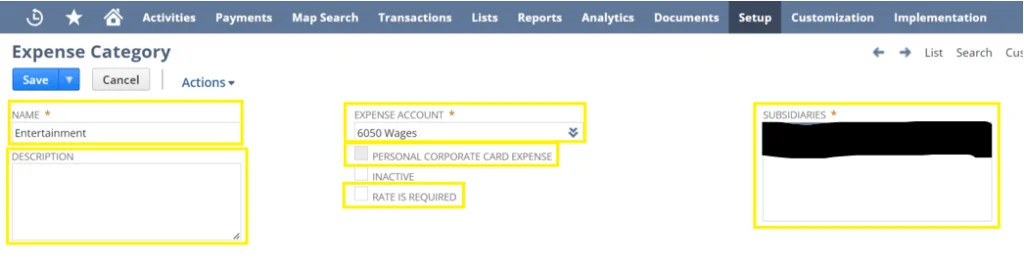
You can choose to add the Expense Category field to show on the expense sublist of purchase transactions. Then, line-item expenses can be grouped by category. When you choose a category in the expense sublist, the account defaults from the category record and cannot be changed.
The following transactions can be customized to show expense categories:
· Checks
· Bills
· Vendor Credits
· Purchase Orders
· Expense Report
To customize a transaction, view the transaction and click Edit. Then, in the Customize list, click Customize Form.
How can we Override Expense Account on Expense Reports

Note
You cannot use personal corporate card expenses if you hide the Category field on expense line items.