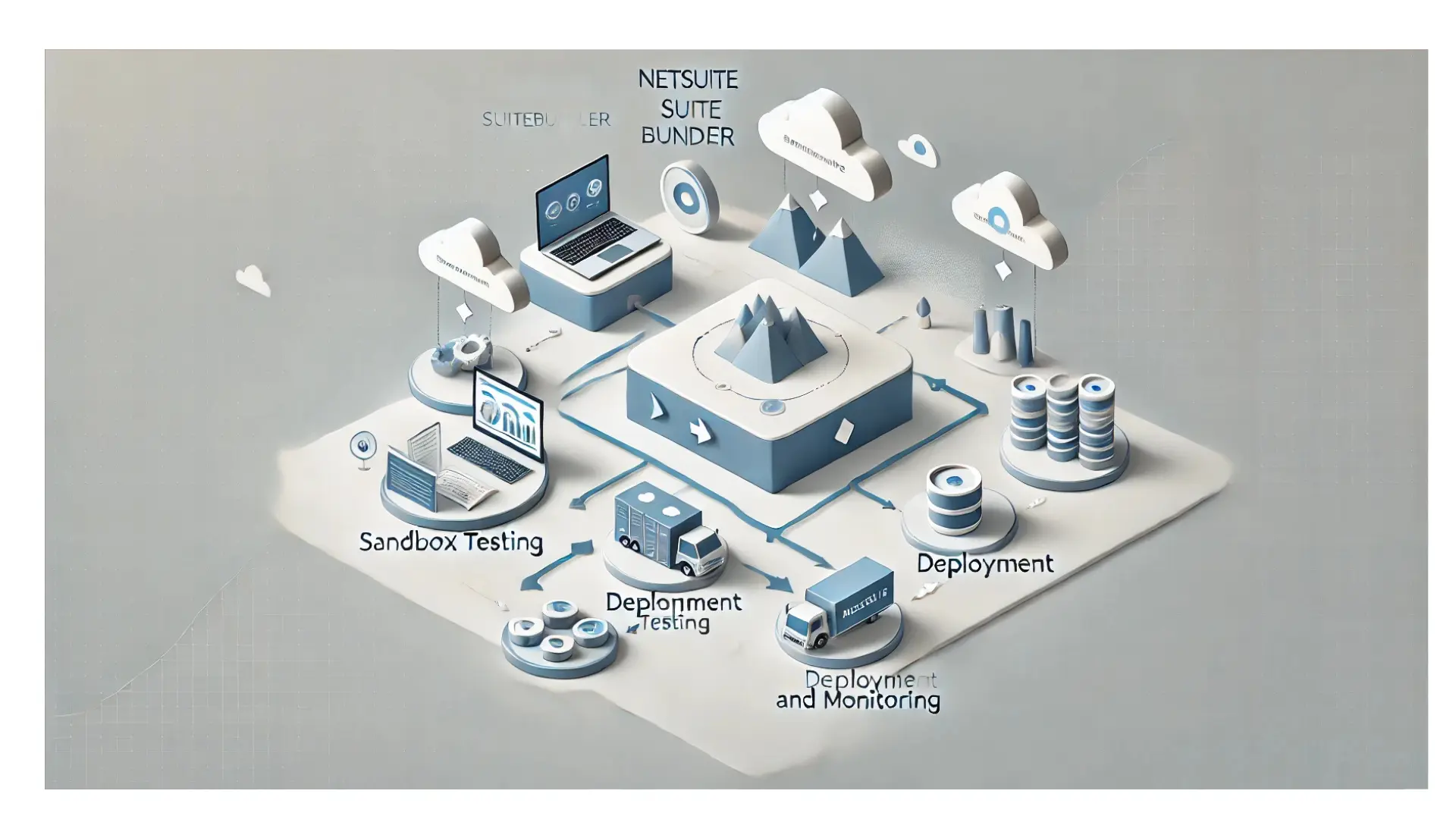Table of Contents
ToggleEnhance Efficiency: Become Proficient In Purchase Contracts On NetSuite Purchase Orders.
Optimize your procurement workflow by leveraging purchase contracts within NetSuite. Access expert insights on SuitePedia to streamline processes, handle numerous contracts, and boost productivity.
Using Purchase Contracts with Purchase Orders
Once you’ve set up purchase contract details, you have the option to link a Purchase Contract when filling out a purchase order. Here’s what happens when you do this:
The department, class, location, and terms fields automatically populate based on the contract settings. These settings also apply to individual line items as relevant.
- The terms specified in the contract cover the entire purchase order.
- The contract monitors item quantities and monetary values on the purchase order for pricing and discount computations. While you can link a primary contract at the header level, it’s possible to associate multiple contracts with various lines within a single purchase order. By assigning a contract to a specific line item, that contract determines the pricing for the quantity listed on that line.
Note
If you use NetSuite OneWorld and the selected vendor is shared with multiple subsidiaries, note the following. The purchase contract list is based on the selected vendor and all assigned subsidiaries.
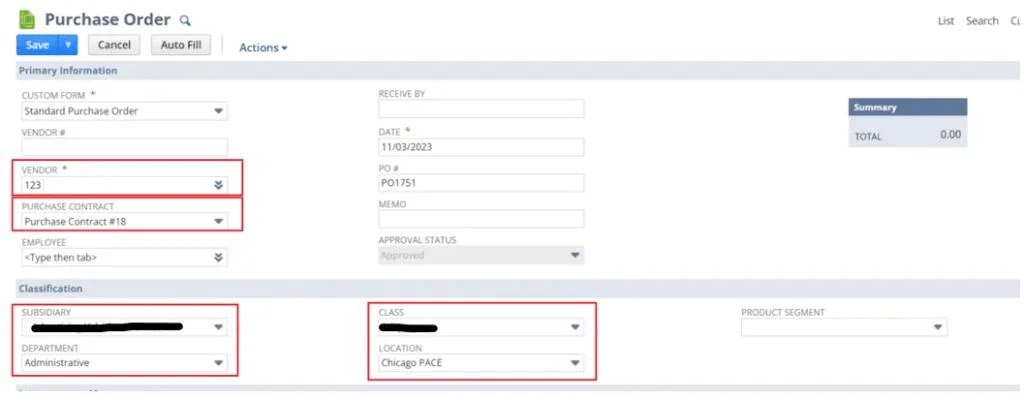
Even if you choose a header contract, you can also have multiple contracts associated with multiple lines on one purchase order. When you select a contract for a line item, the contract shown on each line determines the rate for the quantity on that line.
When you add the line, NetSuite calculates item rate using the appropriate tiered pricing rates and criteria
For example, on a purchase order line, you can select an item and enter a quantity and expected receipt date. Then, the Purchase Contract list displays all valid contracts to choose from. The choice is based on whether the contract effectivity is the expected receipt date or the purchase order date. Based on the contract you select for the line, NetSuite calculates the appropriate rate. The rate is based on the quantity you order and how the contract is set up to calculate purchase order lines.
If the quantity entered for that line results in more than one rate applied to items on that line, note the following. The rate shown is a blended rate based on all applicable rates on that line.
After the purchase order is saved, you can open the order in View mode and can click the Rate link on a line. This opens the Purchase Rate Detail window which shows the specific rates applied to specific quantities on that line.