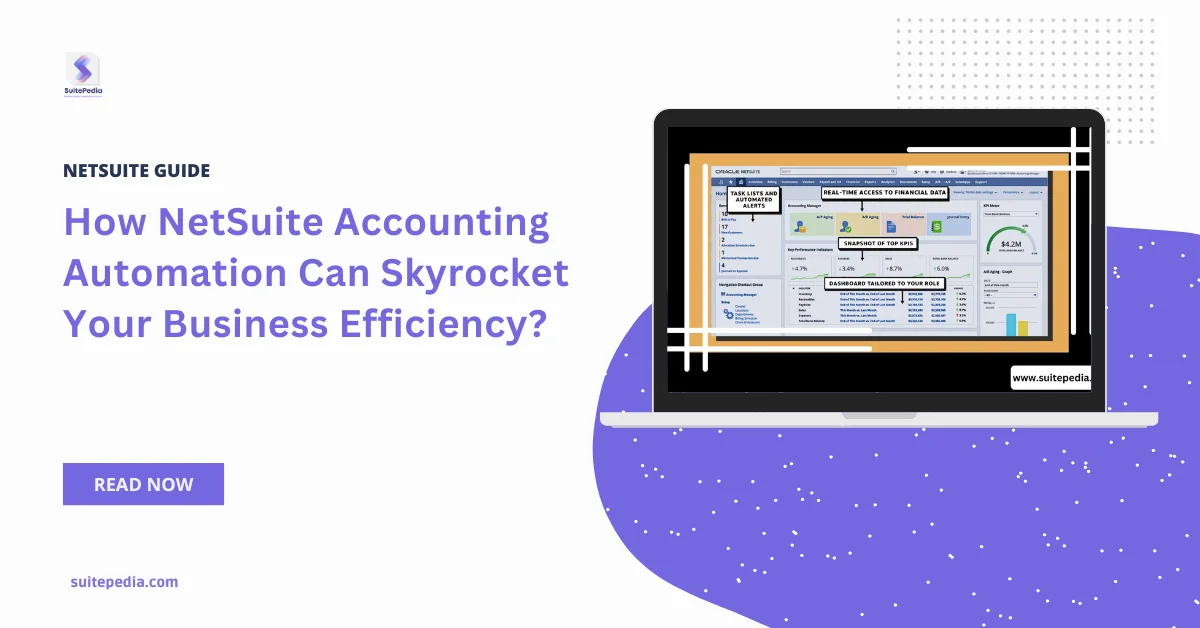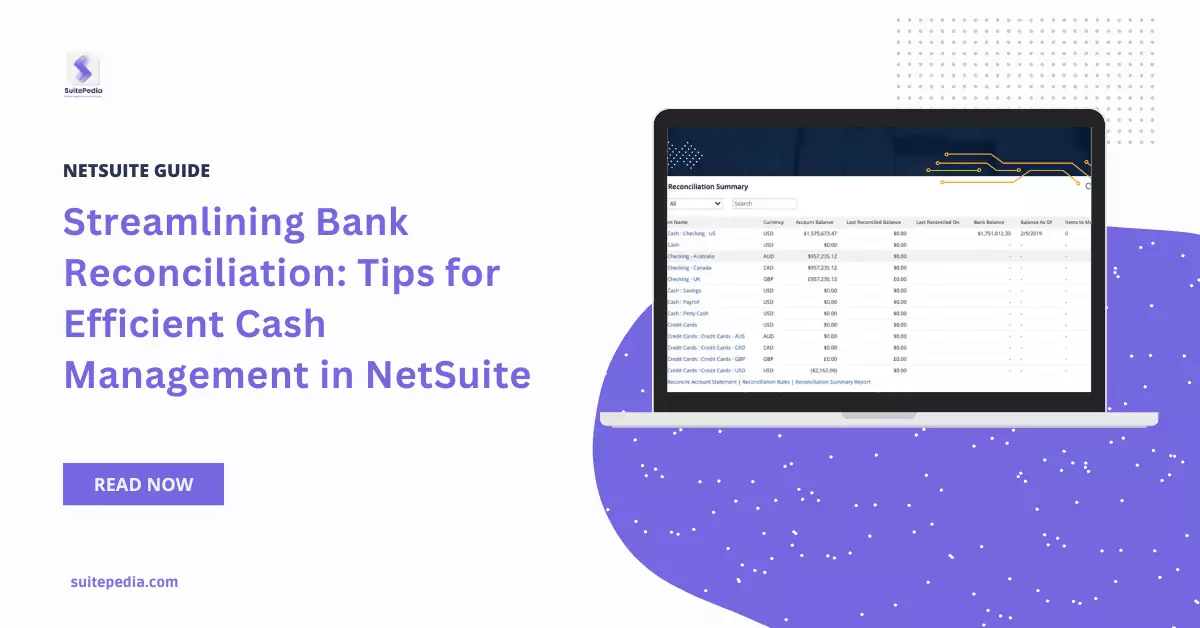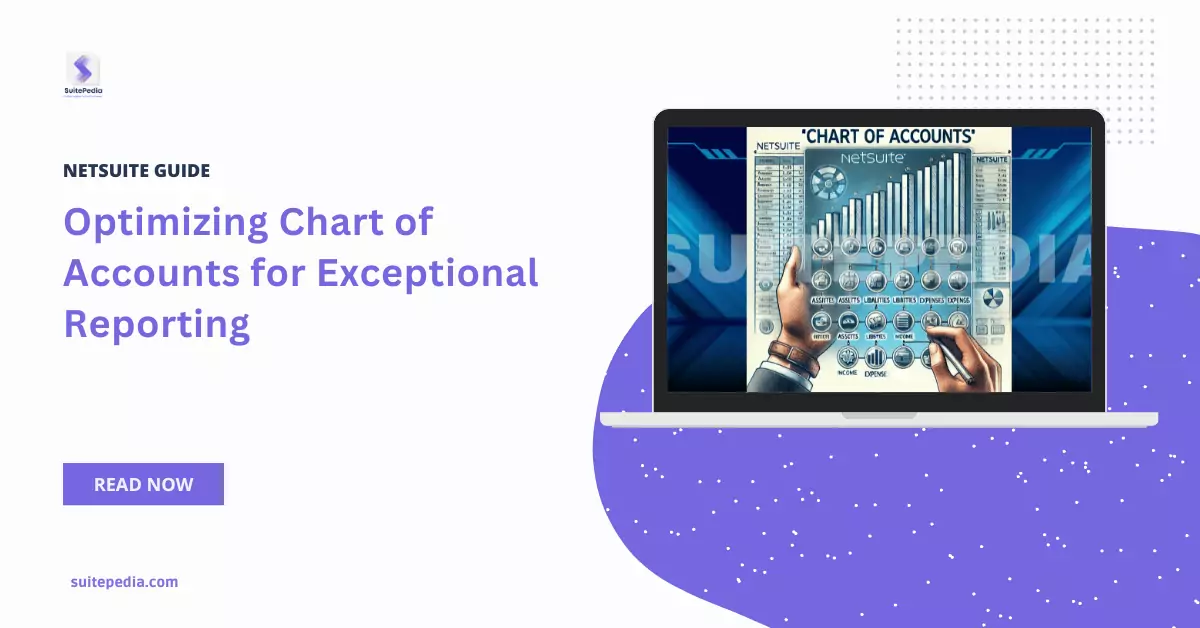Table of Contents
ToggleHow to Create the NetSuite Planning and Budgeting(NSPB) Application?
Customization in NetSuite: To set up Planning and Budgeting (NSPB) application

Below mentioned steps to be followed:
- On the Planning and Budgeting landing page, click Select.
- Click Start under the Create a New Application section.
- On the Create Application: General page, in the Description field, enter a description to help you identify this application, for example, FIN_STD.
The Name field is prefilled by default and cannot be edited.
- Click Next.
- On the Create Application: Details page, do the following:
- From the Start and End Year dropdown lists, select the appropriate start year and end year.
- For the start year, select the first year you intend to import. For the end year, select two to five years in the future.
- Under the Other Details section, do the following:
- For the Task Flow Type, choose one of the following to organize your workload:
- Task List
- EPM Task Manager
NetSuite Implementation Tip: The Task Flow Type options are mutually exclusive. For example, if you select the EPM Task Manager, you cannot use the Task List.
For more information about task workflows, see the help topic Planning with Tasks in the Oracle Help Center.
- From the Main Currency dropdown list, select the main currency.
- The Multicurrency box is checked by default and cannot be cleared.
- In the Name of Input Cube, enter a name for the input cube, for example, WorkForc.
- Click Next.
- On the Create Application: Review page, review details selected or entered in the previous pages, and click Create.
- At the prompt to confirm the action, click OK.
This logs you in the created NetSuite Planning and Budgeting (NSPB) application.
Keep in mind that this is a high-level overview, and the actual steps may vary based on the specific version of NetSuite Planning and Budgeting (NSPB) you are using. Always refer to the official documentation provided by NetSuite ERP for the most accurate and detailed information.