Table of Contents
ToggleHow To Enable Planning And Budgeting Financials in NetSuite?
Planning and budgeting financials in NetSuite involves utilizing its Planning and Budgeting module or SuiteAnalytics Workbook functionality.
Enabling planning and budgeting in financial management typically involves a combination of strategic planning, tools, processes, and collaboration. Here’s a step-by-step guide:
1. In the created NetSuite Planning and Budgeting application, click the Navigator icon. Then, under Application, click Configure.
2. On the Configure: NSPB Financials page, click Enable Features.
3. In the popup window, select the features you want to enable. You have the following options:
a. NSPB Financials
b. (Optional) Version Builder
The Version Builder box becomes active only after checking the NSPB Financials box.
4. (Optional) Under Map/Rename Dimensions, map and rename existing dimensions or enable custom dimensions:
a. If you are renaming an existing base dimension, proceed to step 4b.
If you are enabling a new custom dimension, check the active box next to the custom dimension in the Enable column. You can enable up to three custom dimensions.
b. Click the Rename Target Dimension icon next to the dimension.
c. Enter a new name in the Rename field, and then click OK.
d. Repeat steps 4a – 4c for each base dimension that you are renaming or custom dimension that you are enabling.
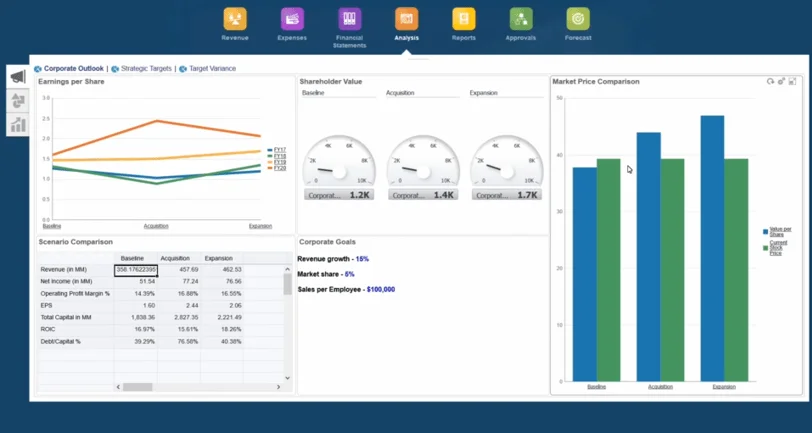
Note
You can only map and rename existing dimensions or enable custom dimensions when you first enable the Planning and Budgeting Financials features. After you enable these features, you cannot return to the Enable Features window to map and rename or enable dimensions.
5. To enable the selected features, click Enable.
6. Click Yes to confirm your selection, or No to return to the configuration setup.
Note
After you click Yes to enable the selected features, you cannot disable them.
7. If a popup window confirms that the selected features were successfully enabled, click OK to complete the action.
8. To start using this default Planning and Budgeting Financials configuration, sign out of your Planning and Budgeting account. Then, sign in again.
Customize these steps based on your organization’s specific needs, industry requirements, and the tools you choose for planning and budgeting. Additionally, seek feedback from users involved in the process to continuously refine and improve the system.
It’s important to note that NetSuite’s capabilities may vary based on your subscription and configuration. Additionally, consider consulting NetSuite’s documentation or seeking assistance from a NetSuite consultant for specific guidance tailored to your organization’s needs and setup.



