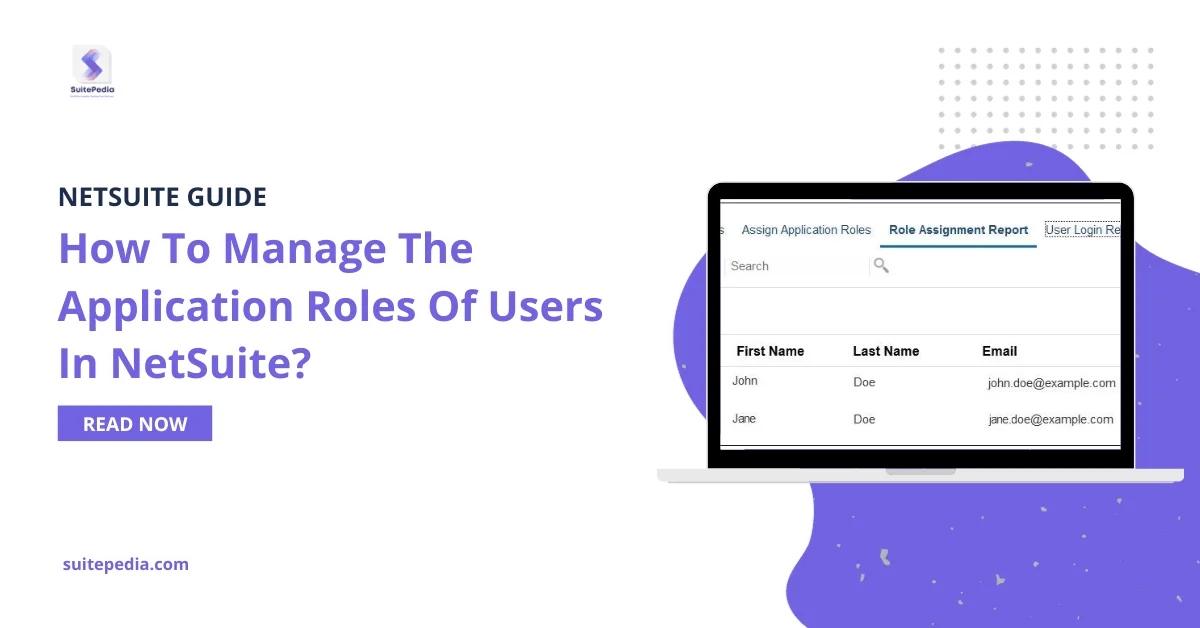Table of Contents
ToggleHow to Manage the Application Roles of Users in NetSuite?
Managing application roles for users typically involves defining and assigning roles within an application to control access to specific features, functionality, or data. The specific steps can vary depending on the application you are using. I’ll provide a general guideline, but it’s important to refer to the documentation of the specific application for precise instructions.
Users with the Service Administrator role can assign or unassign application roles to users who have a predefined role.
To add or remove application roles from a user:
1. Click the Navigator icon and under Tools, select Access Control.
2. Click the Assign Application Roles tab at the bottom of the page
3. Select the user whose application roles you want to update.
4. To add or remove one or more roles from the selected user:
a. Click the Actions icon for the user you want to update, and then select Assign Roles.
Assign Application Roles to User window displays.
b. Complete one of the following actions:
- To add a new role to the user, under the Available Application Roles pane, select a role and click the rightward single arrow . This adds the selected role to the Assigned Application Roles pane.
- To remove roles from the user, under the Assigned Application Roles pane, select a role and click the leftward single arrow . This moves the select role to the Available Application Roles pane.
Note
You can select multiple roles to add or remove before you click the rightwards or leftwards single arrow. Additionally, you can click the rightwards or leftwards double arrow to move all roles from one pane list to the other.
c. Click OK.
d. A confirmation message display. Click OK.
5. To remove all application roles from the selected user, click the Actions icon for the user you want to update, and then select Unassign Roles. A popup window appears. Click Yes.
6. (Optional) To see an overview of the roles assigned to a specific user, click the Actions icon for the user you want to update. Then select Role Assignment Report.
The Role Assignment Report window appears, and the predefined and application-level roles assigned to the user is listed in the Roles column.
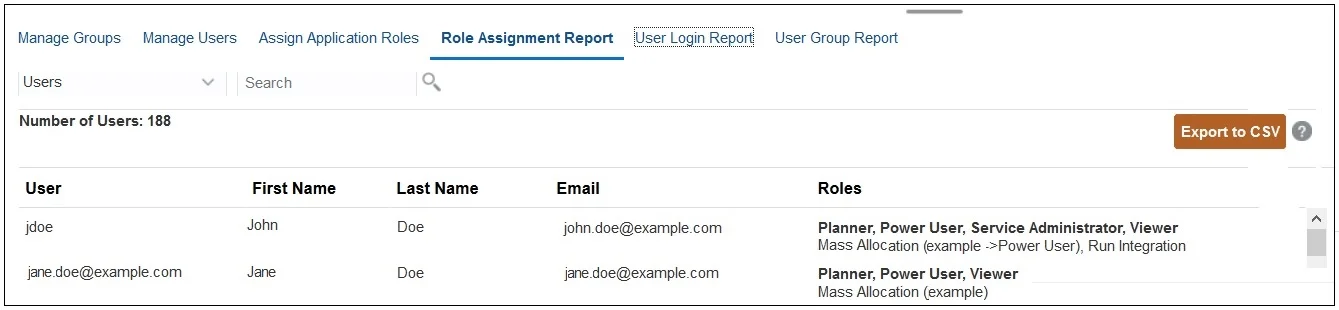
After you are done reviewing the report, click Done.
Remember that the specific steps and terminology can vary based on the application. For instance, in enterprise resource planning (ERP) systems like SAP, Oracle, or NetSuite, role management is a critical aspect of user administration. Always refer to the application’s documentation or seek guidance from the vendor for precise instructions tailored to your specific application version.