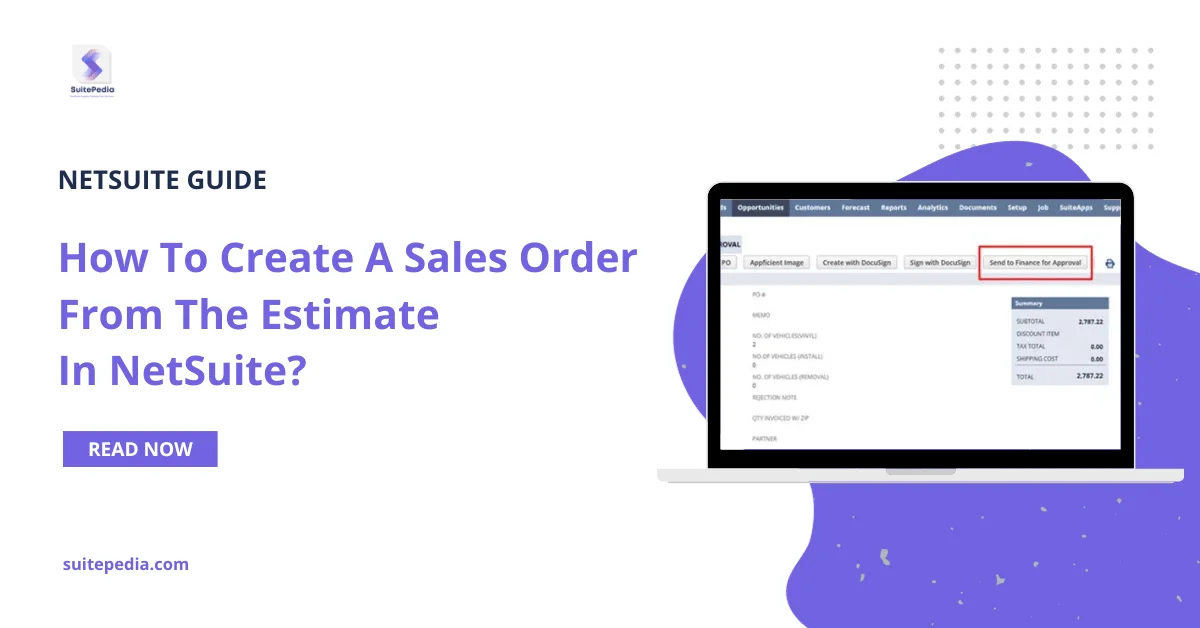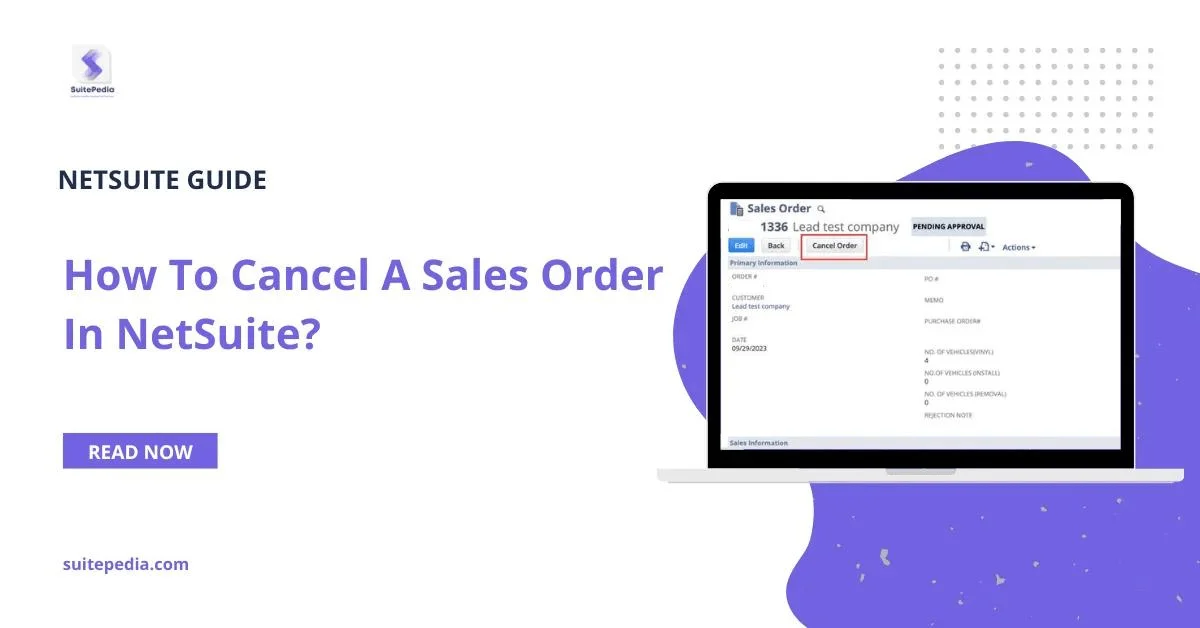Table of Contents
ToggleHow To Create A Sales Order From The Estimate in NetSuite?
Once the Estimate is signed by the client (if it’s by DocuSign, the system will auto-generate the Sales Order else AE needs to manually hit the ‘Create Sales Order’ button in Estimate)
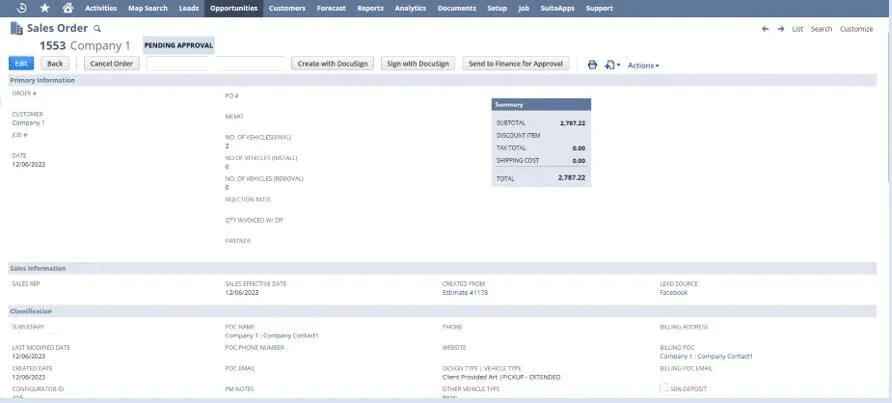
1. AE can add Specific Notes in the Sales Order which will be referred to by respective departments
2. Add the Shipping Address in the Shipping subtab of the sales order.
3. You can add approvals for the sales order. For example, sales order needs an approval from the finance department. In this case, click on ‘Send to Finance for Approval’ button to send the SO to finance for approval
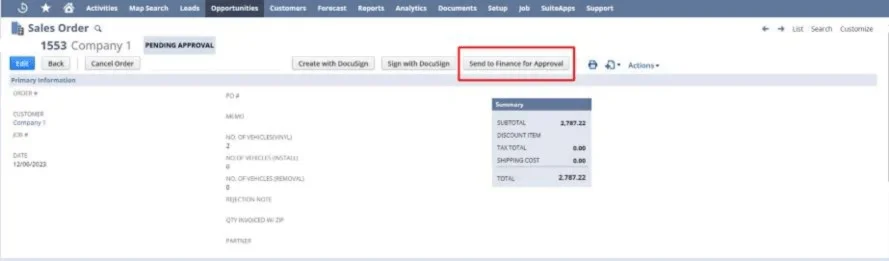
Stage: Sales Order Approval
The Sales Order will be in pending approval stage with the respective Finance member and he/she will be notified for the same. The order will show in queue of the assigned finance personnel and upon navigating to the SO and checking the financial validations, the Accounting person can Approve/Hold the Sales Order.
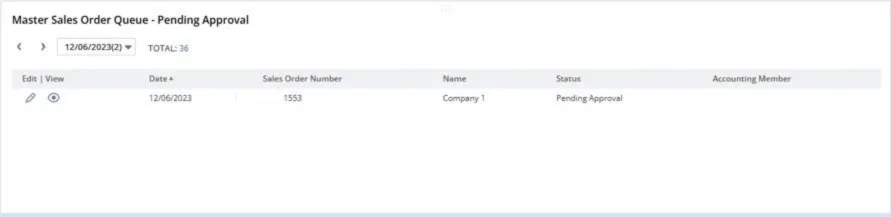
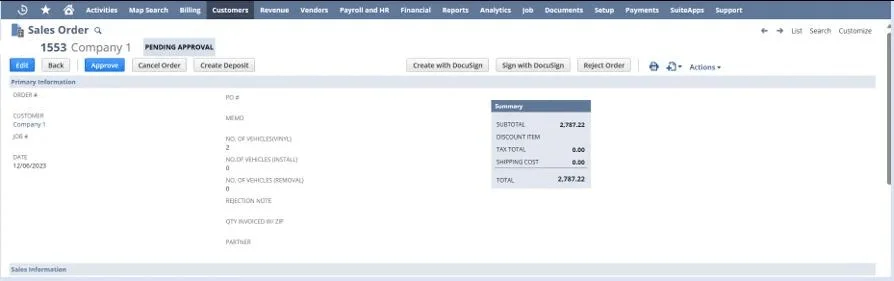
- Finance member will have the Sales Order under his/her queue until the requirements are met.
- When the order is ready to be processed, Click on ‘Approve’ button in Sales Order
- Else, click on ‘Reject Order’ button to reject the order and move it back to AE’s queue
Documents attached in the Sales Order
The files/documents attached in any record like Estimate, Sales Order, Work Orders, Purchase Orders can be viewed at one common place in the Sales Order
Attaching any File
1. For attaching any file in any of the record. Click on Communication subtab go to Files and click on New File button
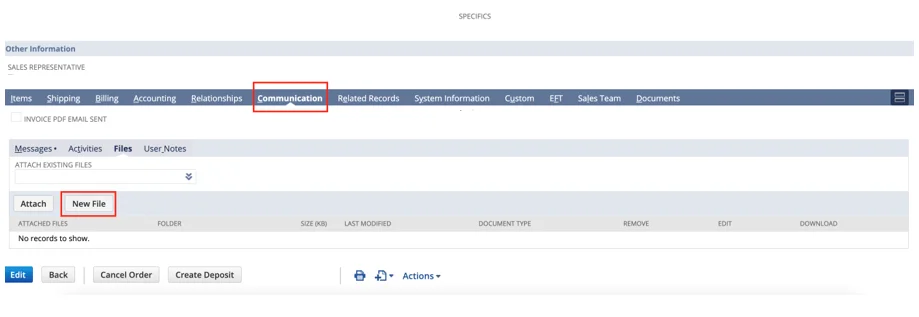
2. Select the appropriate Folder Name from the list or simply type and system will auto-fill
3. Choose the File
4. Click on Save
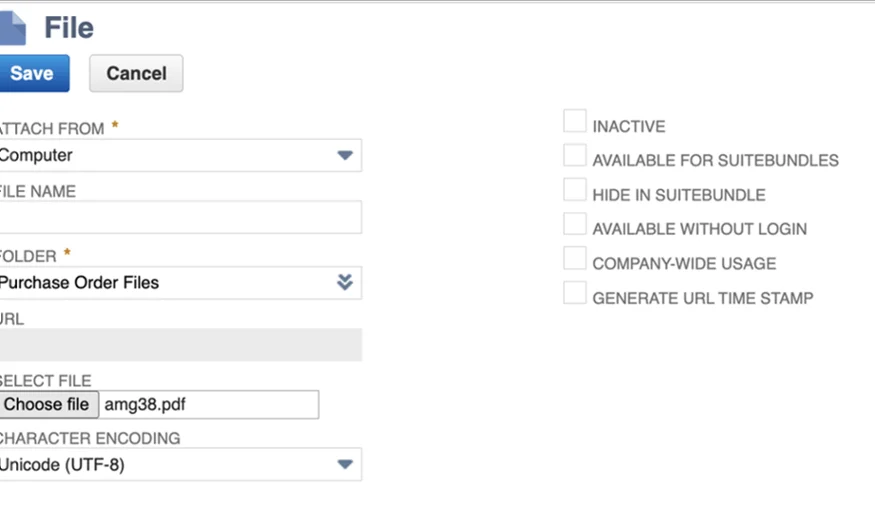
Viewing all attached Documents in one place
You can create a custom subtab Documents and all the documents uploaded to the related record (like Configurator, estimate, PO, etc) of the Sales Order can be viewed