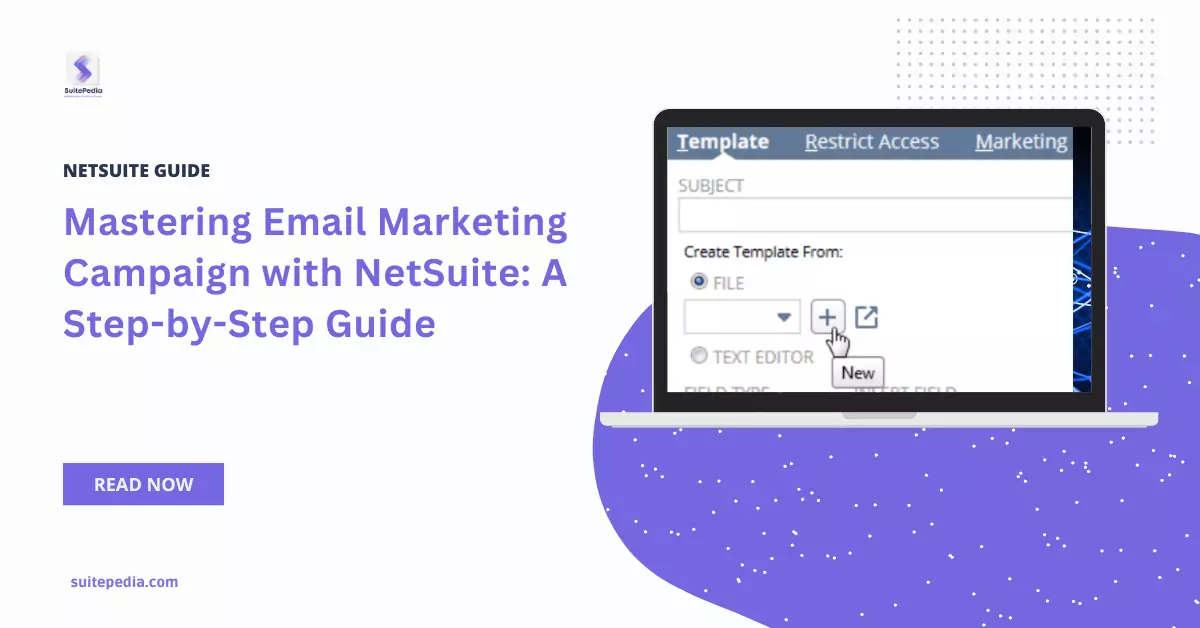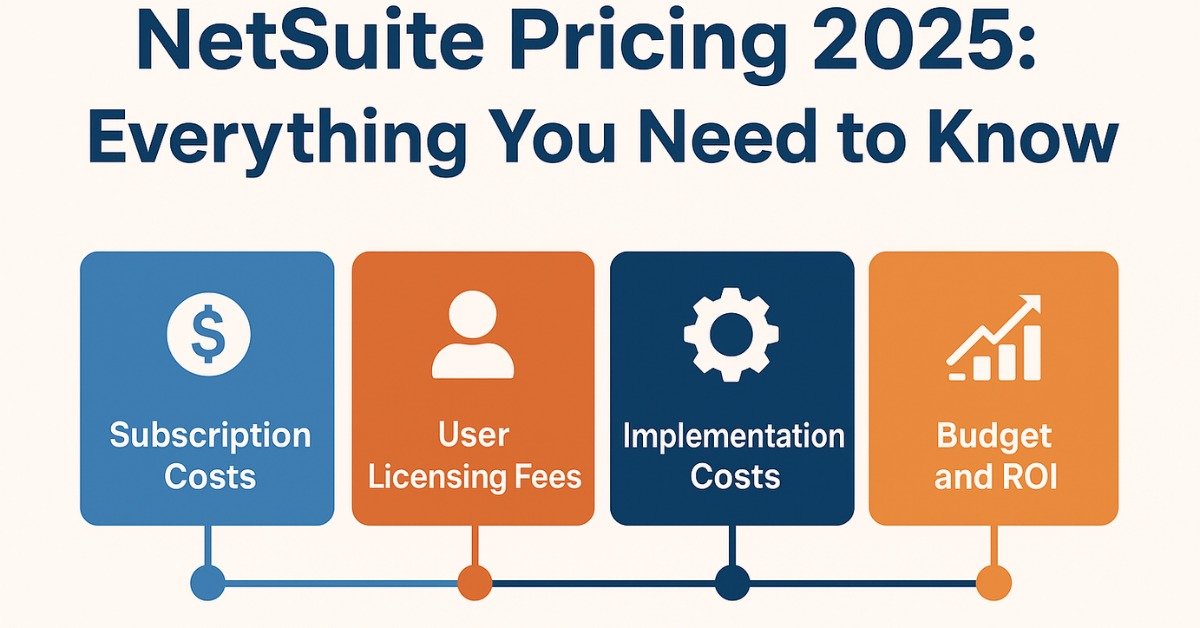Table of Contents
ToggleMastering Email Marketing Campaign with NetSuite: A Step-by-Step Guide
Utilizing NetSuite’s integrated marketing tools, you can design and monitor every facet of your email campaigns. Return on investment may be calculated, and the most successful email campaigns can be identified. Reports on the number of receivers receiving your offers are also available for viewing.
Campaign email is generated and sent by NetSuite on the day and time you designate in campaign records, in contrast to other campaign channels.
Email marketing campaigns can be scheduled to be sent at a specific time and date. Email campaigns for lead nurturing can also be set up to be sent based on predetermined parameters. Email campaigns can also be used to track and deliver email newsletters. You may monitor readers’ responses to your emails by using campaigns.
You can develop HTML templates that NetSuite uses to generate campaign emails. These templates can be customised with the name, address, and other details unique to the client or contact receiving the email.
Steps to take before starting an email marketing campaign with NetSuite
- To find out how to make sure your email campaigns get the best results possible, go over Optimizing Email Campaigns.
- Create the email domain for your campaign. See Campaign Email Domains for additional details.
- Configure DKIM (domain key identified mail). See DomainKeys Identified Mail (DKIM) for additional details.
- Define your marketing preferences.
- Provide subscription emails to your contacts, customers, and other recipients so they can choose to participate in your campaigns.
Once you have finished these five steps, you are prepared to start email campaign creation.
How to set-up SuiteAnalytics Workbook?
- The workbook has been enabled by default. However, if the Analytics tab does not appear in the NetSuite navigation menu, read Enabling SuiteAnalytics Workbook in Your NetSuite Account.
- Your account should have at least one user with the Analytics Administrator role.
- If your datasets or workbooks take a long time to load, activate Cached Data in Datasets.

Creating an Email Marketing Campaign
Email messages that you send as a part of a marketing campaign are created using email marketing campaigns. To design a campaign for email marketing:
- Navigate to Campaigns > Marketing > Campaigns for Marketing > New.
- Underneath Primary Data:
You can choose a custom campaign form if you use custom forms.
Choose from the following methods to enter an ID for this campaign:
- NetSuite automatically generates an ID if you utilize auto-generated numbers for campaigns.
- Refer to Set Auto-Generated Numbers for additional details.
- Enter an ID if you do not utilize campaign auto-generated numbers.
- Campaign IDs can be used to distinguish between campaigns, particularly if their titles are similar. Campaign IDs can also be used when entering lead source data into online consumer forms.
- Give this campaign a title. This section allows you to enter up to 99 characters.
- Choose the category that this campaign falls under. Go to Setup > Marketing > Campaign Management > Categories > New to start creating new campaign categories.
- Enter the total cost of this campaign, excluding any expenses associated with any particular campaign events, in the Base Cost area. The total of the base cost plus any campaign event costs is displayed in the Total Cost section.
- Provide the URL of the online customer form or campaign landing page that is connected to this campaign. On the Events subtab, the price of individual events can be entered.
- Enter the amount of revenue you anticipate this campaign will bring in under the Expected Revenue column.
3. Click the Email subtab under the Events subtab.
4. Choose the group to receive the campaign email in the Target Group field. Go to Commerce > Marketing > Personalization > Groups > New to start a new group.
5. Choose the test cell you wish to send it to to test this email campaign and send it to just a subset of this group.
6. To limit the collection of email templates to a certain category, choose a template category from the Template Category column. Only those who have utilized the CRM Template Categories tool can access this field.
7. In the Email Template column, choose the email template. Email templates can be configured under Documents > Templates > Marketing Templates >
8. Give this campaign event a title.
9. The subscription category for the currently used template is shown in the Subscription column. This marketing event is only available to recipients who have this subscription.
10. Enter the expense that this marketing event has caused. Choose the campaign event’s status from the options in the Status column. Decide when you would like this campaign event to happen.
11. Choose a promotion from the Promotion column to link it to this campaign event. Select Add/Edit. For every event in this email campaign, follow these procedures again. Press Save.
12. To make sure that every email address only receives a single copy of the campaign email you send, NetSuite automatically eliminates duplicate messages.
You can examine more subtabs on a campaign record once you’ve saved it. Navigate to Campaigns > Marketing > Campaigns for Marketing. To view the name of the campaign, click on it. You may attach files to documents, add notes to the campaign record, and get data about what recipients did with emails.
Your campaign’s events are tracked via your campaign calendar. Navigate to Campaigns > Marketing > Campaign Calendar to see your campaign calendar.
Email marketing is only available to clients who haven’t unsubscribed from your campaigns. Customers can automatically unsubscribe from your email marketing campaigns by clicking the “Unsubscribe” link included in every email you send.

Responding to Spam Notifications from Mail Service Providers
Mail service providers can alert NetSuite when a recipient marks a campaign email as spam by using the Complaint Feedback Loop feature, which is supported by NetSuite. NetSuite immediately modifies the recipient’s global subscription status to Confirmed Opt-Out and unsubscribes them from their marketing subscription choices. Because the unsubscribed recipient is no longer receiving email marketing, the complaint rate per domain is kept to a minimum. ISPs are more likely to get your messages to your consumers’ inboxes if you have a low complaint rate. Clients may also choose not to receive future emails by clicking the unsubscribe link in the email.