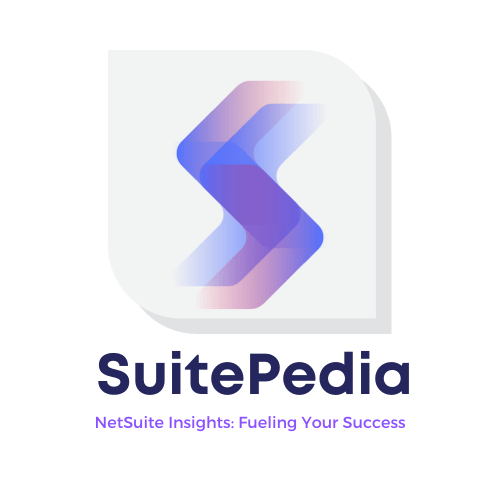How To Set Approval Matrices For Purchase Orders In NetSuite
Explore the expertise in configuring vendor bill approval matrices beyond system limits within NetSuite. Discover the pathway to streamline your procurement procedures and become proficient in managing threshold-driven approvals. SuitePedia, your companion in mastering these threshold-based approval techniques, presents this insightful guide.
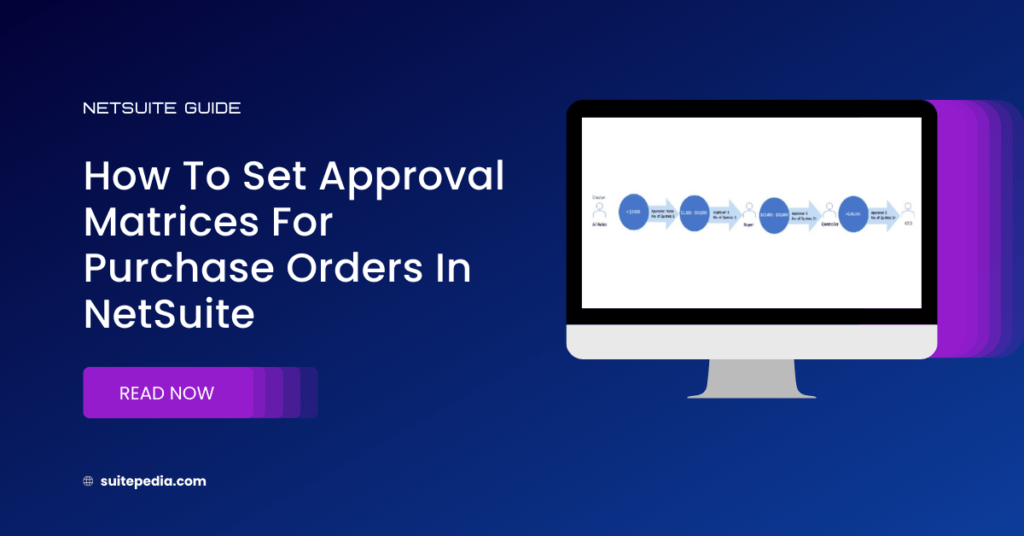
1. Purchase Order Approval Matrix:
In NetSuite, creating a Purchase Order (PO) approval matrix involves defining a set of rules and conditions that determine the approval workflow for purchase orders. The approval matrix ensures that purchase orders go through the appropriate approval steps based on criteria like the purchase amount, the department requesting the order, and other factors. Here are the steps to set up a PO approval matrix in NetSuite:
1. Log in to NetSuite: Log in to your NetSuite account with appropriate credentials and permissions.
2. Access the Approval Manager: To configure your approval matrix, navigate to the “Customization” section. The exact location may vary depending on your NetSuite setup but is typically found under “Customization” or “Setup.”
3. Create Approval Roles: Before defining your matrix, you’ll need to set up approval roles. These roles represent individuals or groups within your organization who are responsible for approving purchase orders. You can create these roles by going to “Lists” and selecting “Employee/Role.” You can also designate roles as “Approver.”
4. Configure the Approval Matrix: After creating approval roles, navigate to “Customization” and select “Workflow” > “Approval.” Here, you can set up your approval matrix:
- Create an Approval Workflow: Define a new approval workflow and provide a name and description.
- Set Conditions: Specify the conditions under which approval is required. For instance, you can define conditions based on the purchase amount, department, vendor, or any other relevant criteria.
- Assign Approvers: Assign the appropriate approval roles to each condition. For example, you might assign the Finance Manager to approve purchase orders over a certain threshold, while the Department Head approves those within their department.
- Configure Workflow Steps: Define the sequence of approvals, including the order in which approvers should receive and review the purchase order.
5. Save and Activate the Workflow: Once you have configured your approval matrix, save it, and activate the workflow. This makes it operational within your NetSuite environment.
6. Test the Workflow: It’s a good practice to test the approval matrix with sample purchase orders to ensure that it functions as intended. Make any necessary adjustments based on the test results.
7. Set Up Email Notifications (Optional): Configure email notifications to inform approvers when they have pending approval tasks. This ensures that they are aware of purchase orders requiring their attention.
You can refer a sample approval matrix below:

The status of the Purchase Order will be Pending Approval till the PO is finally approved by the concerned approval authority. The approving authority can reject the PO also with the rejection remarks (Custom record). So, If the PO is rejected by any approving authority, then the status will show as Rejected.
Once the Purchase order is finally approved, then the status of the PO will be Pending Receipt.
1. Email Triggers:
A reminder mail can be sent to every approving authority from the PO creator’s email whenever the Purchase Order is pending for approval.
An intimation mail can be sent to the PO creator for the Purchase Order rejection by any of the concerned approval authorities.
An intimation mail can be sent to the PO creator for the final approved Purchase Order.
You can also read: How to Navigate Automated Vendor Billing and Payments in NetSuite?
Note
While rejecting a PO, if the user cancels the page without entering the rejection remarks, then the PO will still be rejected but without any rejection remarks.
Note
Always refer to the official NetSuite documentation for detailed and specific guidance based on your NetSuite version. Additionally, you may want to involve your NetSuite administrator or seek assistance from NetSuite support for any specific challenges you encounter during the setup process.