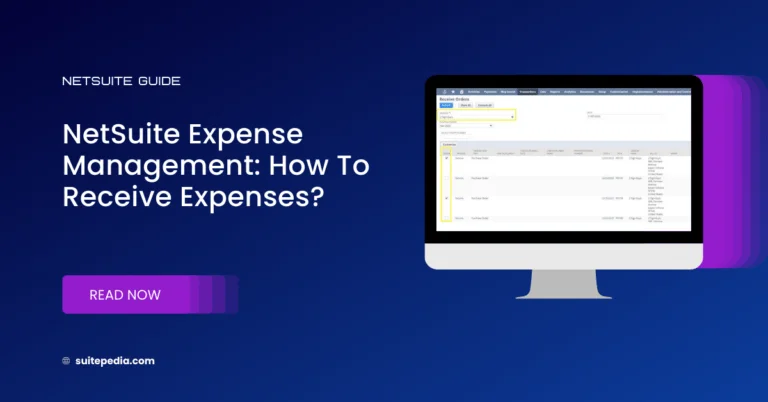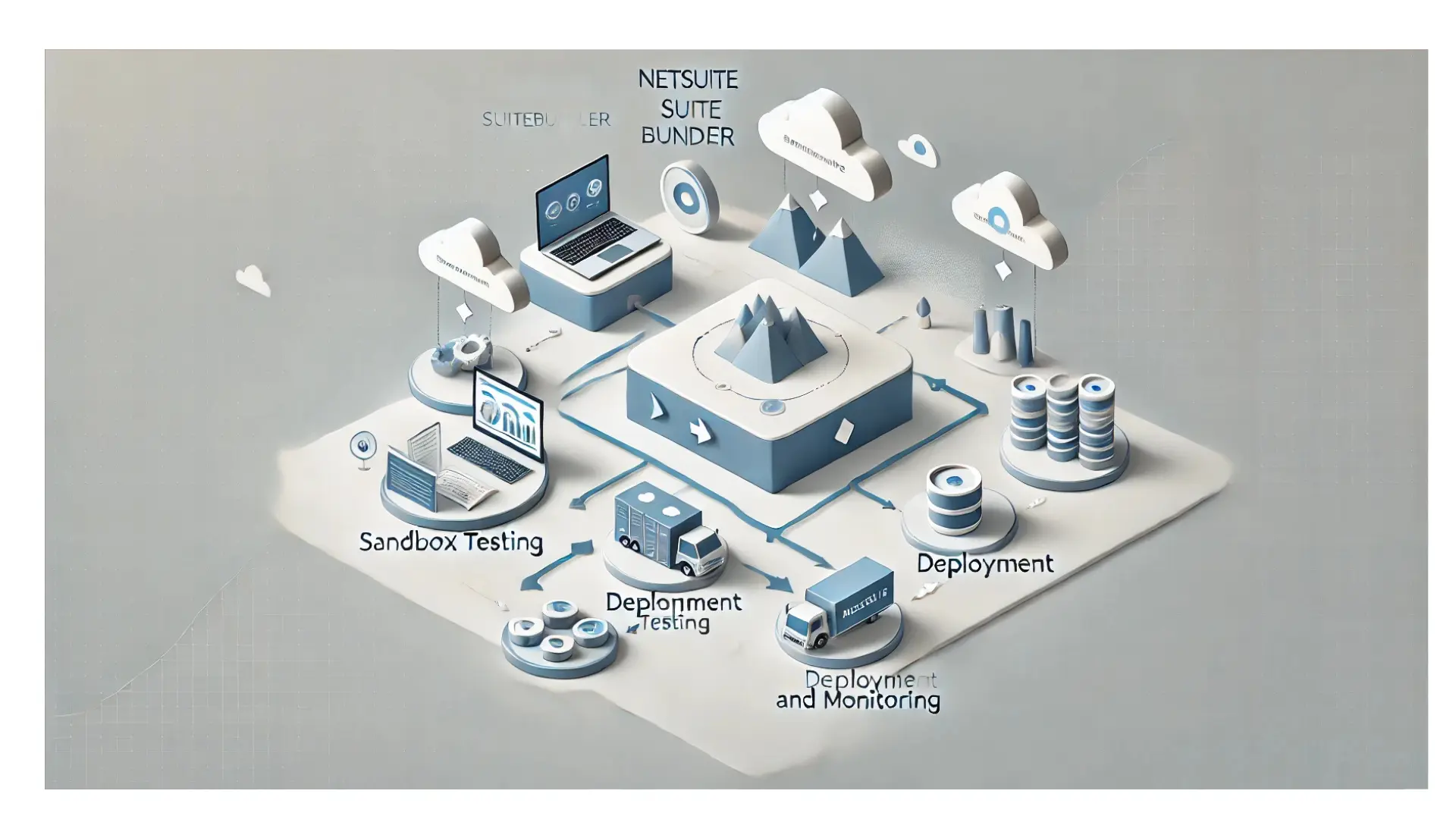Table of Contents
ToggleNetSuite Expense Management: How to Receive Expenses?
How to receive expenses?
A purchase order is your authorization for a vendor to provide items, materials or services to your company. Within NetSuite, it’s possible to generate purchase orders for both items and expenditures.
To incorporate expenditures into purchase orders, it’s essential to configure the setting. An administrator can navigate to Setup > Accounting > Preferences > Accounting Preferences. Here, select the option for Permitting Expenditures on Purchase Orders and then save the changes.
Subsequently, you’ll be equipped to draft purchase orders specifically for expenditures.
While expenditures aren’t tangible items you physically obtain, it remains crucial to document their acknowledgment.
Illustratively, suppose your Marketing Director initiates a purchase order related to advertising. Even though advertising isn’t a tangible item to be physically received, you’d still want to ensure its proper display. Once the advertising content is validated, you can denote the expenditure for advertising as acknowledged.
To receive expenses:
1. Go to Transactions > Purchases > Receive Orders.
2. In the Vendor field, select the vendor from the list, or select All to list all open purchase orders.
3. In the Process column, click Receive next to the purchase order you would like to receive.
Note
You cannot partially receive expenses. If you change the amount on the bill, you receive the purchase order and bill for the revised total.
4. Click Save
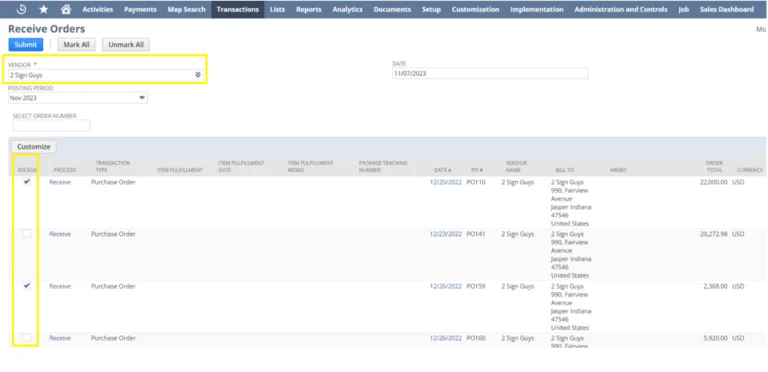
To pay the bill for this purchase order, go to Vendor Dashboard > Transactions > Pay Single Vendor.