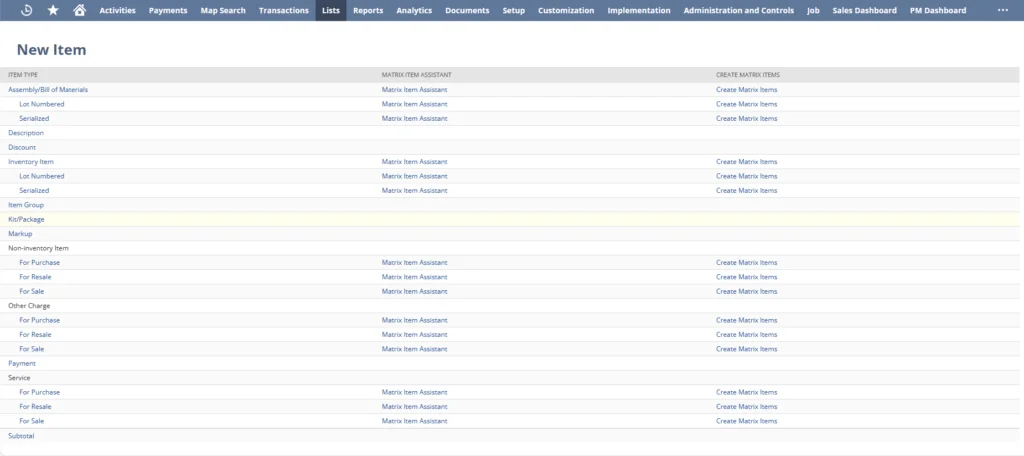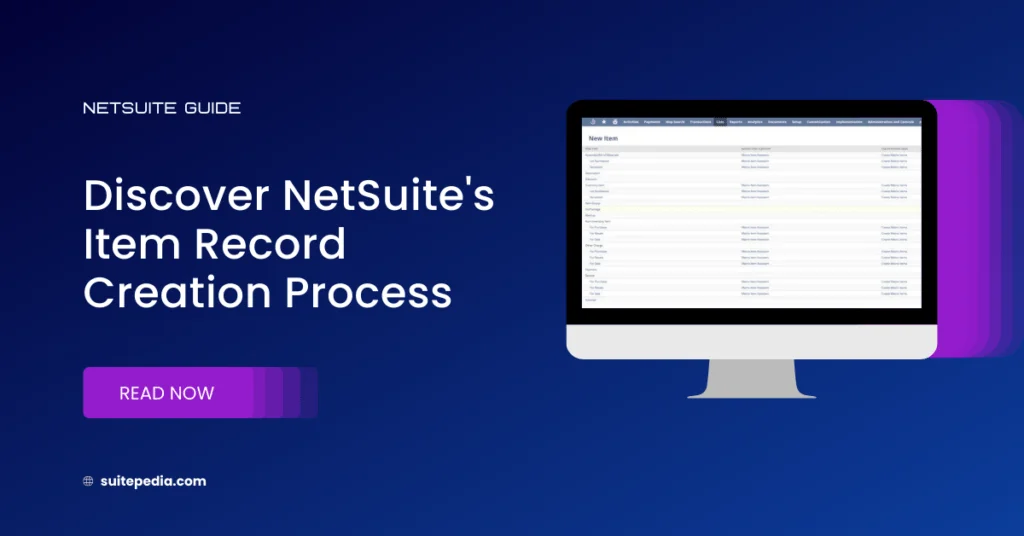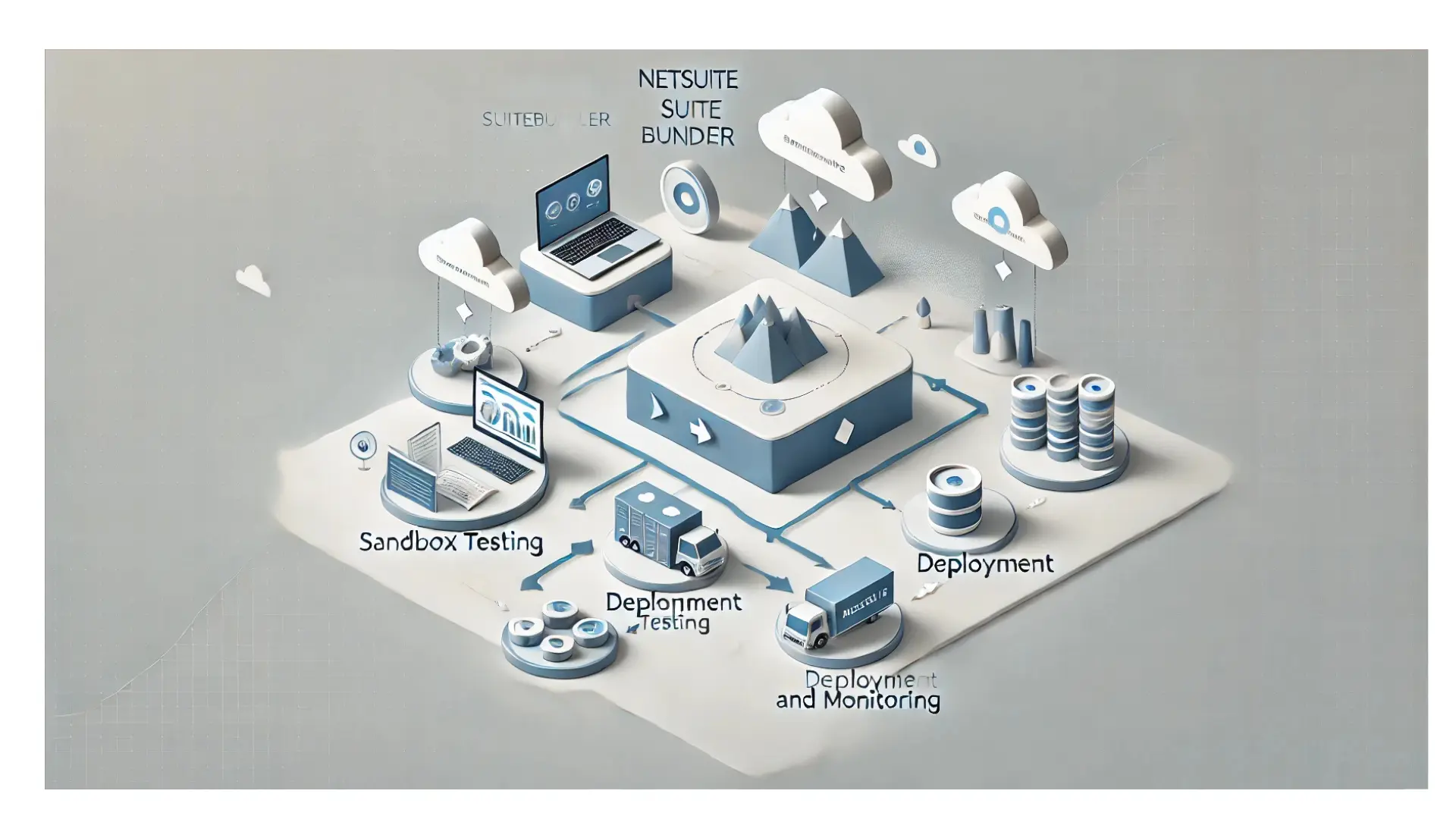Table of Contents
ToggleWhat is NetSuite's Item Record Creation Process?
Watch out for the essential role of NetSuite’s Item Record Creation in optimizing procurement efficiency. Explore what lies at the core and how it fuels your success. Your guide to mastering the art of Item Record Creation with SuitePedia.
NetSuite's Item Record Creation Process
Introduction
In the context of procurement and supply chain management, an “item” refers to a specific product, component, or service that an organization sources, procures, and manages to fulfill its operational or production needs. Items are central to the procurement process, as they encompass all the tangible goods, materials, and sometimes services that are essential for an organization’s functioning.
In summary, items are the building blocks of the procurement process, and their effective management is vital for an organization’s operational efficiency, cost control, and overall success. Properly managing item data, procurement planning, sourcing, and quality control ensures that organizations can meet their operational needs while optimizing costs and maintaining high standards of product and service quality.
Creation of Item
Creating items in NetSuite is a fundamental task to manage the products or services your organization buys, sells, or uses in its operations. Here are the basic steps to create an item record in NetSuite:
- Log in to NetSuite: Log in to your NetSuite account with appropriate credentials and permissions.
- Create a New Item Record: In the Items section, select the “New” or “New Item” option to create a new item record.
- Choose Item Type: NetSuite provides several item types to choose from, such as Inventory Item, Non-Inventory Item, Service, etc. Select the item type that best matches the type of item you are creating.
Fill in Item Details:
- Item Name/Number: A unique identifier for the item.
- Description: A brief description of the item.
- Type-specific Details: Depending on the item type, you may need to provide additional information, such as pricing, quantities, cost, or other relevant details.
- Tax Information: Include tax-related information if applicable.
- Vendor or Supplier Information: Specify the vendor or supplier of the item.
Vendor or Supplier Information: Specify the vendor or supplier of the item.
Save the Item Record: After entering all the necessary information, click the “Save” or “Save and New” button to save the item record.
Customize Item Record (Optional): NetSuite allows for extensive customization of item records. You can add custom fields, tabs, and attributes to tailor the item record to your organization’s specific needs.
Attach Files (Optional): You can attach relevant documents, such as product specifications, images, or user manuals, to the item record for reference.
Item Record Categories (Optional): You can categorize item records to streamline item management by grouping similar items together.
Review and Maintain Item Records: Periodically review and update item records to ensure they are accurate and up to date. This includes revising descriptions, pricing, and other details as necessary.